Formulas and Functions Help
- Welcome
- Intro to formulas and functions
-
- ACCRINT
- ACCRINTM
- BONDDURATION
- BONDMDURATION
- COUPDAYBS
- COUPDAYS
- COUPDAYSNC
- COUPNUM
- CUMIPMT
- CUMPRINC
- CURRENCY
- CURRENCYCODE
- CURRENCYCONVERT
- CURRENCYH
- DB
- DDB
- DISC
- EFFECT
- FV
- INTRATE
- IPMT
- IRR
- ISPMT
- MIRR
- NOMINAL
- NPER
- NPV
- PMT
- PPMT
- PRICE
- PRICEDISC
- PRICEMAT
- PV
- RATE
- RECEIVED
- SLN
- STOCK
- STOCKH
- SYD
- VDB
- XIRR
- XNPV
- YIELD
- YIELDDISC
- YIELDMAT
-
- AVEDEV
- AVERAGE
- AVERAGEA
- AVERAGEIF
- AVERAGEIFS
- BETADIST
- BETAINV
- BINOMDIST
- CHIDIST
- CHIINV
- CHITEST
- CONFIDENCE
- CORREL
- COUNT
- COUNTA
- COUNTBLANK
- COUNTIF
- COUNTIFS
- COVAR
- CRITBINOM
- DEVSQ
- EXPONDIST
- FDIST
- FINV
- FORECAST
- FREQUENCY
- GAMMADIST
- GAMMAINV
- GAMMALN
- GEOMEAN
- HARMEAN
- INTERCEPT
- LARGE
- LINEST
- LOGINV
- LOGNORMDIST
- MAX
- MAXA
- MAXIFS
- MEDIAN
- MIN
- MINA
- MINIFS
- MODE
- NEGBINOMDIST
- NORMDIST
- NORMINV
- NORMSDIST
- NORMSINV
- PERCENTILE
- PERCENTRANK
- PERMUT
- POISSON
- PROB
- QUARTILE
- RANK
- SLOPE
- SMALL
- STANDARDIZE
- STDEV
- STDEVA
- STDEVP
- STDEVPA
- TDIST
- TINV
- TTEST
- VAR
- VARA
- VARP
- VARPA
- WEIBULL
- ZTEST
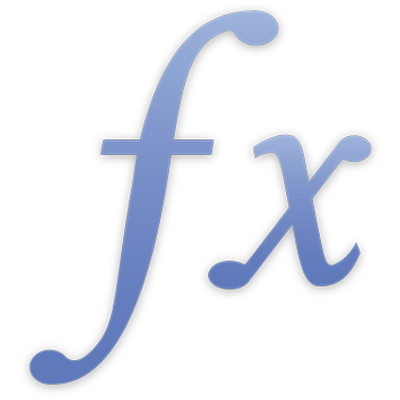
CURRENCYCONVERT
The CURRENCYCONVERT function returns the price of a given currency value in a different currency, using exchange rate data from the previous market day’s close, retrieved remotely via the Internet.
CURRENCYCONVERT(value, currency-code)
value: The value to be converted to a new currency. If value is not a currency value, the default currency (for your language and region) is used.
currency-code: The currency code of the target currency for the conversion.
Notes
Currency codes are defined by ISO 4217, a standard published by the International Organization for Standardization. You can find the ISO currency codes on the web.
The default currency depends on your Language & Region settings (in System Preferences in macOS or in Settings in iOS and iPadOS), or on your Time Zone & Region in iCloud Settings. To change this setting for a specific document in macOS, choose File > Advanced > Language & Region in the open document, or, when you create the document, choose an option from the Language pop-up menu in the Template Chooser.
Examples |
|---|
=CURRENCYCONVERT(1) returns $1.00, if your language and region setting is English (United States). =CURRENCYCONVERT("£6", "EUR") returns the price of 6 Pounds sterling in Euros at the close of the previous market day. =CURRENCYCONVERT(C3, "USD") returns the price of ¥5 in U.S. dollars at the close of the previous market day, if cell C3 contains ¥5 and your language and region setting is Chinese (Simplified, China mainland). |
The CURRENCYCONVERT function is powered by ![]()