Mac User Guide
- Welcome
- What’s new in macOS Tahoe
-
- Intro to Apple Intelligence
- Translate messages and calls
- Create original images with Image Playground
- Create your own emoji with Genmoji
- Use Apple Intelligence with Siri
- Find the right words with Writing Tools
- Summarize notifications and reduce interruptions
- Use ChatGPT with Apple Intelligence
- Apple Intelligence and privacy
- Block access to Apple Intelligence features
-
- Intro to Continuity
- Use AirDrop to send items to nearby devices
- Hand off tasks between devices
- Control your iPhone from your Mac
- Copy and paste between devices
- Stream video and audio with AirPlay
- Make and receive calls and text messages on your Mac
- Use your iPhone internet connection with your Mac
- Share your Wi-Fi password with another device
- Use iPhone as a webcam
- Insert sketches, photos, and scans from iPhone or iPad
- Unlock your Mac with Apple Watch
- Use your iPad as a second display
- Use one keyboard and mouse to control Mac and iPad
- Sync music, books, and more between devices
- Resources for your Mac
- Resources for your Apple devices
- Copyright and trademarks

Use Accessibility settings while sharing screens on Mac
You can use the following Accessibility settings when you’re controlling another Mac in Apple Remote Desktop ![]() or the Screen Sharing app
or the Screen Sharing app ![]() :
:
VoiceOver
Increase Contrast
Reduce Motion
Differentiate Without Color
Reduce Transparency
Toolbar Button Shapes
Zoom
If you turn on any Accessibility settings during screen sharing, they’re temporarily enabled on the remote device, then restored to the previous settings when screen sharing ends. The person you’re sharing a screen with won’t be notified that you’re using any Accessibility settings.
If VoiceOver is enabled on your device before screen sharing starts, you’ll automatically be prompted to turn on VoiceOver on the remote device when screen sharing starts. See Use VoiceOver while sharing your screen with another Mac.
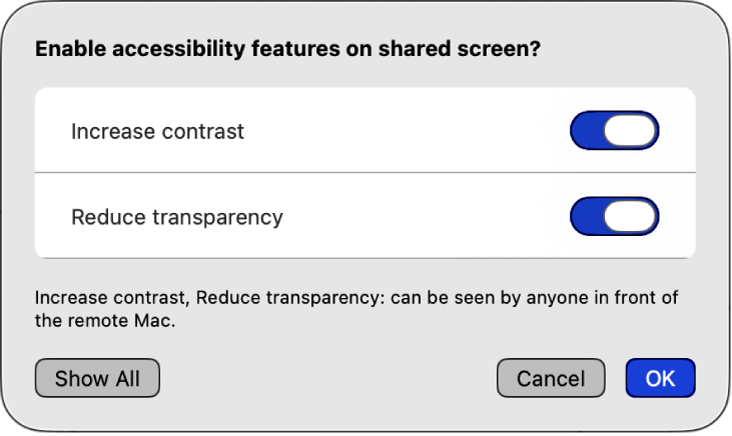
Note: To use Accessibility settings during screen sharing, both Mac computers must be using macOS Tahoe. You must also have at least one accessibility feature enabled on your device before screen sharing starts.
Use Accessibility settings while sharing screens
Start a screen sharing session on the Screen Sharing app
 or Apple Remote Desktop
or Apple Remote Desktop  on your Mac.
on your Mac.See Start a screen sharing session and Apple Remote Desktop User Guide.
In the View menu, choose Accessibility.
Select the Accessibility settings you want to use on the remote device.
Note: If Zoom is selected, Zoom will follow the keyboard focus if you use the Follow Keyboard Focus. You can zoom in on a shared screen and follow the focus as it moves.
Add Accessibility settings to the screen sharing toolbar
You can add the Accessibility Toolbar item to the Screen Sharing or Apple Remote Desktop toolbar for easier access during screen sharing.
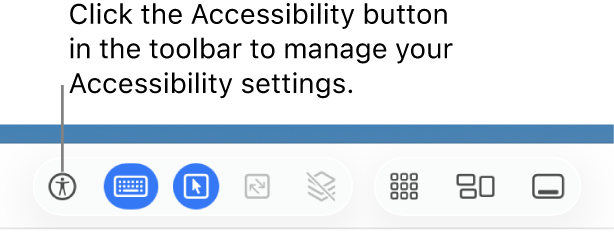
Start a screen sharing session on the Screen Sharing app
 or Apple Remote Desktop
or Apple Remote Desktop  on your Mac.
on your Mac.See Start a screen sharing session and Apple Remote Desktop User Guide.
Do one of the following:
In the menu bar, select Customize Toolbar.
In the toolbar, Control-click, then select Customize Toolbar.
Drag
 into the Screen Sharing toolbar or Apple Remote Desktop toolbar.
into the Screen Sharing toolbar or Apple Remote Desktop toolbar.
After you add ![]() to the toolbar, you can select the Accessibility settings you want to use on the remote device.
to the toolbar, you can select the Accessibility settings you want to use on the remote device.