Logic Pro User Guide for iPad
-
- What is Logic Pro?
- Working areas
- Work with function buttons
- Work with numeric values
- Undo and redo edits in Logic Pro for iPad
-
- Intro to tracks
- Create tracks
- Create tracks using drag and drop
- Choose the default region type for a software instrument track
- Select tracks
- Duplicate tracks
- Reorder tracks
- Rename tracks
- Change track icons
- Change track colors
- Use the tuner on an audio track
- Show the output track in the Tracks area
- Delete tracks
- Edit track parameters
- Start a Logic Pro subscription
- How to get help
-
- Intro to recording
-
- Before recording software instruments
- Record software instruments
- Record additional software instrument takes
- Record to multiple software instrument tracks
- Record multiple MIDI devices to multiple tracks
- Record software instruments and audio simultaneously
- Merge software instrument recordings
- Spot erase software instrument recordings
- Replace software instrument recordings
- Capture your most recent MIDI performance
- Route MIDI internally to software instrument tracks
- Record with Low Latency Monitoring mode
- Use the metronome
- Use the count-in
-
- Intro to arranging
-
- Intro to regions
- Select regions
- Cut, copy, and paste regions
- Move regions
- Remove gaps between regions
- Delay region playback
- Trim regions
- Loop regions
- Repeat regions
- Mute regions
- Split and join regions
- Stretch regions
- Separate a MIDI region by note pitch
- Bounce regions in place
- Change the gain of audio regions
- Create regions in the Tracks area
- Convert a MIDI region to a Session Player region or a pattern region
- Replace a MIDI region with a Session Player region in Logic Pro for iPad
- Rename regions
- Change the color of regions
- Delete regions
-
- Intro to chords
- Add and delete chords
- Select chords
- Cut, copy, and paste chords
- Move and resize chords
- Loop chords on the Chord track
- Color chords on the Chord track
- Edit chords
- Work with chord groups
- Use chord progressions
- Change the chord rhythm
- Choose which chords a Session Player region follows
- Analyze the key signature of a range of chords
- Create fades on audio regions
- Extract vocal and instrumental stems with Stem Splitter
- Access mixing functions using the Fader
-
- Intro to Step Sequencer
- Use Step Sequencer with Drum Machine Designer
- Record Step Sequencer patterns live
- Step record Step Sequencer patterns
- Load and save patterns
- Modify pattern playback
- Edit steps
- Edit rows
- Edit Step Sequencer pattern, row, and step settings in the inspector
- Customize Step Sequencer
-
- Intro to mixing
-
- Channel strip types
- Channel strip controls
- Peak level display and clipping
- Set channel strip volume
- Set channel strip input format
- Set the output for a channel strip
- Set channel strip pan position
- Mute and solo channel strips
- Reorder channel strips in the Mixer in Logic Pro for iPad
- Replace a patch on a channel strip using drag and drop
- Work with plug-ins in the Mixer
- Search for plug-ins in the Mixer in Logic Pro for iPad
-
- Effect plug-ins overview
-
- Instrument plug-ins overview
-
- ES2 overview
- Interface overview
-
- Modulation overview
- Use the Mod Pad
-
- Vector Envelope overview
- Use Vector Envelope points
- Use Vector Envelope solo and sustain points
- Set Vector Envelope segment times
- Vector Envelope XY pad controls
- Vector Envelope Actions menu
- Vector Envelope loop controls
- Vector Envelope point transition shapes
- Vector Envelope release phase behavior
- Use Vector Envelope time scaling
- Modulation source reference
- Via modulation source reference
-
- Sample Alchemy overview
- Interface overview
- Add source material
- Save a preset
- Edit mode
- Play modes
- Source overview
- Synthesis modes
- Granular controls
- Additive effects
- Additive effect controls
- Spectral effect
- Spectral effect controls
- Filter module
- Low, bandpass, and highpass filters
- Comb PM filter
- Downsampler filter
- FM filter
- Envelope generators
- Mod Matrix
- Modulation routing
- Motion mode
- Trim mode
- More menu
- Sampler
- Studio Piano
- Copyright
Sample Alchemy filters in Logic Pro for iPad
In a Sample Alchemy, the filter module modifies the harmonic content of the sound being produced. It can shape the tonal characteristics of the sound by removing or reducing certain frequencies while allowing other frequencies to pass through.
Sample Alchemy provides an extensive range of filter types, including lowpass, highpass, comb, downsampler, and FM filters. Each filter type has unique sonic characteristics and responds differently to incoming signals.
The filters in Sample Alchemy can also be modulated by an envelope, an LFO (low frequency oscillator), or other modulation sources, which allows them to be controlled over time to create dynamic and evolving sounds. Modulation can be assigned in the Mod Matrix. See Sample Alchemy Mod Matrix.
If you’re new to synthesizers and the concepts behind components such as filters, LFOs, and envelopes, see Intro to synthesizers.
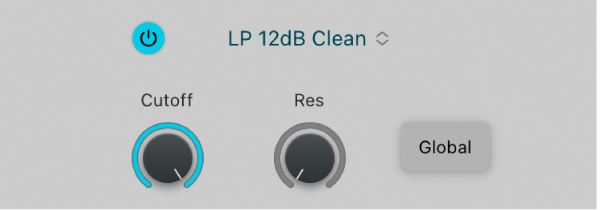
Sample Alchemy filter types in Logic Pro for iPad
This flexible collection of filters allows you to subtly or dramatically sculpt the tone of your instruments:
Lowpass (LP): This filter type passes the portion of a signal below a specified cutoff frequency and rolls off the portion above that frequency. See Sample Alchemy lowpass, bandpass, and highpass filters in Logic Pro for iPad.
Bandpass (BP): This filter type passes a certain band of frequencies and rolls off frequencies on either side of the band. See Sample Alchemy lowpass, bandpass, and highpass filters in Logic Pro for iPad.
Highpass (HP): This filter type passes the portion of a signal above a specified cutoff frequency and rolls off the portion below that frequency. See Sample Alchemy lowpass, bandpass, and highpass filters in Logic Pro for iPad.
Comb PM: This filter mixes the original signal with one or more copies of the signal, which are delayed by a very short time interval. See Sample Alchemy Comb PM filter.
Downsampler: This filter creates a lo-fi digital effect (similar to a bitcrusher). See Sample Alchemy downsampler filter.
FM: This filter uses a modulator oscillator and a sine wave carrier oscillator. The modulator oscillator modulates the frequency of the waveform generated by the carrier oscillator within the audio range, thus producing new harmonics. See Sample Alchemy FM filter.
Sample Alchemy filter general parameters
On/Off button: Turn the filter module on or off.
Filter Type pop-up menu: Choose a filter characteristic.
Global button: Turn on the Global button and choose a filter type and configuration to use for all sources, overriding their individual filter type settings.
Download this guide: PDF