GarageBand User Guide
- Welcome
-
- Play a lesson
- Choose the input source for your guitar
- Customize the lesson window
- See how well you played a lesson
- Measure your progress over time
- Slow down a lesson
- Change the mix of a lesson
- View full-page music notation
- View glossary topics
- Practice guitar chords
- Tune your guitar in a lesson
- Open lessons in the GarageBand window
- Get additional Learn to Play lessons
- If your lesson doesn’t finish downloading
- Touch Bar shortcuts
- Glossary

Library in GarageBand on Mac
You can view available patches for the currently selected track, and choose a new patch, in the Library. Categories appear on the left, and patches for the selected category appear on the right. You can search for patches, and create, save, and delete patches.
You can view all available patches for the track, or view only patches for a particular sound pack or Producer pack.
When a Drummer track is selected, you can choose drum genres and drummers in the Library, which apply to all regions in the Drummer track. You can choose preset settings for the selected drummer from the left side of the Drummer Editor.
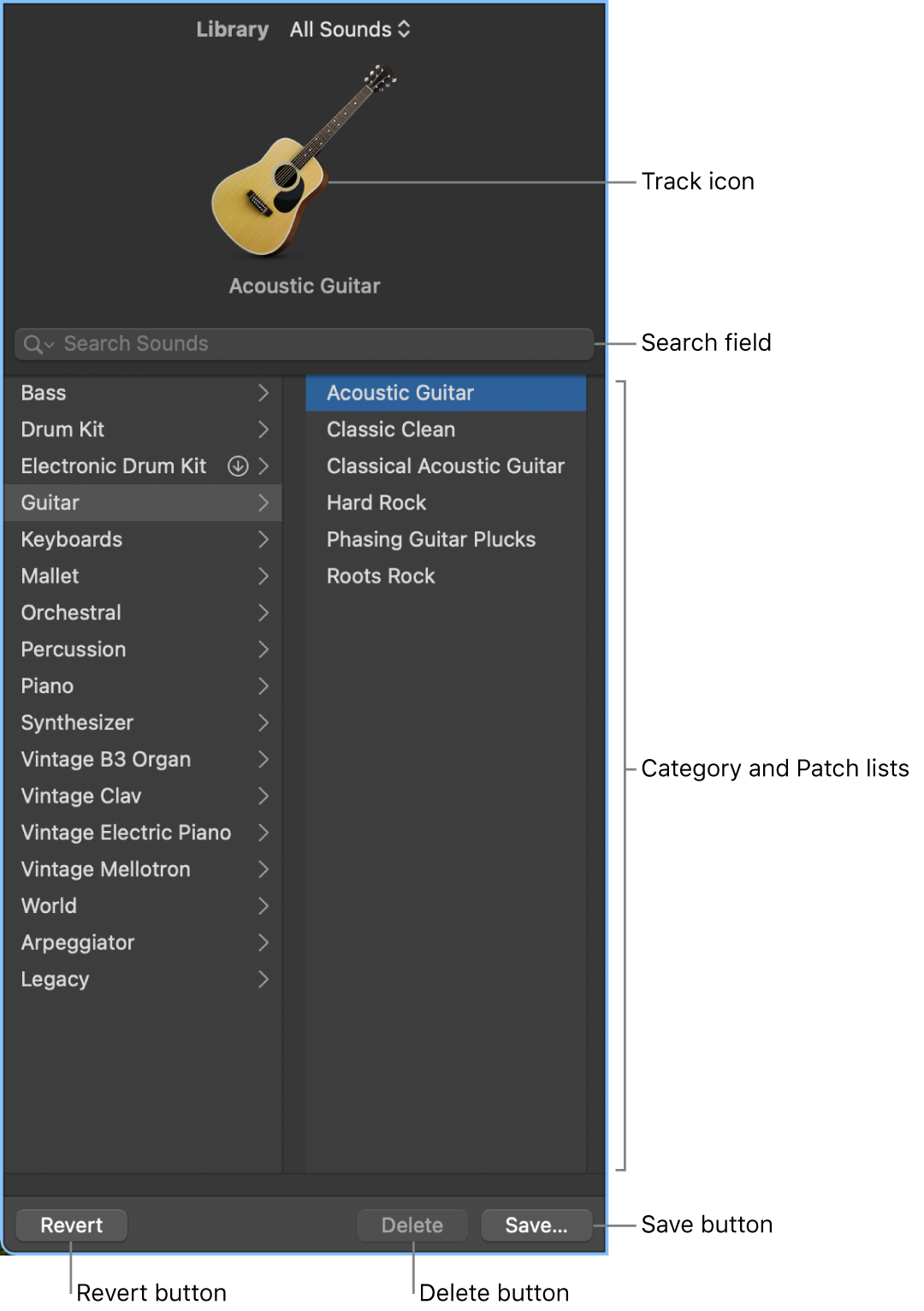
Track icon: The icon for the selected track is displayed in the upper part of the Library.
View pop-up menu: Choose which patches to display. You can display all available patches, or filter patches by sound pack.
Search field: Quickly search for patches by name.
Category and Patch lists: Select a category on the left, then select a patch on the right.
Delete button: Delete a saved patch.
Save button: Save the patch with its current settings as a new custom patch.
Revert button: Revert to the original patch settings.
Open the Library
In GarageBand on Mac, do one of the following:
Click the Library button
 in the control bar.
in the control bar.Choose View > Show Library.
For information about choosing patches in the Library, see Intro to patches in GarageBand on Mac.