
Edit drummer regions in GarageBand on Mac
There are a number of settings in the Drummer Editor that affect the drummer’s playing style. These settings are located to the right of the presets area.
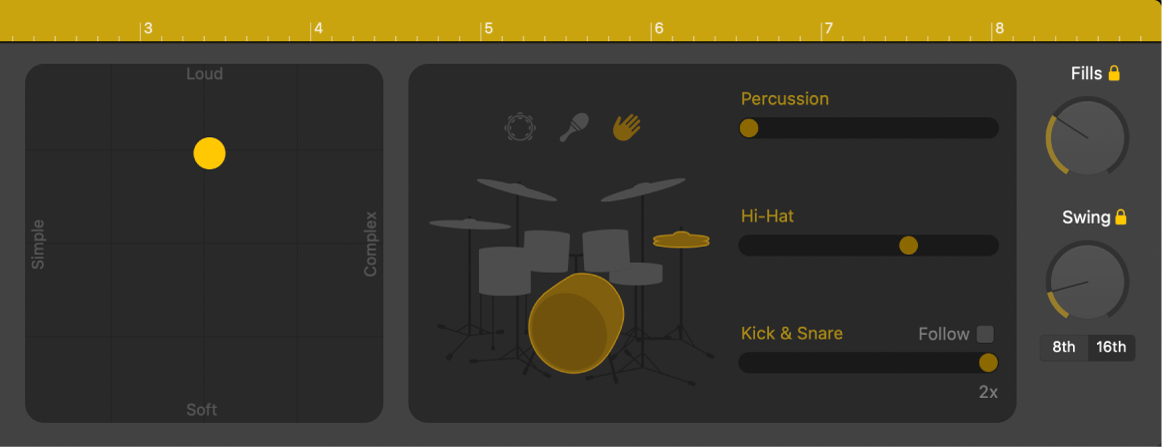
You can edit the complexity and loudness of the performance, mute or unmute kit pieces, and choose which instruments a pattern will include. You use the percussion icons to turn on different instruments, and you can choose between different variations for the drum and percussion pieces. You can also choose to play half time or double time for kick and snare.
Adjust the complexity and loudness of the performance
In GarageBand on Mac, drag the puck to a different position in the XY pad.
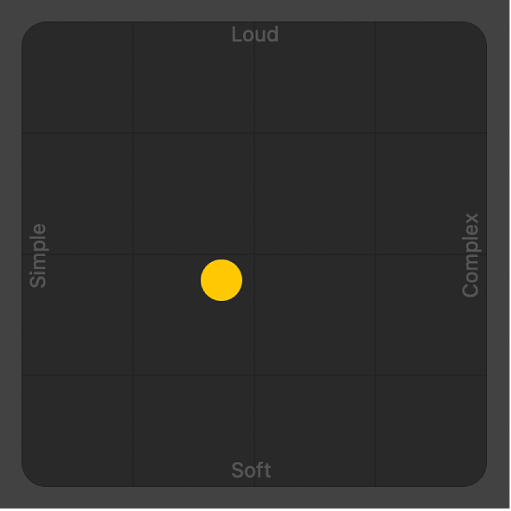
The farther right you place the puck, the more complex the sound becomes; the higher you place the puck, the louder the sound plays.
Choose a pattern variation for drum instruments
In GarageBand on Mac, select an instrument, then drag the slider to the right of the instrument, or choose an increment.
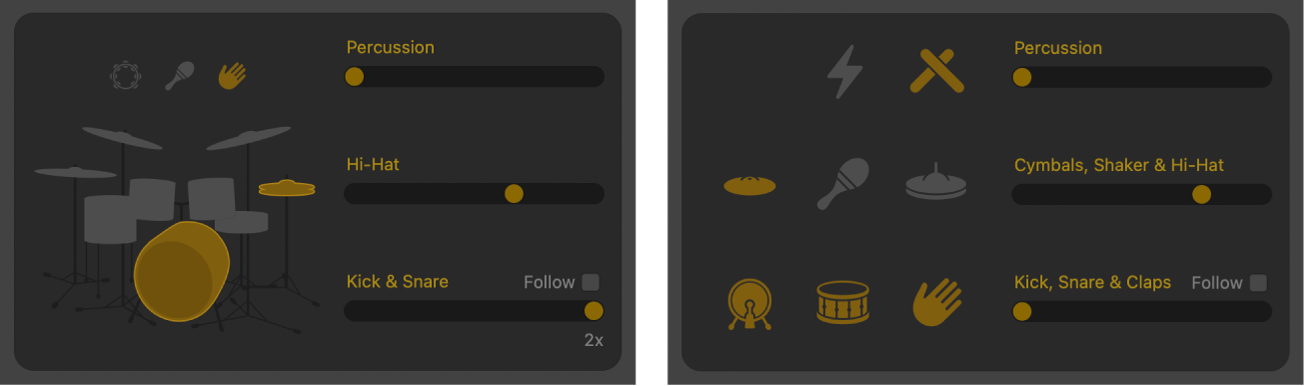
In some cases, you can select more than one instrument in a category.
Mute or unmute a drum or percussion instrument
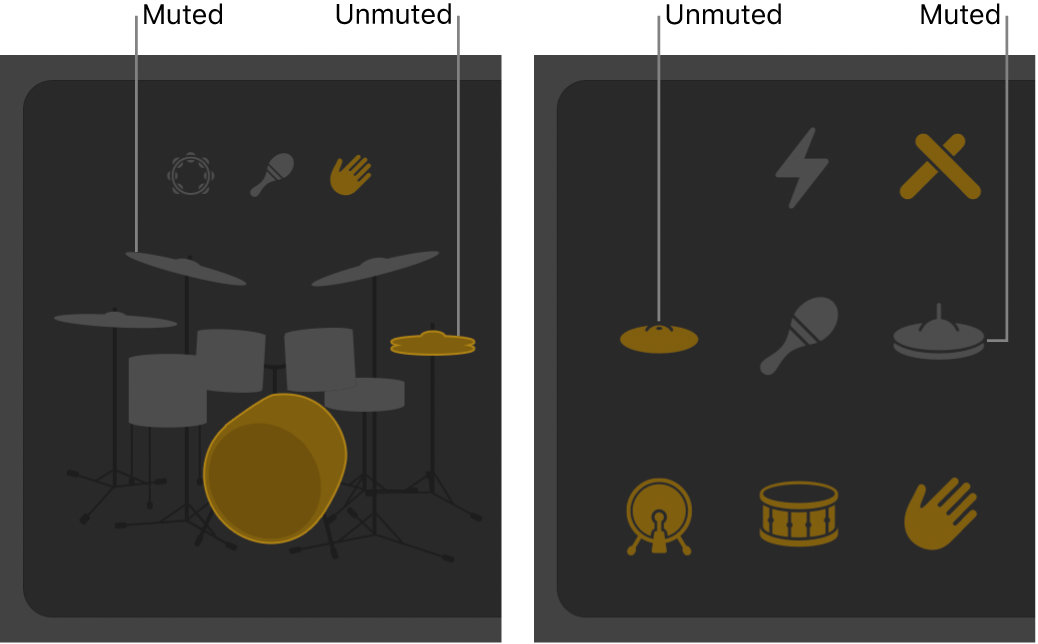
In GarageBand on Mac, do one of the following:
To include the piece in the performance: Click the piece so that it’s selected, or unmuted.
To remove a piece from the performance: Click the piece so that it’s dimmed, or muted.
Use a half time or double time variation for acoustic kick and snare drums
In GarageBand on Mac, choose 1/2 or 2x at the right end of the Kick & Snare slider.
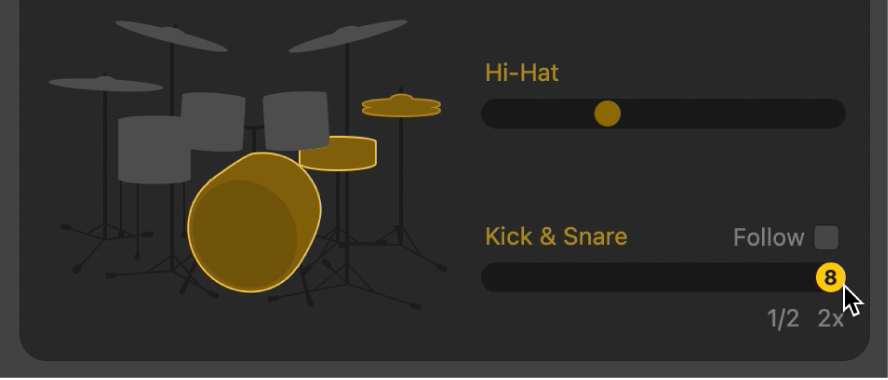
Adjust the snare brush technique of drummers using a brush kit
When using a drummer who uses snare brushes, the Brush Sweep or Brush Tap checkbox will appear under the Kick & Snare slider. Selecting Brush Sweep enables a swirling, sweeping brush technique reminiscent of percussion fills. Selecting Brush Taps enables a gentle tapping snare brush technique.
In GarageBand on Mac, select the Brush Sweep or Brush Taps checkbox below the left end of the Kick & Snare slider.
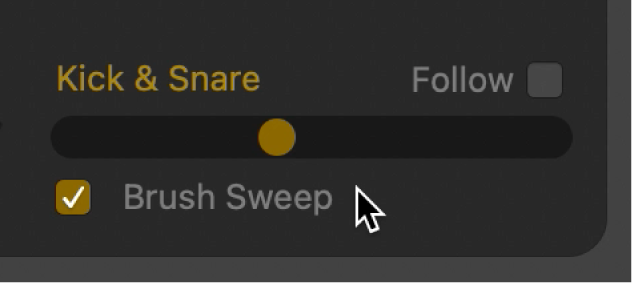
Note: The checkbox name will reflect the brush technique used by the chosen drummer. For example, when Austin is chosen, it becomes the Brush Taps checkbox, because he performs brush taps. However, when Tyrell is chosen, it becomes the Brush Sweep checkbox, because he plays brush sweeps.
The drummer performs using the selected snare brush technique.
Edit other performance settings
In GarageBand on Mac, do one of the following:
Reduce or increase the number and length of fills: Drag the Fills knob downward or upward.
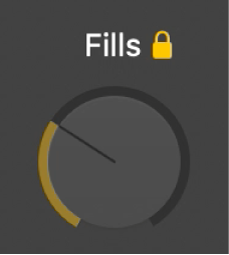
You can click the lock to prevent any changes to the fills setting when switching presets or drummers.
Adjust the shuffle feel of the currently playing pattern: Drag the Swing knob vertically.
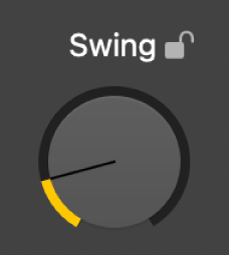
You can click the lock to prevent any changes to the swing setting when switching presets or drummers.
Determine whether the swing is based on eighth notes or sixteenth notes: Click the 8th or 16th button.
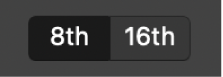
Any changes or selections you make in the Drummer Editor affect only the selected region, not the entire track.