
Substance controls in Final Cut Pro
Use the Substance controls, in the Material section of the 3D Text section of the Text inspector, to modify the basic surface texture of 3D text. Depending on the option you choose in the Substance pop-up menu, different parameter controls become available.
Substance: A pop-up menu to set a substance type: Concrete, Fabric, Metal, Plastic, Stone, Wood, Flat, or Generic.
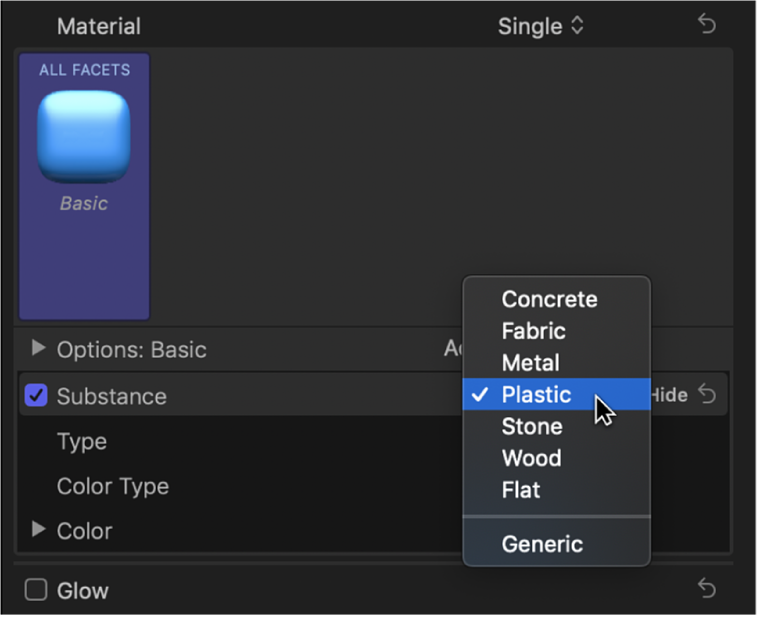
When Substance is set to Concrete

Type: A pop-up menu to choose a style of concrete (Aged, Smooth, and so on).
Depth: A slider to adjust the depth of surface irregularities in the concrete substance.
Placement: A group of controls (available when you click the disclosure triangle) to set how the concrete pattern is applied to the text object. See Placement controls in Final Cut Pro.
When Substance is set to Fabric

Type: A pop-up menu to choose a style of fabric (Denim, Leather, Wool, and so on).
Roughness: A slider to adjust how raised and uneven the fabric pattern appears.
Placement: A group of controls (available when you click the disclosure triangle) to set how the fabric pattern is applied to the text object. See Placement controls in Final Cut Pro.
When Substance is set to Metal

Type: A pop-up menu to choose a style of metal (Brass, Gold, Steel, and so on). There is also a Custom option that allows you to use a custom gradient for the metal’s reflection. See Intro to the gradient editor in Final Cut Pro.
Shininess: A slider to adjust how reflective the surface appears.
Thickness: A slider to adjust the apparent thickness of the metal surface when it’s applied on top of another substance layer.
You can control this effect more precisely by clicking the disclosure triangle and adjusting the Base and Highlight sliders.
When Substance is set to Plastic
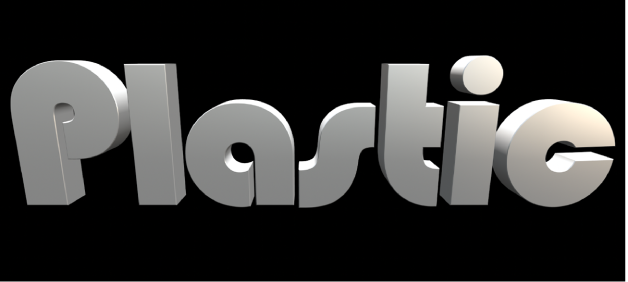
Type: A pop-up menu to choose any of three plastic styles: Shiny, Matte, or Textured.
Color Type: A pop-up menu to choose whether the plastic surface is a solid color or a gradient.
Color: A color control (available when Color Type is set to Color) to set the color of the plastic.
Gradient: A gradient control (available when Color Type is set to Gradient) to determine how the gradient is applied to the text object.
Texture Depth: A slider (available when Type is set to Textured) to adjust how visible the texture appears on the object.
Placement: A group of controls (available when Type is set to Textured) to determine how the texture is applied to the text object. See Placement controls in Final Cut Pro.
When Substance is set to Stone

Type: A pop-up menu to choose a style of stone (Limestone, Granite, Slate, and so on).
Depth: A slider to adjust the depth of surface irregularities in the stone substance.
Placement: A group of controls (available when you click the disclosure triangle) to set how the stone pattern is applied to the text object. See Placement controls in Final Cut Pro.
When Substance is set to Wood

Type: A pop-up menu to choose a style of wood (Ash, Bamboo, Walnut, and so on).
Grain Depth: A slider to adjust the depth of grain in the wood substance.
Placement: A group of controls (available when you click the disclosure triangle) to set how the wood pattern is applied to the text object. See Placement controls in Final Cut Pro.
When Substance is set to Flat
Use the Flat substance type to create an object that has depth but is unaffected by light or shadows. Flat creates a “2.5-dimensional” look popular in graffiti and pop-art styles.

Surface: A pop-up menu to choose whether the surface displays a color or a gradient.
Color: A color control (available when Surface is set to Color) to set the color of the text.
Gradient: A gradient control (available when Surface is set to Gradient) to create a custom gradient. See Intro to the gradient editor in Final Cut Pro.
Intensity: A slider to adjust the vibrancy of the chosen Surface option (Color or Gradient).
Opacity: A slider to adjust the transparency of the chosen Surface option (Color or Gradient). Drag to the left to make the surface appear more transparent, or drag to the right to make the surface appear more opaque.
Enable Edge: A group of controls (available when you click the disclosure triangle) that creates a dynamic effect for how edges are rendered based on the relative position of the camera. As the text changes position (relative to the camera), the shading changes.
You can enable or disable these controls by selecting or deselecting the checkbox to the left of the Enable Edge disclosure triangle.
Edge Amount: A slider to adjust how visible the edges of the selected substance layer appear.
Invert: A checkbox that, when selected, inverts the visible area of the edges for the selected substance layer.
Blend Mode: A pop-up menu to control how flat substance layers interact with layers below them. Choose one of the following methods:
Normal: The visible areas of the topmost substance layer obscure the edges of the layers below.
Multiply: The visible areas of the substance layers are multiplied together so that the darker areas of each layer appear on the edges of the text object.
Add: The visible areas of the layers are added together so that the lighter areas of each layer appear on the edges of the text object.
When Substance is set to Generic
The Generic substance type is used by some of the preset materials available in Final Cut Pro. When Substance is set to Generic, a neutral surface is generated, to which a solid color or gradient can be applied. This substance type is usually used in conjunction with the Custom Specular or Custom Bump finish layer to create unique looks.
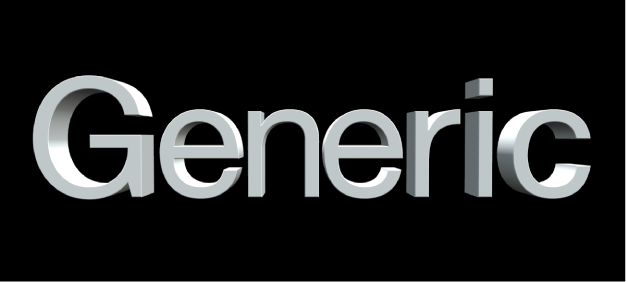
Surface: A pop-up menu to choose whether the surface displays a color or a gradient.
Color: A color control available when Surface is set to Color.
Gradient: A gradient control (available when Surface is set to Gradient) to create a custom gradient. See Intro to the gradient editor in Final Cut Pro.
Brightness: A slider to adjust how much light is reflected by the surface of the text object.
You can control this effect more precisely by clicking the disclosure triangle and adjusting the following controls:
Lights: A slider to adjust how much light from light sources reflects off the surface of the text object.
Environment: A slider to adjust how much environmental light reflects off the surface of the text object. See Change the 3D text lighting environment in Final Cut Pro.
Opacity: A slider to adjust the transparency of the substance layer. Drag to the left to make the substance more transparent, or drag to the right to make it more opaque.
Download this guide: Apple Books | PDF