سيؤدي تعديل زر التحكم إلى إعادة تحميل هذه الصفحة تلقائيًا

Explore challenges in Swift Playgrounds on Mac
In Swift Playgrounds, you can download and explore predesigned challenges.
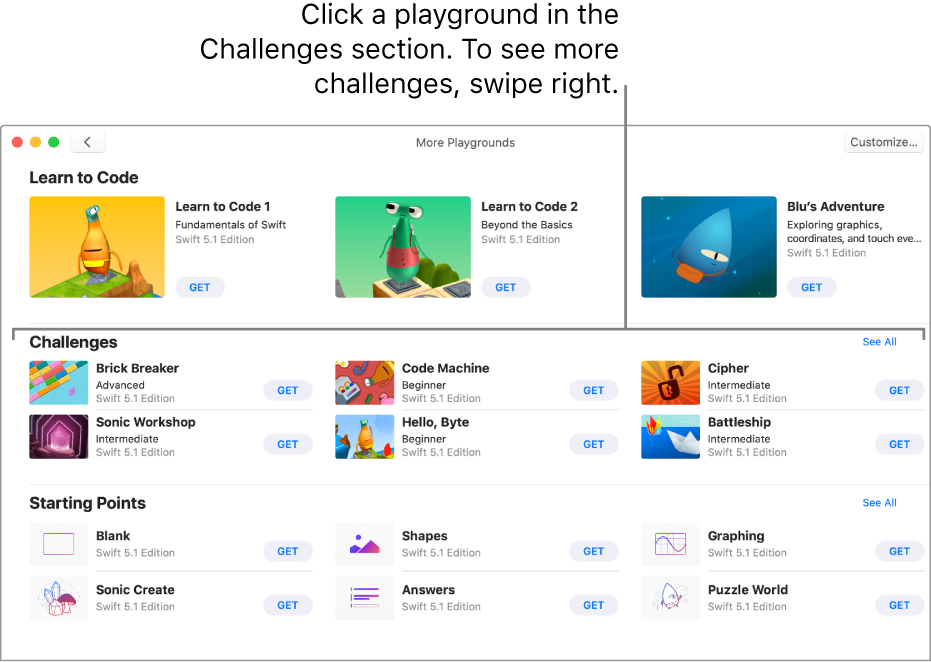
On the Playgrounds screen in the Swift Playgrounds app
 on your Mac, click See All near the bottom right.
on your Mac, click See All near the bottom right.If you’re already working in a playground, click
 at the top left, then click See All.
at the top left, then click See All.To see more challenges, swipe right.
Click a playground in the Challenges section to view a description.
Click Get to download the playground.
Double-click the playground to open it.
Many of the playgrounds in the Challenges section include example code you can try running to see what it does.
To learn about a code element in the coding area, Control-click it, then choose Help.
When you’re ready, try adding your own code.