
Email a movie, trailer, or clip in iMovie on Mac
iMovie can include your movie, trailer, or clip in an email using Mail, the macOS email application.
When you share a movie, trailer, or clip in an email, a warning appears if the movie exceeds the maximum recommended email attachment size of 10 MB.
In the iMovie app
 on your Mac, select a movie, trailer, or clip in the browser.
on your Mac, select a movie, trailer, or clip in the browser.Click the Share button in the toolbar, and then click Email.
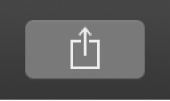
In the dialog that appears, do any of the following:
Set the title of the shared movie: Click the name at the top, and type a new name.
Set the description of the shared movie: Click in the Description field, and type new text.
Set tags for the shared movie: Click in the Tags field, and type tag names separated by commas.
Set the resolution of the shared movie: Click the Resolution pop-up menu and choose an option.
Note: You can export a 4K clip or movie in its native resolution.
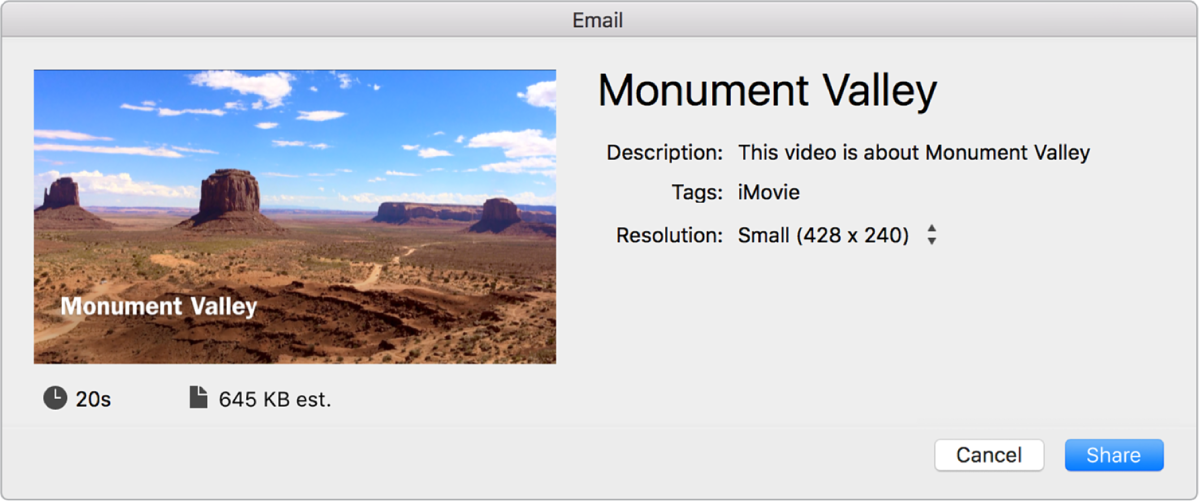
Click Share.
A progress indicator appears on the right side of the toolbar. Click the progress indicator to see details. The indicator disappears when the operation has finished.
After the share process is complete, the movie appears in a draft email with the project’s title as the email’s subject. A “Share Successful” notification also appears.