Logic Pro User Guide for iPad
-
- What is Logic Pro?
- Working areas
- Work with function buttons
- Work with numeric values
-
- Intro to tracks
- Create tracks
- Create tracks using drag and drop
- Choose the default region type for a software instrument track
- Select tracks
- Duplicate tracks
- Reorder tracks
- Rename tracks
- Change track icons
- Change track colors
- Use the tuner on an audio track
- Show the output track in the Tracks area
- Delete tracks
- Edit track parameters
- Start a Logic Pro subscription
- How to get help
-
- Intro to recording
-
- Before recording software instruments
- Record software instruments
- Record additional software instrument takes
- Record to multiple software instrument tracks
- Record multiple MIDI devices to multiple tracks
- Record software instruments and audio simultaneously
- Merge software instrument recordings
- Spot erase software instrument recordings
- Replace software instrument recordings
- Capture your most recent MIDI performance
- Use the metronome
- Use the count-in
-
- Intro to arranging
-
- Intro to regions
- Select regions
- Cut, copy, and paste regions
- Move regions
- Remove gaps between regions
- Delay region playback
- Trim regions
- Loop regions
- Repeat regions
- Mute regions
- Split and join regions
- Stretch regions
- Separate a MIDI region by note pitch
- Bounce regions in place
- Change the gain of audio regions
- Create regions in the Tracks area
- Convert a MIDI region to a Drummer region or a pattern region
- Rename regions
- Change the color of regions
- Delete regions
- Create fades on audio regions
- Access mixing functions using the Fader
-
- Intro to Step Sequencer
- Use Step Sequencer with Drum Machine Designer
- Record Step Sequencer patterns live
- Step record Step Sequencer patterns
- Load and save patterns
- Modify pattern playback
- Edit steps
- Edit rows
- Edit Step Sequencer pattern, row, and step settings in the inspector
- Customize Step Sequencer
-
- Effect plug-ins overview
-
- Instrument plug-ins overview
-
- ES2 overview
- Interface overview
-
- Modulation overview
-
- Vector Envelope overview
- Use Vector Envelope points
- Use Vector Envelope solo and sustain points
- Set Vector Envelope segment times
- Vector Envelope XY pad controls
- Vector Envelope Actions menu
- Vector Envelope loop controls
- Vector Envelope release phase behavior
- Vector Envelope point transition shapes
- Use Vector Envelope time scaling
- Use the Mod Pad
- Modulation source reference
- Via modulation source reference
-
- Sample Alchemy overview
- Interface overview
- Add source material
- Save a preset
- Edit mode
- Play modes
- Source overview
- Synthesis modes
- Granular controls
- Additive effects
- Additive effect controls
- Spectral effect
- Spectral effect controls
- Filter module
- Low and Highpass filter
- Comb PM filter
- Downsampler filter
- FM filter
- Envelope generators
- Mod Matrix
- Modulation routing
- Motion mode
- Trim mode
- More menu
- Sampler
- Copyright
Sculpture Material Pad controls in Logic Pro for iPad
The Material Pad works as a matrix of Stiffness (x-axis) and Inner Loss (y-axis) values.
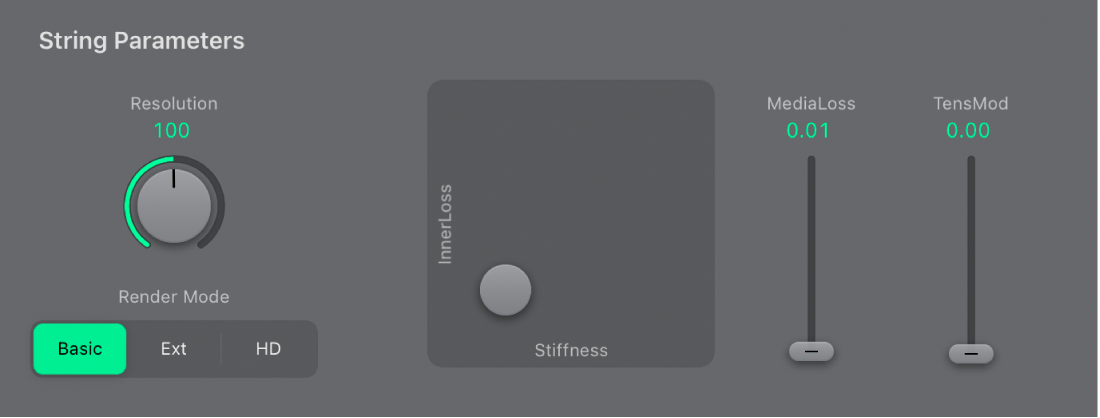
The four corners of the Material Pad each represent a combination of maximum/minimum Stiffness and Inner Loss values. The combination of the Inner Loss and Stiffness parameter positions determine the string material and, therefore, the general timbre of your sound. Here are examples of how Inner Loss and Stiffness settings can change the tonal color:
Low Stiffness values, combined with low Inner Loss values, lead to metallic sounds.
Higher Stiffness values, combined with low Inner Loss values, make the sound become more bell-like or glass-like.
Higher Inner Loss values, combined with a low Stiffness level, correspond to nylon or catgut strings.
High Stiffness values, combined with high Inner Loss values, simulate wood-like materials.
Material Pad parameters
Inner Loss and Stiffness can be scaled independently above and below middle C. See Sculpture string parameter scaling.
Drag the gray dot to control both the Inner Loss and Stiffness parameters simultaneously.
Inner Loss: Emulate damping of the string caused by the string material—steel, glass, nylon, or wood. These are frequency-dependent losses that cause the sound to become more mellow during the decay phase.
Stiffness: Set the rigidity of the string. In reality, this is determined by the string material and diameter—or, to be more precise, by its geometrical moment of inertia. Increasing the Stiffness parameter to the maximum value turns the string into a solid metal bar. Stiffer strings also exhibit an inharmonic vibration, where overtones are not integer multiples of the base frequency. Rather, they have higher frequencies, which can make upper/lower notes sound somewhat out of tune with each other.
Download this guide: PDF