Final Cut Pro User Guide
- Welcome
-
- What’s new in Final Cut Pro 10.5
- What’s new in Final Cut Pro 10.4.9
- What’s new in Final Cut Pro 10.4.7
- What’s new in Final Cut Pro 10.4.6
- What’s new in Final Cut Pro 10.4.4
- What’s new in Final Cut Pro 10.4.1
- What’s new in Final Cut Pro 10.4
- What’s new in Final Cut Pro 10.3
- What’s new in Final Cut Pro 10.2
- What’s new in Final Cut Pro 10.1.2
- What’s new in Final Cut Pro 10.1
- What’s new in Final Cut Pro 10.0.6
- What’s new in Final Cut Pro 10.0.3
- What’s new in Final Cut Pro 10.0.1
-
- Intro to effects
-
- Intro to transitions
- How transitions are created
- Add transitions
- Set the default transition
- Delete transitions
- Adjust transitions in the timeline
- Adjust transitions in the inspector and viewer
- Merge jump cuts with the Flow transition
- Adjust transitions with multiple images
- Modify transitions in Motion
-
- Add storylines
- Use the precision editor
- Conform frame sizes and rates
- Use XML to transfer projects
-
- Glossary
- Copyright
playhead
The playhead marks the current position in the timeline or the browser. You can move the playhead by dragging it or clicking another area of the timeline or browser. You use the playhead to scrub, or move through a project or clip and play it back from different locations.
The playhead appears as a gray vertical line that is fixed in place unless you move it or click elsewhere.
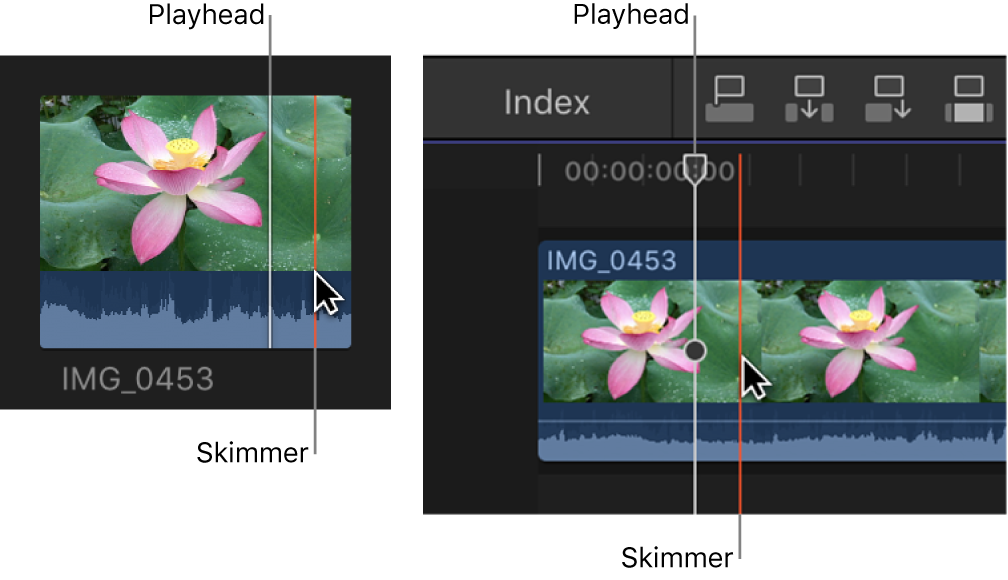
When skimming is turned on, you can skim to see what’s in other clips, while maintaining the playhead position in the timeline or browser. If both the playhead and skimmer are present in the same clip, the skimmer becomes the default position for playback or editing.
When skimming is turned off or the skimmer is not present in a clip, the playhead assumes the default position.