Final Cut Pro User Guide
- Welcome
-
- What’s new in Final Cut Pro 10.6.2
- What’s new in Final Cut Pro 10.6
- What’s new in Final Cut Pro 10.5.3
- What’s new in Final Cut Pro 10.5
- What’s new in Final Cut Pro 10.4.9
- What’s new in Final Cut Pro 10.4.7
- What’s new in Final Cut Pro 10.4.6
- What’s new in Final Cut Pro 10.4.4
- What’s new in Final Cut Pro 10.4.1
- What’s new in Final Cut Pro 10.4
- What’s new in Final Cut Pro 10.3
- What’s new in Final Cut Pro 10.2
- What’s new in Final Cut Pro 10.1.2
- What’s new in Final Cut Pro 10.1
- What’s new in Final Cut Pro 10.0.6
- What’s new in Final Cut Pro 10.0.3
- What’s new in Final Cut Pro 10.0.1
-
- Intro to effects
-
- Intro to transitions
- How transitions are created
- Add transitions
- Set the default transition
- Delete transitions
- Adjust transitions in the timeline
- Adjust transitions in the inspector and viewer
- Merge jump cuts with the Flow transition
- Adjust transitions with multiple images
- Modify transitions in Motion
-
- Add storylines
- Use the precision editor
- Conform frame sizes and rates
- Use XML to transfer projects
-
- Glossary
- Copyright

Change clip effect order in Final Cut Pro
You can apply multiple clip effects to a timeline clip. The order in which you apply them can affect the final output. For example, if you apply the Artifacts effect—which by default adds random white circles to the video—before the Aged Paper effect, the white circles are also aged; if you apply Artifacts after Aged Paper, the circles remain white.
You can easily change the order of the clip effects in the Video or Audio inspector, or in the Video Animation or Audio Animation editor.
Note: You can’t change the order of the built-in effects.
Change video and audio clip effect order using the Video or Audio inspector
Select a clip in the Final Cut Pro timeline that has multiple video or audio clip effects applied, then do one of the following:
View the video effects: Open the Video inspector.
View the audio effects: Open the Audio inspector.
In the Video inspector or Audio inspector, drag the clip effects to change their order.
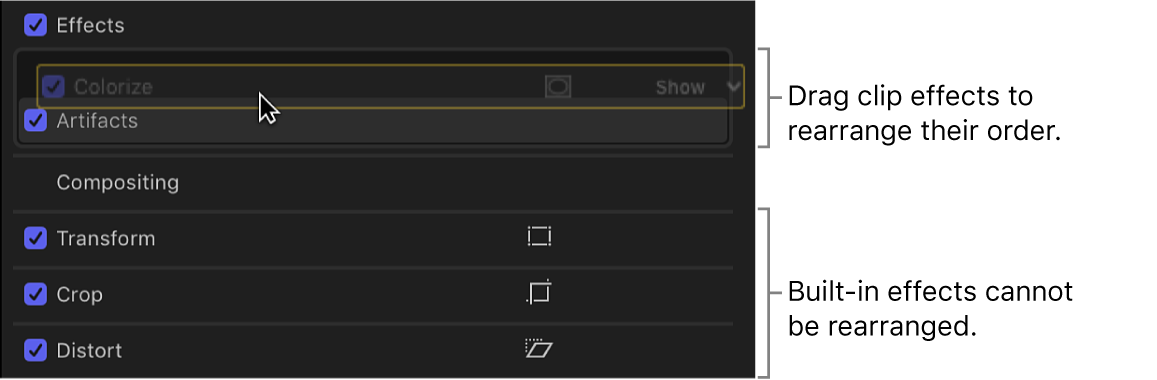
Change video and audio clip effect order using the Video Animation or Audio Animation editor
Select a clip in the Final Cut Pro timeline that has multiple video or audio clip effects applied, then do one of the following:
View the video effects: Choose Clip > Show Video Animation (or press Control-V).
View the audio effects: Choose Clip > Show Audio Animation (or press Control-A).
In the Video Animation editor or Audio Animation editor, drag the effects to change their order.
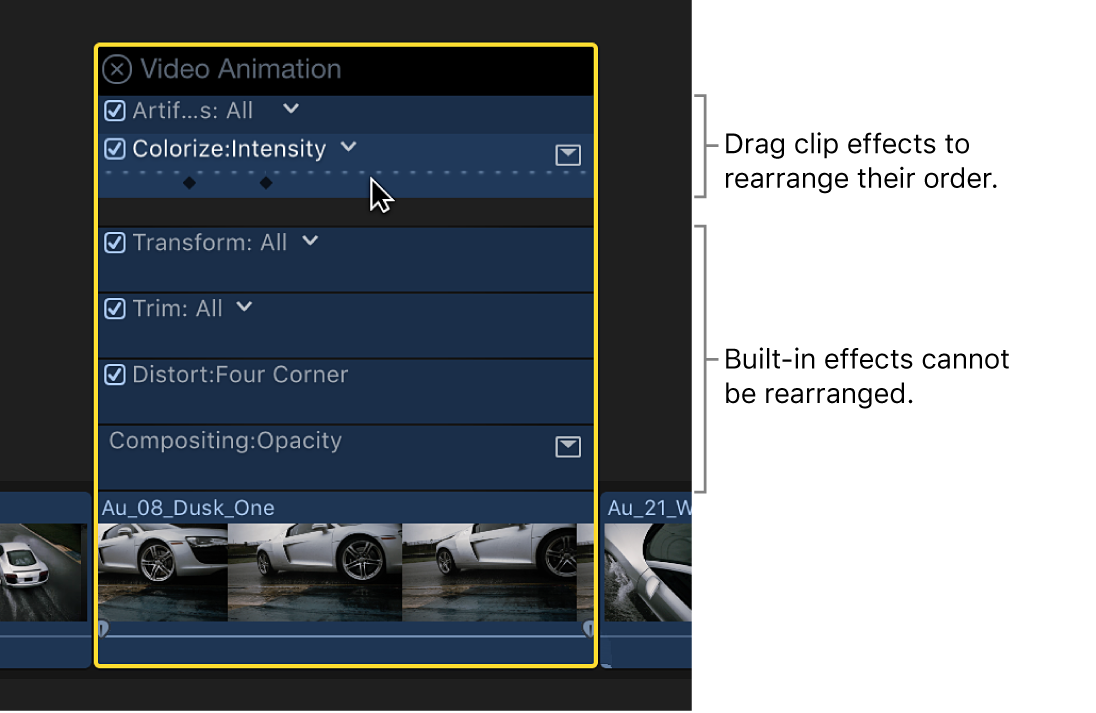
Download this guide: Apple Books | PDF