Manage My Sports in the Apple Sports app
You can manage My Sports directly in the Apple Sports app. You can also manage which teams display Live Activities, which give you real-time game updates on your iPhone Lock Screen.
Manage My Sports teams and leagues
If you add or remove favorite teams or leagues, they’re synchronized across the News, Apple TV, and other supported apps, and across other devices signed in to the same Apple Account, such as iPad, Mac, and Apple TV.
Go to the Apple Sports app
 on your iPhone, tap
on your iPhone, tap  , then tap Edit.
, then tap Edit.If you’ve already selected favorite teams and leagues, they appear at the top of the list. To unfollow a team or league, tap
 next to the team or league.
next to the team or league.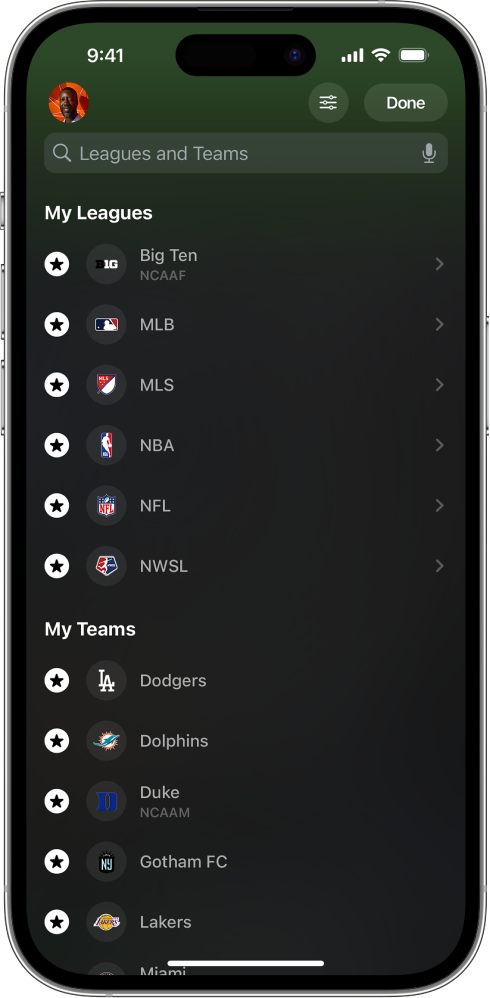
To add a team or league, do any of the following:
Use Search: Tap the search field, enter or dictate a search term, then tap
 next to the team or league you want to follow.
next to the team or league you want to follow.Select a league: Tap
 next to the league you want to follow.
next to the league you want to follow.Select a team: Tap a league, then tap
 next to the team you want to follow.
next to the team you want to follow.
When you’re finished, tap Done.
Manage Live Activities
Live Activities automatically shows scores and plays for your favorite teams on your iPhone Lock Screen. You can turn Live Activities on or off for any or all of the teams you follow.
Go to the Apple Sports app
 on your iPhone, tap
on your iPhone, tap  , then tap
, then tap  .
.Turn Live Activities on or off for any of the teams you follow.
When you’re finished, tap Done.
Tip: To stop Live Activities alerts for a single game, do either of the following:
On the iPhone Lock Screen, swipe left on a Live Activities alert.
On the game card screen in the Apple Sports app, tap
 .
.