GarageBand User Guide
- Welcome
-
- Play a lesson
- Choose the input source for your guitar
- Customize the lesson window
- See how well you played a lesson
- Measure your progress over time
- Slow down a lesson
- Change the mix of a lesson
- View full-page music notation
- View glossary topics
- Practice guitar chords
- Tune your guitar in a lesson
- Open lessons in the GarageBand window
- Get additional Learn to Play lessons
- If your lesson doesn’t finish downloading
- Touch Bar shortcuts
- Glossary

Quantize note timing in the Piano Roll Editor in GarageBand on Mac
You can quantize, or automatically correct, the timing of notes in MIDI regions. This technique is useful when regions in the track contain the right notes, but aren’t perfectly in time with the project. When you quantize the timing, items are adjusted to the selected note value. You can quantize all the notes on an entire MIDI region in the Region button of the Piano Roll Editor, or you can quantize selected notes in a region on the Notes button of the Piano Roll Editor.
You quantize notes using the Time Quantize controls in the Piano Roll Editor. When the Region button is selected, you can quantize all the notes in selected MIDI regions using the Time Quantize pop-up menu and strength slider. When the Notes button is selected, you can quantize individual notes using the Time Quantize pop-up menu and the Q (Quantize) button.
The Time Quantize controls quantize notes and other items nondestructively, for playback only. The original timing isn’t lost, and you can recall it by setting the value to off.
Quantize the timing of all notes in a MIDI region
In the Tracks area of GarageBand on Mac, double-click the MIDI region you want to quantize to open the Piano Roll Editor.
In the Piano Roll Editor inspector, click the Region button.
From the Time Quantize pop-up menu, choose the note value you want to use to quantize the timing of the selected items.
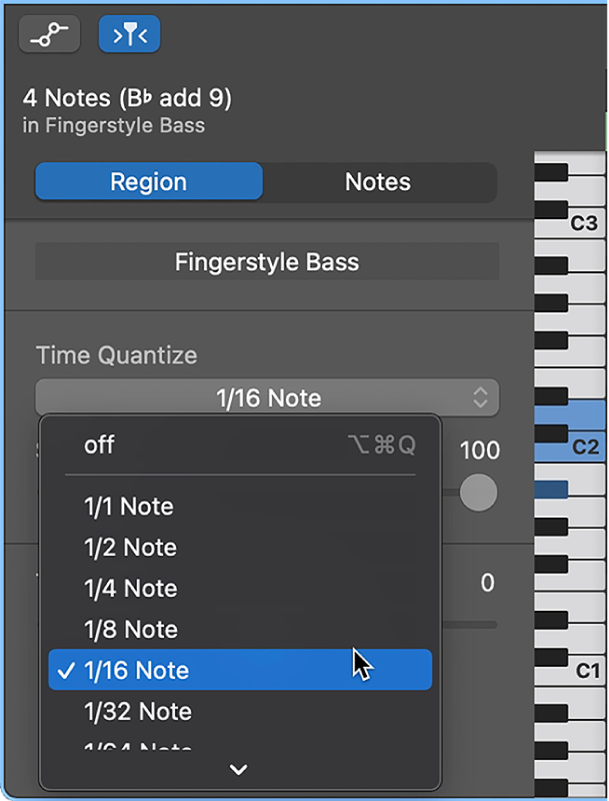
Drag the Strength slider to the left to decrease the strength of quantization.
The Strength slider is available when MIDI regions are selected, but not when individual notes are selected.
Note: If no regions are selected, choosing a note value from the Time Quantize pop-up menu sets the value for auto-quantization of recorded regions.
Quantize the timing of selected notes in a MIDI region
In the Tracks area of GarageBand on Mac, double-click the MIDI region with the notes you want to quantize to open the Piano Roll Editor.
In the Piano Roll Editor inspector, click the Notes button.
From the Time Quantize pop-up menu, choose the note value you want to use to quantize the timing of the selected items.
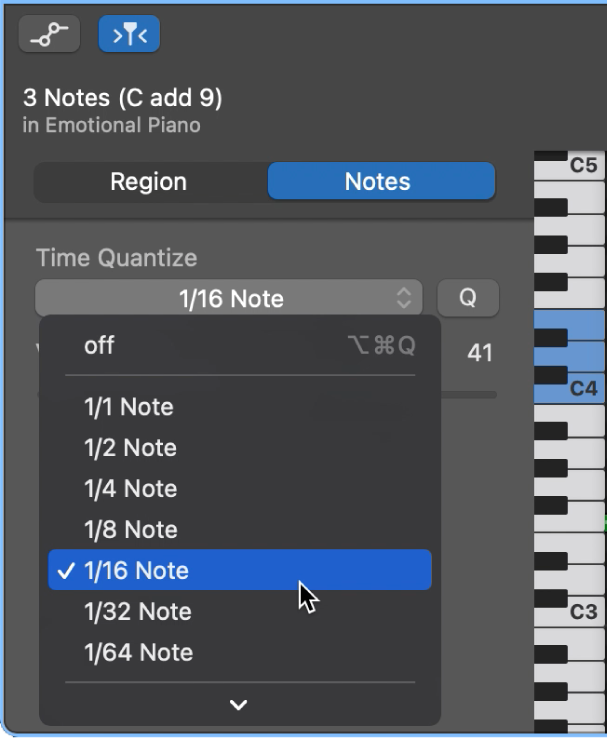
Note: If the Time Quantize pop-up menu is already set to the value that you want to use, click the Q (Quantize) button to quantize the selected notes to that value.