
Type Chinese using Wubi - Simplified on Mac
After you set up the Wubi - Simplified input source, you can enter Simplified Chinese characters based on the structure of the strokes you use when you write the characters.
Wubi is a fast way to type Chinese, but it can require a lot of memorization.
Enter Chinese characters using keyboard zones and keystroke mapping
Characters are constructed from components, which are drawn using strokes. All components are divided into five categories based on the first stroke. Each category maps to a zone on the keyboard, and each zone has five keystrokes. So, the keyboard contains 5 zones and 25 keystrokes.

On your Mac, switch to the Wubi - Simplified input source.
In an app, enter characters by using the keyboard zones and keyboard mapping.
There are four ways in which components are mapped to keystrokes in a keyboard zone. Different components can be mapped to the same keystroke.
The first stroke provides the zone number. The second stroke provides the keystroke number in the zone. For example:
王 and 五: Keystroke 1 in zone 1
白 and 手: Keystroke 2 in zone 3
大 and 石: Keystroke 3 in zone 1
言 and 文: Keystroke 1 in zone 4
之 and 辶: Keystroke 5 in zone 4
纟 and 弓: Keystroke 5 in zone 5
The first stroke provides the zone number. The number of the stroke and its shape provide the keystroke number. For example:
三: Keystroke 3 in zone 1
水: Keystroke 3 in zone 4
女: Keystroke 3 in zone 5
日: Keystroke 2 in zone 2
The component is similar to the main stroke. For example:
氵 and 小 map to 水
灬 and 米 map to 火
禾 maps to 禾
耳 and 阝 map to 子
扌 and 手 map to 白
A component’s stroke features don’t provide its zone and keystroke numbers, and the component doesn’t show an association with any other components. For example:
车 and 力 map to 田 (24·L), 车 is similar to 田 and 甲, and the consonant of 力 is L.
心 maps to 已 (51·N). The longest stroke of 心 is the hook stroke.
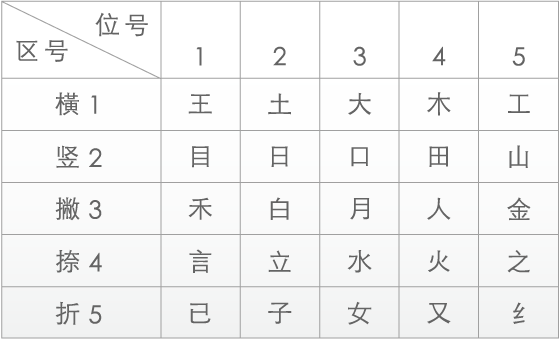
Note: When you don’t know the complete codes, you can use the Z key in place of any unknown keys.
For example, if you aren’t sure of the second key for 共, you can enter “工z立” (azu). Candidates that match the two known keys are shown in the candidate window.
You can use the Z key multiple times in the same code. For example, you can enter “工z立z” (azuz). Candidates that match the two known keys are shown in the candidate window.
Enter Pinyin or English words while using Wubi - Simplified
On your Mac, switch to the Wubi - Simplified input source.
In an app, do one of the following:
Enter Pinyin words: Enter the Pinyin that you want to use, then select the characters in the candidate window. For example, if you type “yu”, along with the Wubi candidate 说, popular candidates for the Pinyin “yu” (与 于 雨 鱼) are shown in the candidate window.
Enter English words: Enter an English word, then select the word in the candidate window. For example, type “ipad”, then select the word in the window. Proper nouns are automatically capitalized.
You may need to change settings, for example, to show predictive completions or to change the orientation of the candidate window.