GarageBand User Guide
- Welcome
-
- Play a lesson
- Choose the input source for your guitar
- Customize the lesson window
- See how well you played a lesson
- Measure your progress over time
- Slow down a lesson
- Change the mix of a lesson
- View full-page music notation
- View glossary topics
- Practice guitar chords
- Tune your guitar in a lesson
- Open lessons in the GarageBand window
- Get additional Learn to Play lessons
- If your lesson doesn’t finish downloading
- Touch Bar shortcuts
- Glossary

Set the key and scale in GarageBand on Mac
Each project has a key, which defines the central note to which the other notes relate. By default, new projects are in the key of C major. You can choose a new key when you create a project, and change it later while you’re working. When you add Apple Loops to your project, they match the project key.
Set the project key and scale in the LCD
In the GarageBand on Mac LCD, click the key, then choose a key from the pop-up menu.
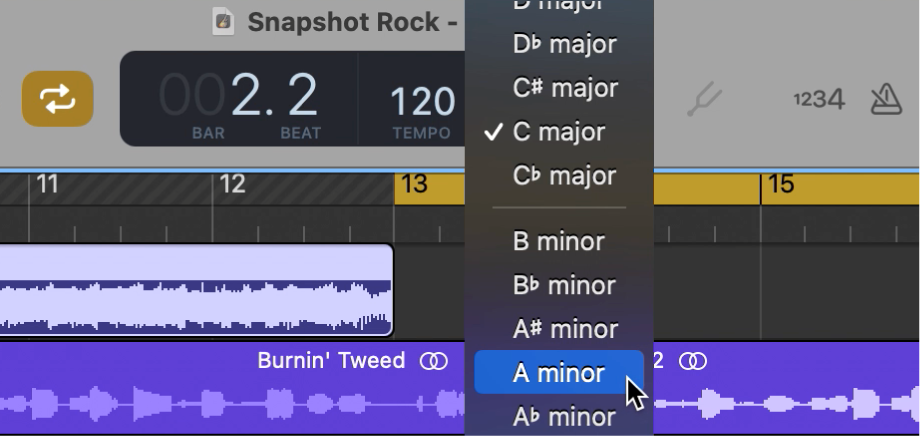
You can also transpose parts of a project using the Transposition track. For information about the Transposition track, see Intro to the Transposition track in GarageBand on Mac.
When you change the project’s scale type from major to minor or vice versa, in some cases the key may change enharmonically (for example, from Db major to C# minor). These changes follow common practice for printed music, and affect only the key as shown in the menu, not the pitch of regions in your project.