Final Cut Pro User Guide
- Welcome
- What’s new
-
- Intro to effects
-
- Intro to transitions
- How transitions are created
- Add transitions and fades
- Quickly add a transition with a keyboard shortcut
- Set the default duration for transitions
- Delete transitions
- Adjust transitions in the timeline
- Adjust transitions in the inspector and viewer
- Merge jump cuts with the Flow transition
- Adjust transitions with multiple images
- Modify transitions in Motion
-
- Add storylines
- Use the precision editor
- Conform frame sizes and rates
- Use XML to transfer projects
- Glossary
- Copyright

Create Smart Collections in Final Cut Pro for Mac
When you search for clips or projects in a library or an event using the Filter window, you can save your results by creating a new Smart Collection that gathers items matching the search criteria. Anytime a new item that matches the Smart Collection’s search criteria is brought into the event or library, the new item is automatically added to the Smart Collection.
A Smart Collection created from a library appears in the library’s Smart Collections folder in the Libraries sidebar. A Smart Collection created from an event appears below the event.
Clips and projects that appear in Smart Collections are not duplicates. Smart Collections filter items in an event or library to help you focus on the items you need to use for a specific task.
Create a Smart Collection based on search criteria
In the Libraries sidebar in Final Cut Pro, select the library or one or more events or folders you want to search.
Note: If you select multiple events or folders, Final Cut Pro creates a library Smart Collection in the Smart Collections folder for that library.
Do one of the following:
Use the Filter window to search for clips or projects based on specified criteria, then click the New Smart Collection (or New Library Smart Collection) button in the Filter window.
Choose File > New > Smart Collection or File > New > Library Smart Collection (or press Option-Command-N).
If you create the Smart Collection using this method, you need to double-click the Smart Collection to open the Filter window and enter your search criteria.
A new, untitled Smart Collection appears in the event or in the library Smart Collections folder.
Type a name for the Smart Collection, then press Return.
Change the contents of a Smart Collection
In Final Cut Pro, double-click the Smart Collection whose contents you want to change.
The Filter window for the Smart Collection appears.
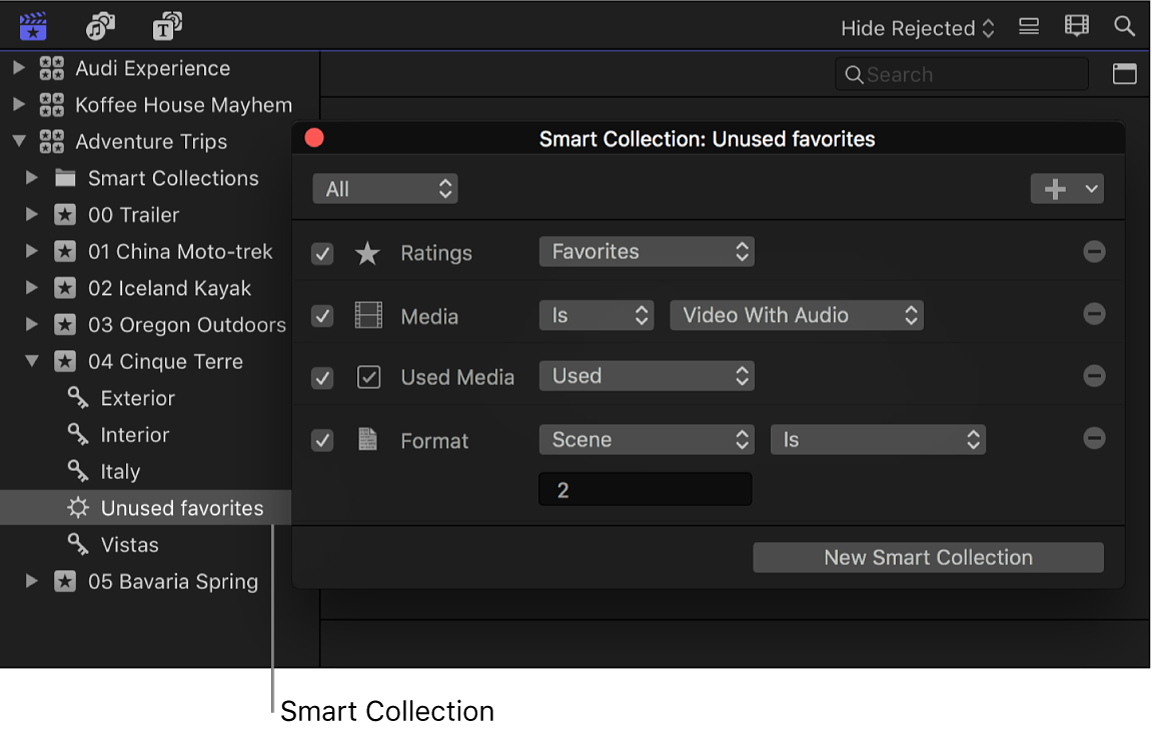
Revise the search criteria in the Filter window.
When you’re finished specifying search criteria, close the Filter window.
Note: If you modify a clip’s ratings or keywords in such a way that the clip no longer matches a Smart Collection’s search criteria, the clip is removed from the Smart Collection.
Delete a Smart Collection
In the Libraries sidebar in Final Cut Pro, select the Smart Collection you want to delete.
Choose File > Delete Smart Collection (or press Command-Delete).
The Smart Collection is removed from the library, but its associated items (the clips and projects that appeared in it) are unaffected.
Tip: To create a Keyword Collection for an entire library, create a library Smart Collection using one or more keywords as the search criteria.
Download this guide: Apple Books | PDF