
General settings in Compressor
Use the controls in the General settings pane in Compressor to specify job or watch folder locations, to reset warning dialogs, and more.
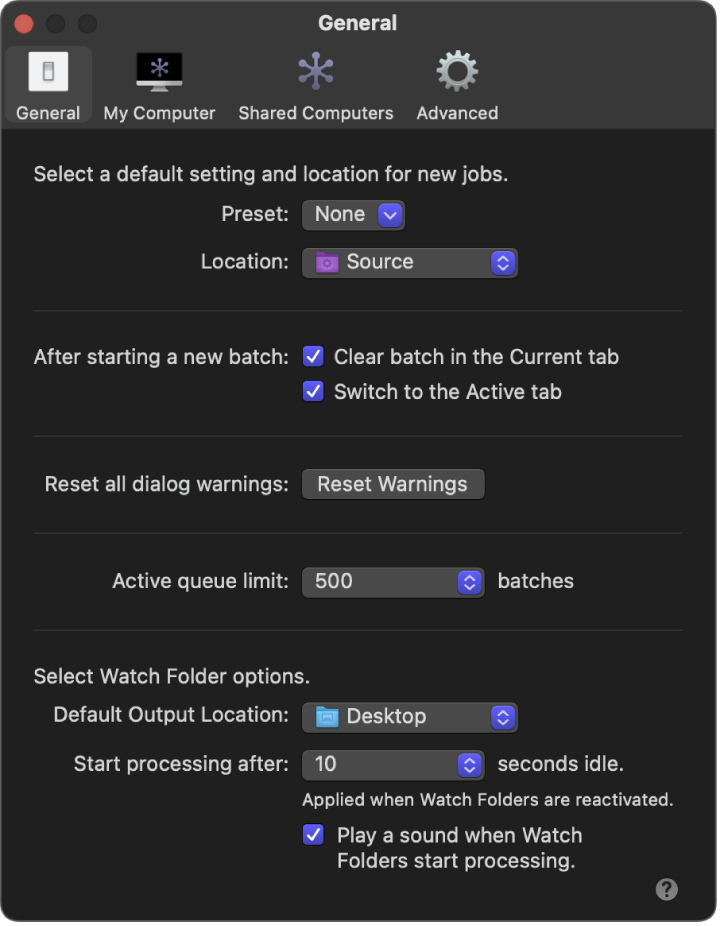
Option | Description | ||||||||||
|---|---|---|---|---|---|---|---|---|---|---|---|
Preset | Use this pop-up menu to specify a default preset for new jobs. | ||||||||||
Location | Use this pop-up menu to specify a default location for new jobs. | ||||||||||
Clear batch in the Current tab | Select this checkbox to automatically remove batch information from the Current view after a batch is transcoded. | ||||||||||
Switch to the Active tab | Select this checkbox to have Compressor switch to Active view when a batch is transcoding. | ||||||||||
Reset all dialog warnings | Some warnings contain a checkbox for suppressing future instances of the same error. Use this pop-up menu to reset any suppressed warnings so they will appear again. | ||||||||||
Active queue limit | Use this pop-up menu to specify how many batches can be in the active queue. You can select 100, 500, 1000, or an unlimited number of batches. | ||||||||||
Default Output Location | Use this pop-up menu to specify the default location for the watch folder output folder. You can choose one of the following options:
| ||||||||||
Start processing after [numeral] seconds idle | Use this pop-up menu to set how many seconds Compressor waits after it stops detecting changes before it starts transcoding. When an app (Final Cut Pro, for example) saves or exports a file to a watch folder, Compressor does not begin processing the file until the save or export is complete. However, because some apps begin the save or export, then pause the process before resuming, you can choose a time delay (10, 30, or 60 seconds) from this pop-up menu to ensure that Compressor doesn’t start transcoding prematurely. Note: It’s possible an application may pause longer than 60 seconds when saving or exporting files. If that happens, save or export the files to another folder before manually dragging them to the watch folder. | ||||||||||
Play a sound when Watch Folders start processing | Select this checkbox to hear an audio notification when a watch folder begins transcoding. | ||||||||||
Download this guide: PDF