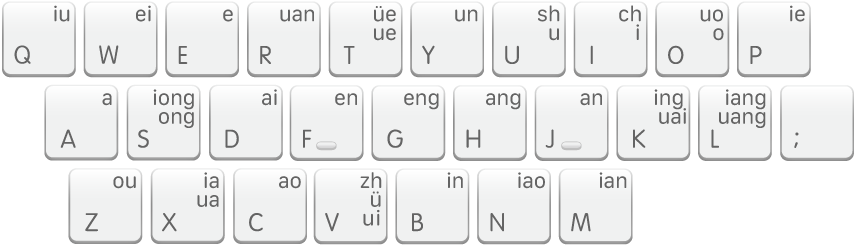View Shuangpin keyboard layouts on Mac
Shuangpin has five different keyboard layouts. Each layout defines the mapping between letters and initial consonants and vowels.
Select the Default Shuangpin keyboard layout
On your Mac, click the Input menu in the menu bar, then choose Open Shuangpin - Simplified Preferences or Open Shuangpin - Traditional Preferences.
Click the “Shuangpin layout” pop-up menu, then choose Default.
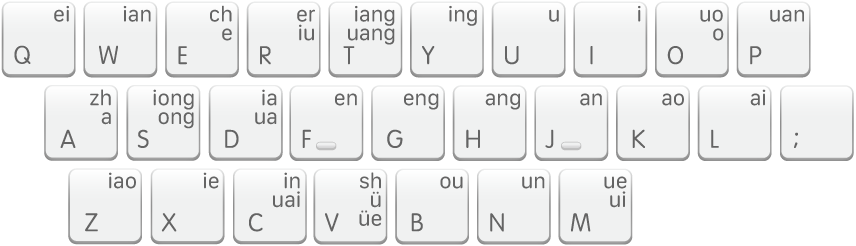
Select the Sogou Shuangpin keyboard layout
On your Mac, click the Input menu in the menu bar, then choose Open Shuangpin - Simplified Preferences or Open Shuangpin - Traditional Preferences.
Click the “Shuangpin layout” pop-up menu, then choose Sogou.

Select the Pinyin Jiajia Shuangpin keyboard layout
On your Mac, click the Input menu in the menu bar, then choose Open Shuangpin - Simplified Preferences or Open Shuangpin - Traditional Preferences.
Click the “Shuangpin layout” pop-up menu, then choose Pinyin Jiajia.
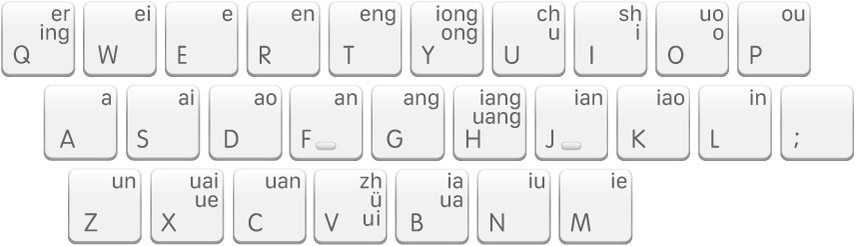
Select the Weiruan Shuangpin keyboard layout
On your Mac, click the Input menu in the menu bar, then choose Open Shuangpin - Simplified Preferences or Open Shuangpin - Traditional Preferences.
Click the “Shuangpin layout” pop-up menu, then choose Weiruan.
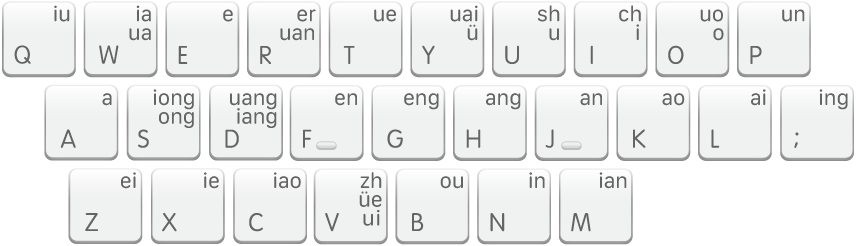
Select the Xiaohe Shuangpin keyboard layout
On your Mac, click the Input menu in the menu bar, then choose Open Shuangpin - Simplified Preferences or Open Shuangpin - Traditional Preferences.
Click the “Shuangpin layout” pop-up menu, then choose Xiaohe.