修改此控制項目會使頁面自動更新
Use Vintage B3 Morph controls in Logic Pro for iPad
You can switch—or smoothly crossfade (morph)—between the presets of the upper manual. See Use Vintage B3 preset keys.
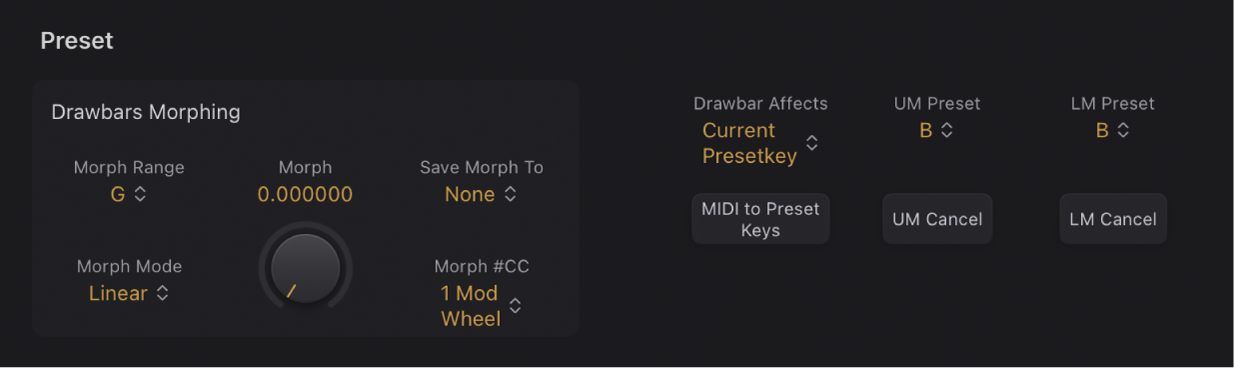
Download this guide: PDF
You can switch—or smoothly crossfade (morph)—between the presets of the upper manual. See Use Vintage B3 preset keys.
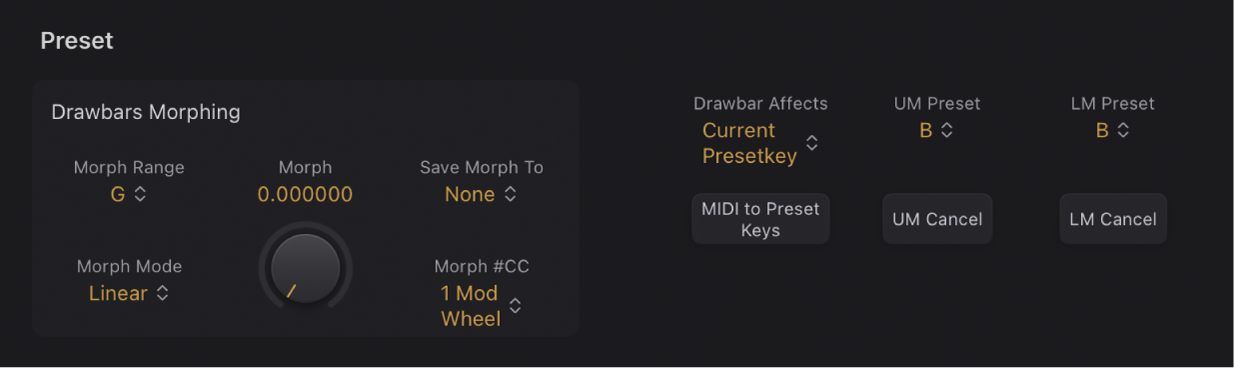
In Logic Pro, choose -Learn MIDI- from the Morph #CC pop-up menu in the Preset Drawbars Morphing section.
When Learn is active, the parameter is assigned to the first appropriate incoming MIDI data message.
Move the MIDI controller on your MIDI device.
Learn mode has a 20-second time-out function: if Vintage B3 does not receive a MIDI message within 20 seconds, the parameter reverts to its original MIDI controller assignment.
Once you have chosen a controller to use for switching or morphing between upper manual registrations, you can determine the number of preset keys that are affected. You can morph between two and eleven presets for the upper manual.
Morphing always begins with the top preset key, the B.
In Logic Pro, choose a Morph Range pop-up menu value in the Preset Drawbars Morphing section.
When Morph Range pop-up menu value = A#, you morph between two presets.
When Morph Range pop-up menu value = G#, you morph between four presets (B, A#, A, and G).
When Morph Range pop-up menu value = F#, you morph between six presets (and so on).
In Linear mode (morphing), the seamless crossfades result in a variety of new drawbar registrations that you might want to save to preset keys. You can change drawbar positions manually, before saving.
In Logic Pro, choose a preset key from the “Save Morph To” pop-up menu in the Preset Drawbars Morphing section.
Download this guide: PDF