Control playback in Apple Immersive Video Utility on Mac and Apple Vision Pro
When your Mac is connected to Apple Vision Pro, the person wearing Apple Vision Pro can use gestures to navigate through video files and control their playback. If you want to control what media they see (if, for example, you’re facilitating a review), you can use the sync feature on Mac to take control of one or more Apple Vision Pro devices.
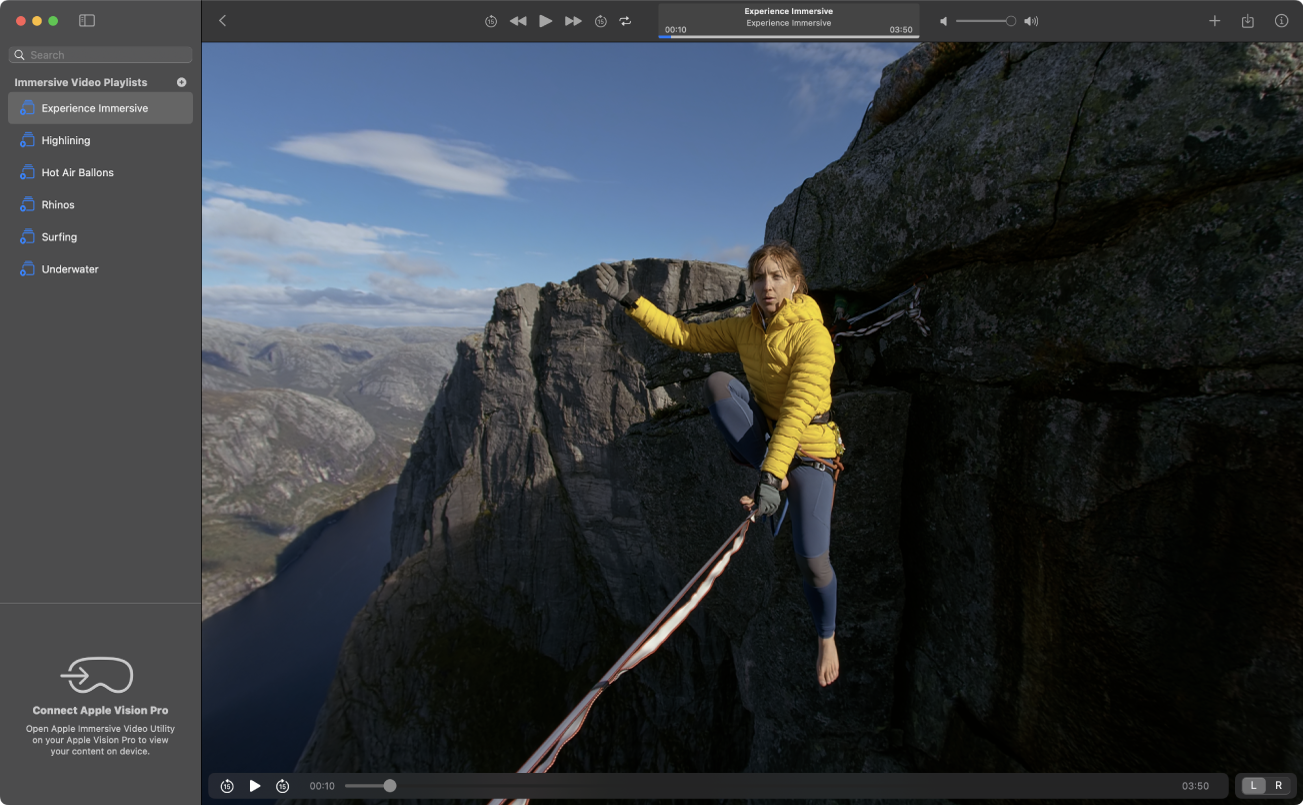
Control playback on your Mac
You can view videos in 2D on your Mac, even if you’re not currently connected to Apple Vision Pro.
If you have a connected Apple Vision Pro, you can also remotely control playback from your Mac.
If you want to control playback for connected Apple Vision Pro devices, click
 next to the device in the Apple Immersive Video Utility sidebar on Mac.
next to the device in the Apple Immersive Video Utility sidebar on Mac.
To watch a video, click its thumbnail in the playlist view in Apple Immersive Video Utility on Mac.
On your Mac, the video opens and plays a monoscopic view from one eye. Anyone wearing a connected Apple Vision Pro sees a stereoscopic, immersive video.
To control playback on your Mac and any connected Apple Vision Pro devices, do any of the following on your Mac:
Skip backward or forward: Click
 or
or  at the top or bottom of the window.
at the top or bottom of the window.To skip to a specific part of the video, drag the playhead at the bottom.
Play the previous or next video in the playlist: Click
 or
or  at the top.
at the top.Change the camera angle: Drag in the playback window to see the video dynamically from different angles.
Switch between a monoscopic view of each eye: Click L or R in the bottom-right corner of the playback window.
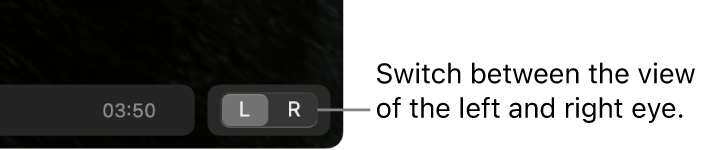
Replay the video: Click
 .
.If
 is not highlighted, the next video in the playlist automatically plays at the end of the current video.
is not highlighted, the next video in the playlist automatically plays at the end of the current video.Stop previewing a video: Click
 to return to playlist view.
to return to playlist view.
To stop controlling playback, click
 on your Mac again.
on your Mac again.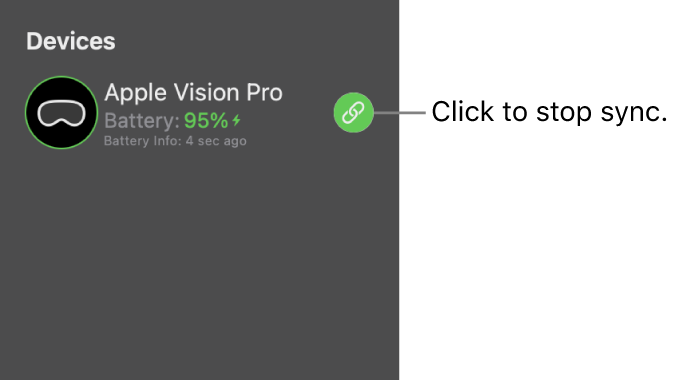
The person wearing Apple Vision Pro can also tap Stop Synchronization.
Control playback on your Apple Vision Pro
After you connect your Apple Vision Pro to your Mac, you can stream videos from playlists on your Mac. If you imported content into Apple Immersive Video Utility directly from your Apple Vision Pro storage, you can play it without being connected to your Mac.
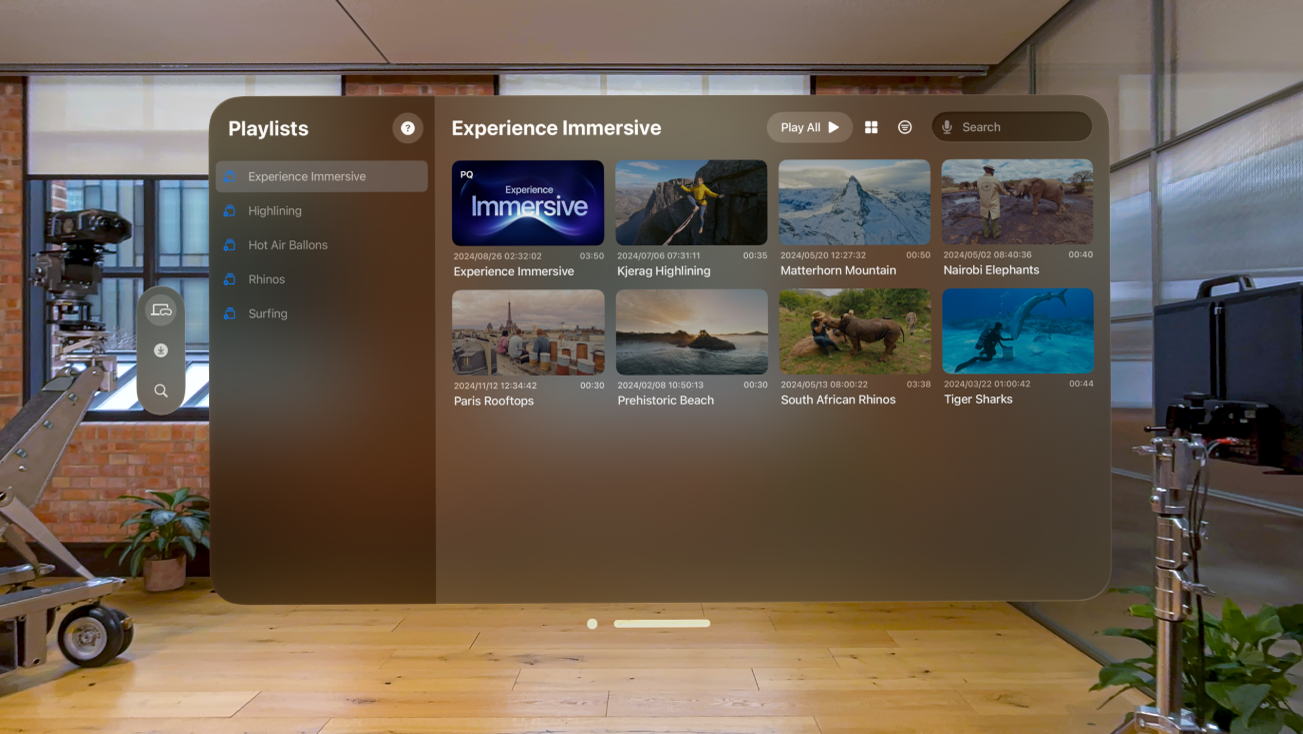
To watch a video on Apple Vision Pro, do one of the following in Apple Immersive Video Utility on Apple Vision Pro:
Stream a video or an entire playlist from your Mac: Tap a playlist, tap a video, or tap Play All.
Play a video you imported or saved: Tap Saved in the tab bar, then tap a video.
The video opens on Apple Vision Pro, and plays as a stereoscopic, immersive video. Simply look around to see the video dynamically from different angles.
To control playback, do any of the following:
Skip backward, skip forward, or pause: Tap the playback window to see the controls, then tap a control, like
 or
or  .
.Stop previewing a video: Tap
 to return to playlist view or the Saved tab (depending on where you started).
to return to playlist view or the Saved tab (depending on where you started).
If you have connection issues during playback, see If you experience connection issues between your Mac and Apple Vision Pro.