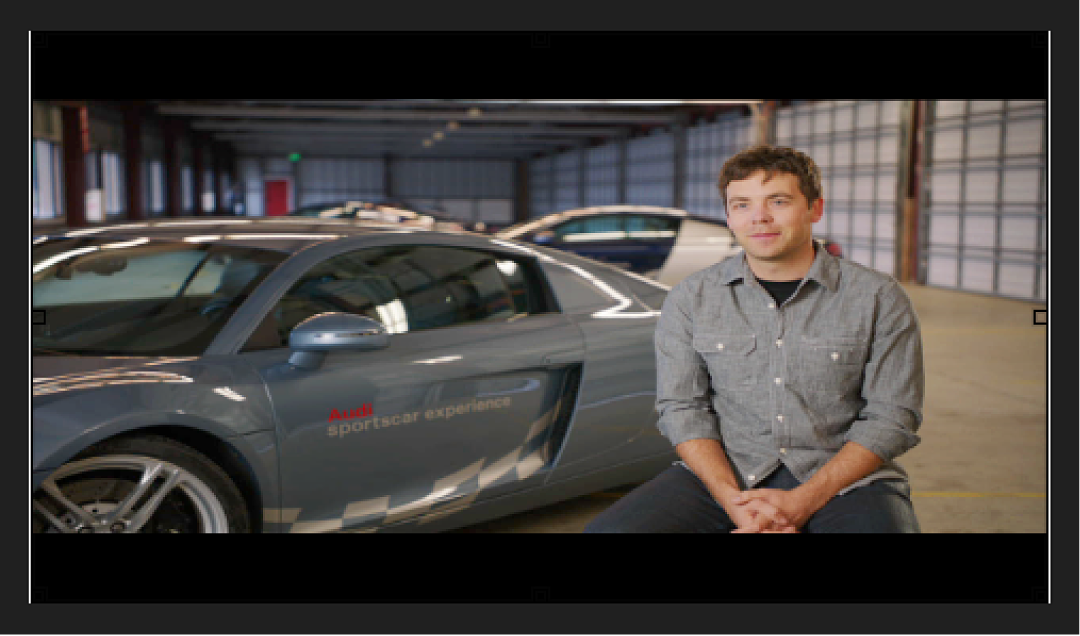Intro to modifying frame size in Compressor
Although many of the built-in settings in Compressor contain properties that set the frame size and aspect ratio of your output video file, you can customize the final frame dimensions using the cropping and padding properties in the Video inspector.
Cropping removes video content from an image. If the output file has a different aspect ratio than the output frame size, black borders appear along the top and bottom or left and right sides of the transcoded file. If the cropped image matches the output frame size, the image will still be cropped, but no black borders will be seen.

Padding scales the image to a smaller size while retaining the output image’s frame size. Unlike cropping, padding doesn’t remove any of the source image. Instead, padding squeezes or shrinks the image to force it to fit into a different-size frame. This can be useful for transcoding files that are stored with incorrect pixel aspect ratios, such as widescreen DV files that are incorrectly appearing in a non-widescreen format. You can also use the padding controls to shrink an image and deliberately add black borders around the outside of the image.