இந்தக் கட்டுப்பாட்டை மாற்றினால் இந்தப் பக்கம் தானாக மாற்றப்படும்
Final Cut Pro User Guide for Mac
- Welcome
- What’s new
-
- Intro to importing media
- If it’s your first import
- Organize files during import
-
- Import from Image Playground
- Import from iMovie for macOS
- Import from iMovie for iOS or iPadOS
- Import from Final Cut Pro for iPad
- Import from Final Cut Camera
- Import from Photos
- Import from Music
- Import from Apple TV
- Import from Motion
- Import from GarageBand and Logic Pro
- Import using workflow extensions
- Record into Final Cut Pro
- Memory cards and cables
- Supported media formats
- Import third-party formats with media extensions
-
- Intro to effects
-
- Intro to transitions
- How transitions are created
- Add transitions and fades
- Quickly add a transition with a keyboard shortcut
- Set the default duration for transitions
- Delete transitions
- Adjust transitions in the timeline
- Adjust transitions in the inspector and viewer
- Merge jump cuts with the Flow transition
- Adjust transitions with multiple images
- Modify transitions in Motion
- Add adjustment clips
-
- Add storylines
- Use the precision editor
- Conform frame sizes and rates
- Use XML to transfer projects
- Glossary
- Copyright and trademarks
Tracking Editor
You can show the Tracking Editor for clips in the timeline to add or remove keyframes in a motion track.
To show the Tracking Editor, select a clip in the timeline, then do one of the following:
Choose Clip > Show Tracking Editor (or press Option-Command-T).
Control-click the clip in the timeline and choose Show Tracking Editor.
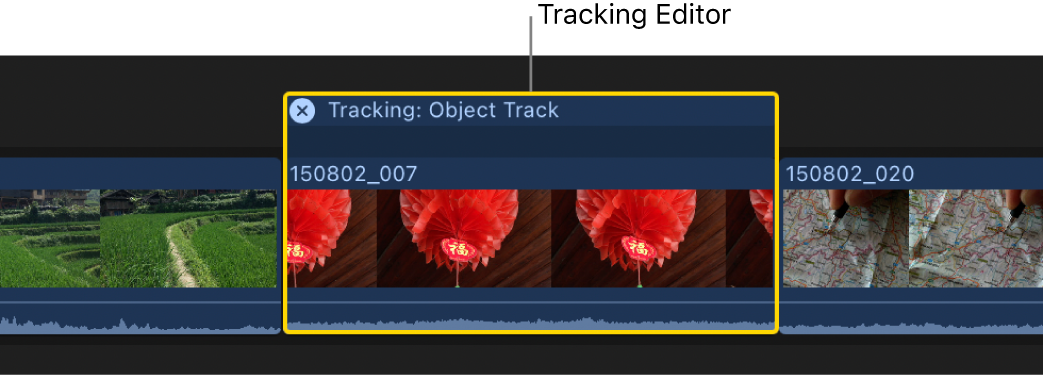
உங்கள் கருத்திற்கு நன்றி.