When you open a GarageBand project in Logic Pro for iPad, you can freely change parts, mixing levels, and plug-in parameters as with any Logic Pro project.
Open a GarageBand for iPhone or iPad song in Logic Pro for iPad
- Open the Logic Pro app on your iPad, then tap the Projects Browser button on the left side of the control bar.
- In the Projects Browser, find the GarageBand song that you want to open, then tap it.
- Tap Continue. Logic Pro for iPad opens a converted copy of your GarageBand song.
Open a GarageBand for Mac project in Logic Pro for iPad
To open your GarageBand for Mac project in Logic Pro for iPad, you must convert your GarageBand project into a Logic Pro project. To convert your GarageBand project, you need Logic Pro on your Mac. If you don’t have Logic Pro on your Mac, you can buy Logic Pro for your Mac or get the free trial.
- Open the Logic Pro app on your Mac, then navigate to the GarageBand project:
- If the project chooser in Logic Pro opens, click “Open an existing project.”
- If the project chooser doesn’t open, click File > Open.
- Locate the GarageBand project that you want to open. GarageBand projects have a .band filename extension.
- Double-click the GarageBand project file, choose a location for the converted project file, then click Save. The GarageBand project opens in Logic Pro.
- Choose File > Save As, enter a name for the converted project and choose a location for the file.
- Select Package, choose the files you want to copy into the project, then click Save.
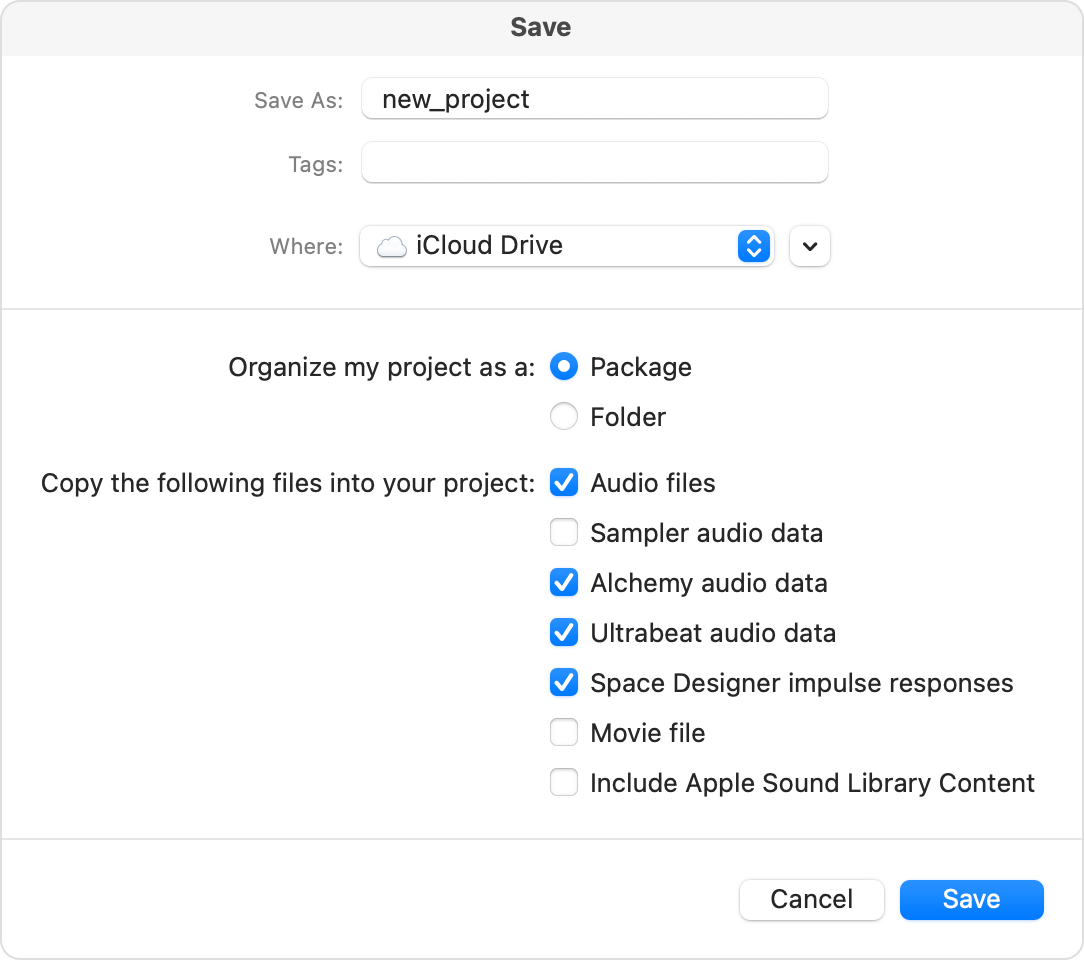
- Locate the converted GarageBand project, which should now have a .logicx filename extension, then share it with your iPad:
- If you’re signed in with the same Apple ID on your Mac and iPad, drag the file to the iCloud Drive folder in the Finder on your Mac.
- If the iPad and Mac aren’t signed into the same Apple ID, use AirDrop to copy the file from the Mac to the iPad.
- Locate the file on your iPad, then tap the file to open the project in Logic Pro for iPad. You might be prompted to install additional sounds.
If you're using the free trial of Logic Pro for Mac, you have up to 90 days to convert your GarageBand projects before the trial expires.