
Use the sidebar in Mail on Mac
The Mail sidebar provides easy access to mailboxes, folders, and flagged items for the email accounts you use in Mail.
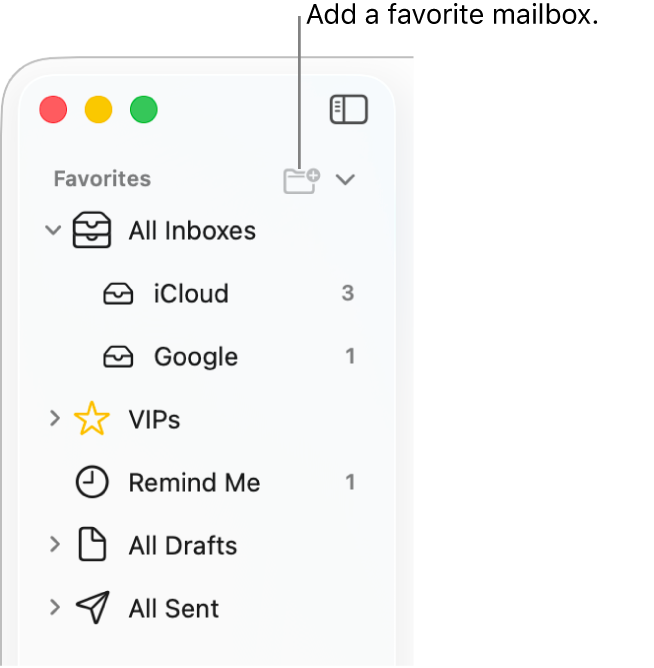
Go to the Mail app
 on your Mac.
on your Mac.Do any of the following:
Show the sidebar: Choose View > Show Sidebar (or press Control-Command-S).
Resize the sidebar: Drag its separator bar left or right. If you drag it all the way to the left, the sidebar is hidden.
Hide the sidebar: Choose View > Hide Sidebar (or press Control-Command-S).
Click
 next to a mailbox—like All Inboxes or All Sent—to show your different accounts.
next to a mailbox—like All Inboxes or All Sent—to show your different accounts.
To change the size of the icons and text in the sidebar, choose Apple menu 
![]() in the sidebar (you may need to scroll down). Click the “Sidebar icon size” pop-up menu, then choose a size.
in the sidebar (you may need to scroll down). Click the “Sidebar icon size” pop-up menu, then choose a size.