
Find, download, and play games in the Apple Games app on Mac
In the Apple Games app, you can browse and search for your next game across a variety of categories, including action, adventure, racing, and puzzles. You can download and play games, continue your progress on any compatible device where you’re signed in to the same Apple Account, and manage games you no longer play. The Games app also displays games you installed outside the App Store and Apple Arcade, such as developer-specific launchers or third-party game stores.
Note: Game Center, Apple Arcade, and Apple One aren’t available in all countries or regions. See the Apple Support article Availability of Apple Media Services. The availability of Apple Arcade games across devices varies based on hardware and software compatibility. Not all Apple Arcade games are available on Mac and Apple TV 4K. Some content may not be available in all areas. See the Apple Support article Apple Arcade game availability across devices and Access your Apple Arcade gameplay data on all of your devices.
Open the Apple Games app for me
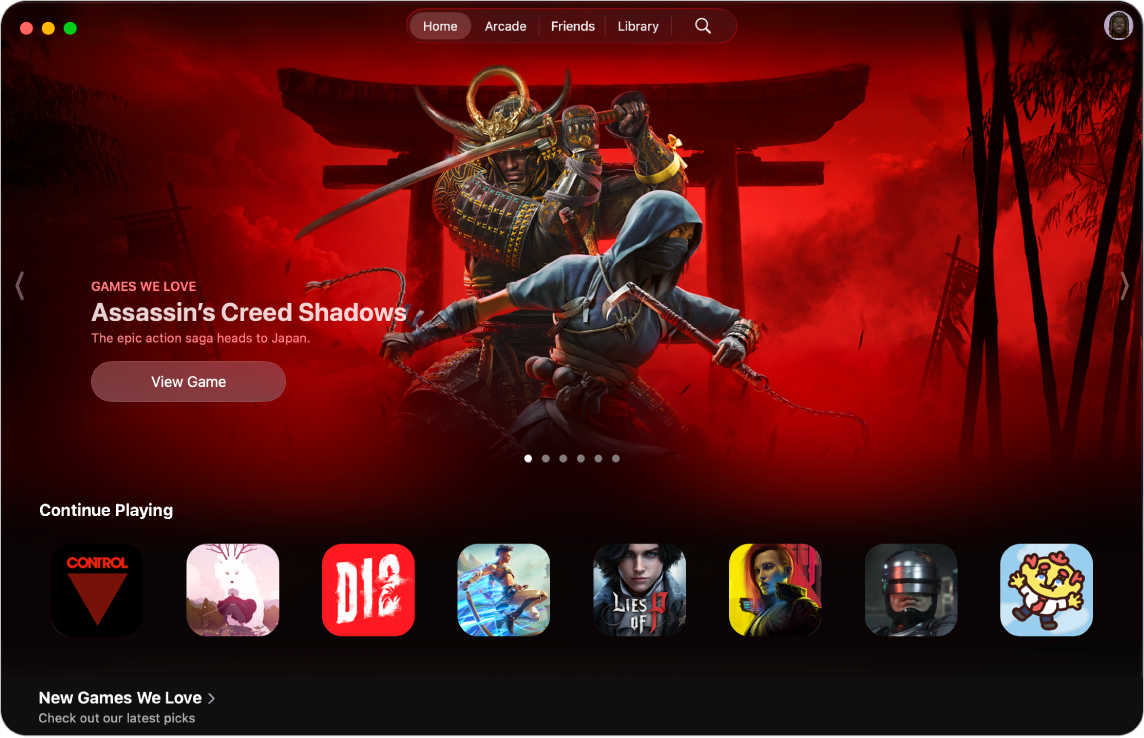
Browse or search for games
Go to the Apple Games app
 on your Mac.
on your Mac.Do any of the following:
To explore new releases, see top charts, or get personalized suggestions: Click Home.
To view the curated collection of games from Apple Arcade (subscription required) without ads or in-app purchases: Click Arcade.
To search or browse: Click
 , enter what you’re looking for in the search field, or browse by category.
, enter what you’re looking for in the search field, or browse by category.
Click a game to see information such as ratings, game controller support, leaderboards, achievements, and more.
To see additional information like reviews and privacy information, click View in App Store.
Download or buy a game
Go to the Apple Games app
 on your Mac.
on your Mac.Navigate to the game you want, then click the price. If the game is free, click Get.
If you see
 instead of the price or Get, you purchased this game before. Click
instead of the price or Get, you purchased this game before. Click  to download it again for free.
to download it again for free.If required, authenticate with Face ID, Touch ID, or your password to complete your purchase.
Purchases are made with the payment method associated with your Apple Account.
Downloaded games are saved to the Applications folder on your Mac and also appear in Spotlight. See View and open apps. The game remains in your Applications folder until you delete it. To learn how to manage game downloads for family members—including how to turn on Ask to Buy and respond to an app exception request—see Turn on Ask to Buy for Family Sharing purchases.
Play a game
You can play your downloaded games on your Mac at any time.
Go to the Apple Games app
 on your Mac.
on your Mac.Click Library, then click Play under the game you want to play.
Tip: Find a game quickly on your Mac using Spotlight. Press Command-Space bar, then enter the name of the game you want to play.
When you play games on a Mac connected to a display that supports adaptive sync, you can set an option that automatically adjusts the display’s refresh rate to match the frame rate output by the graphics processing unit (GPU), to minimize screen stutters, input lag, and screen tearing during gameplay. See Use Adaptive Sync.
Continue a game on your Mac
Whether you were playing a game on a different Mac or another device, you can continue the game on your Mac if you’re signed in to the same Apple Account on both devices.
Go to the Apple Games app
 on your Mac.
on your Mac.Click Home.
In the Continue Playing section, click your game, then click Play.
Quit a game
While playing a game on your Mac, press Command-Q.