Numbers User Guide for Mac
- Welcome
-
- Intro to Numbers
- Intro to images, charts, and other objects
- Create a spreadsheet
- Open or close spreadsheets
- Personalize templates
- Use sheets
- Undo or redo changes
- Save your spreadsheet
- Find a spreadsheet
- Delete a spreadsheet
- Print a spreadsheet
- Change the sheet background
- Touch Bar for Numbers
- Use VoiceOver to create a spreadsheet
-
- Use iCloud with Numbers
- Import an Excel or text file
- Export to Excel or another file format
- Reduce the spreadsheet file size
- Save a large spreadsheet as a package file
- Restore an earlier version of a spreadsheet
- Move a spreadsheet
- Lock a spreadsheet
- Password-protect a spreadsheet
- Create and manage custom templates
- Copyright

Create a snapshot of a pivot table in Numbers on Mac
You can create a snapshot of a pivot table. The snapshot is a copy of your pivot table that is not affected by changes to the source data, but has the same formatting as the pivot table. This is particularly useful for copying a pivot table to other apps, such as Pages or Notes. Using a snapshot is also a way to customize a pivot table; for example, you can use different labels, or manually organize rows and columns.
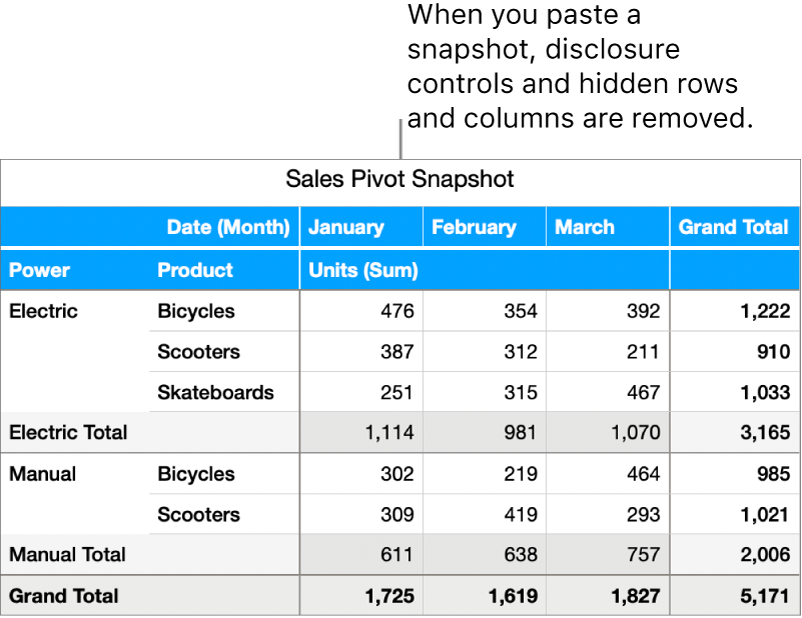
Select a pivot table.
In the Numbers menu bar, choose Edit > Copy Snapshot.
Paste the snapshot where you want it, such as in another sheet, or another app (like Keynote).
When you paste a snapshot, certain elements, such as disclosure controls and hidden rows and columns, are removed. Any changes you make to the source data won’t change the data shown in the snapshot.
You can also create a snapshot of a categorized table.