Če spremeniš ta kontrolnik, bo ta stran samodejno posodobljena
GarageBand User Guide
- Welcome
-
- Play a lesson
- Choose the input source for your guitar
- Customize the lesson window
- See how well you played a lesson
- Measure your progress over time
- Slow down a lesson
- Change the mix of a lesson
- View full-page music notation
- View glossary topics
- Practice guitar chords
- Tune your guitar in a lesson
- Open lessons in the GarageBand window
- Get additional Learn to Play lessons
- If your lesson doesn’t finish downloading
- Touch Bar shortcuts
- Glossary

Set the tempo in GarageBand on Mac
You can set the basic project tempo in the LCD. The tempo is displayed in beats per minute (bpm), ranging from 5 to 990 bpm. You can also tap the tempo using your computer keyboard. When you add Apple Loops to your project, they match the project tempo.
Set the project tempo in the LCD
In GarageBand on Mac, click the triangle on the right side of the LCD and choose Beats & Project, then do one of the following:
Click and hold the tempo value and drag up or down.
Double-click the tempo value, then enter a new value in the Tempo field.
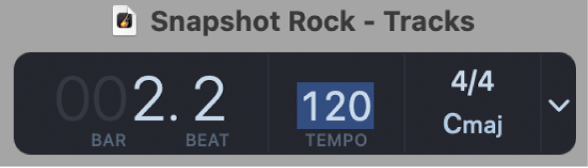
You can also add tempo changes using the Tempo track. For information about the Tempo track, see Intro to the Tempo track in GarageBand on Mac.
Hvala za povratne informacije.