Če spremeniš ta kontrolnik, bo ta stran samodejno posodobljena
GarageBand User Guide
- Welcome
-
- Play a lesson
- Choose the input source for your guitar
- Customize the lesson window
- See how well you played a lesson
- Measure your progress over time
- Slow down a lesson
- Change the mix of a lesson
- View full-page music notation
- View glossary topics
- Practice guitar chords
- Tune your guitar in a lesson
- Open lessons in the GarageBand window
- Get additional Learn to Play lessons
- If your lesson doesn’t finish downloading
- Touch Bar shortcuts
- Glossary

Play Apple Loops in GarageBand on Mac
After searching for loops in the Loop Browser, you can listen to the results to find the loop that sounds best in your project. When you listen to a loop, you can hear it by itself (solo), or play it together with the project.
Play a loop
In GarageBand on Mac, select a loop in the results list.
The loop plays back in the project’s tempo and key. If the project is playing, the previewed loop plays back in sync with the project.
Drag the Volume slider at the bottom of the Loop Browser to adjust the volume of the loop you’re listening to.
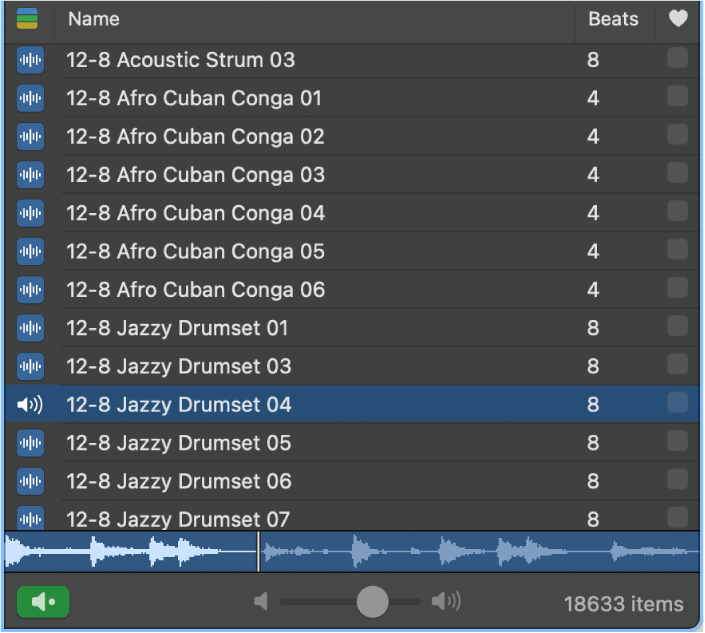
Click the loop again to stop playing.
Hvala za povratne informacije.