Logic Pro User Guide for iPad
-
- What is Logic Pro?
- Working areas
- Work with function buttons
- Work with numeric values
-
- Intro to tracks
- Create tracks
- Create tracks using drag and drop
- Choose the default region type for a software instrument track
- Select tracks
- Duplicate tracks
- Reorder tracks
- Rename tracks
- Change track icons
- Change track colors
- Use the tuner on an audio track
- Show the output track in the Tracks area
- Delete tracks
- Edit track parameters
- Start a Logic Pro subscription
- How to get help
-
- Intro to recording
-
- Before recording software instruments
- Record software instruments
- Record additional software instrument takes
- Record to multiple software instrument tracks
- Record multiple MIDI devices to multiple tracks
- Record software instruments and audio simultaneously
- Merge software instrument recordings
- Spot erase software instrument recordings
- Replace software instrument recordings
- Capture your most recent MIDI performance
- Route MIDI internally to software instrument tracks
- Record with Low Latency Monitoring mode
- Use the metronome
- Use the count-in
-
- Intro to arranging
-
- Intro to regions
- Select regions
- Cut, copy, and paste regions
- Move regions
- Remove gaps between regions
- Delay region playback
- Trim regions
- Loop regions
- Repeat regions
- Mute regions
- Split and join regions
- Stretch regions
- Separate a MIDI region by note pitch
- Bounce regions in place
- Change the gain of audio regions
- Create regions in the Tracks area
- Convert a MIDI region to a Session Player region or a pattern region
- Rename regions
- Change the color of regions
- Delete regions
-
- Intro to chords
- Add and delete chords
- Select chords
- Cut, copy, and paste chords
- Move and resize chords
- Loop chords on the Chord track
- Edit chords
- Work with chord groups
- Use chord progressions
- Change the chord rhythm
- Choose which chords a Session Player region follows
- Analyze the key signature of a range of chords
- Create fades on audio regions
- Extract vocal and instrumental stems with Stem Splitter
- Access mixing functions using the Fader
-
- Intro to Step Sequencer
- Use Step Sequencer with Drum Machine Designer
- Record Step Sequencer patterns live
- Step record Step Sequencer patterns
- Load and save patterns
- Modify pattern playback
- Edit steps
- Edit rows
- Edit Step Sequencer pattern, row, and step settings in the inspector
- Customize Step Sequencer
-
- Effect plug-ins overview
-
- Instrument plug-ins overview
-
- ES2 overview
- Interface overview
-
- Modulation overview
- Use the Mod Pad
-
- Vector Envelope overview
- Use Vector Envelope points
- Use Vector Envelope solo and sustain points
- Set Vector Envelope segment times
- Vector Envelope XY pad controls
- Vector Envelope Actions menu
- Vector Envelope loop controls
- Vector Envelope point transition shapes
- Vector Envelope release phase behavior
- Use Vector Envelope time scaling
- Modulation source reference
- Via modulation source reference
-
- Sample Alchemy overview
- Interface overview
- Add source material
- Save a preset
- Edit mode
- Play modes
- Source overview
- Synthesis modes
- Granular controls
- Additive effects
- Additive effect controls
- Spectral effect
- Spectral effect controls
- Filter module
- Low, bandpass, and highpass filters
- Comb PM filter
- Downsampler filter
- FM filter
- Envelope generators
- Mod Matrix
- Modulation routing
- Motion mode
- Trim mode
- More menu
- Sampler
- Studio Piano
- Copyright
EVOC 20 PS formant filter in Logic Pro for iPad
The EVOC 20 PS Vocoder Filter Bank section features two formant filter banks—one for analysis and one for synthesis. Each bank provides up to 20 individual filters. The entire frequency spectrum of an incoming signal is analyzed and is divided into a specified number of (equally-sized) frequency bands. These analyzed filter bands are mirrored by a corresponding number of bands in the synthesizer filter bank. Each filter bank controls the peak levels—the formants—within these frequency bands.
The EVOC 20 PS Vocoder Filter Bank section provides an LFO that is dedicated to modulation of the Formant Shift parameter. This offsets the analysis and synthesis filter banks, enabling you to create rhythmic filter sweeps and phaser-like effects.
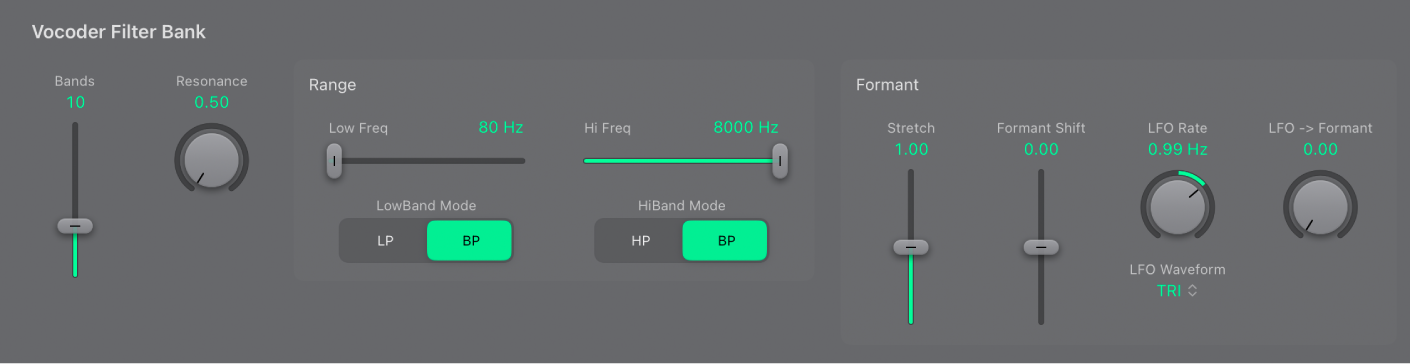
Formant filter global parameters
Bands slider and field: Set the number of frequency bands (up to 20) used by the filter banks.
The greater the number of frequency bands, the more precisely the sound can be reshaped. As the number of bands is reduced, the source signal frequency range is divided up into fewer bands, and the resulting sound is formed with less precision by the synthesis engine. You may find that a good compromise between sonic precision—allowing incoming signals such as speech and vocals to remain intelligible—and resource usage is around 10 to 15 bands.
Resonance knob and field: Determine the basic sonic character of the vocoder. Low settings result in a softer character; high settings result in a sharper character. Technically, increasing the Resonance value emphasizes the middle frequency of each frequency band.
Formant filter range parameters
Low/Hi Freq. sliders and fields: Set the lowest and highest frequencies allowed to pass by the formant filter. Frequencies outside these boundaries are cut.
The Low/Hi Freq. values represent the frequency range for both analysis and synthesis (unless Formant Stretch or Formant Shift is used).
LowBand Mode buttons: Determine whether the lowest filter band acts as a bandpass or lowpass filter. In bandpass mode, the frequencies above and below the highest band are ignored. In lowpass mode, all frequencies above the highest band are filtered.
HiBand Mode buttons: Determine whether the highest filter band acts as a bandpass or highpass filter. In bandpass mode, the frequencies above and below the lowest band are ignored. In highpass mode, all frequencies below the lowest band are filtered.
Formant parameters
The dedicated formant filter LFO controls the Formant Shift parameter in the filter bank, enabling you to produce dynamic phasing-like effects.
Stretch slider and field: Change the width and distribution of all bands in the synthesis filter bank. This can be a broader or narrower frequency range than that defined by the Low and Hi Freq. parameters.
When Formant Stretch is set to 0, the width and distribution of the bands in the synthesis filter bank match the width of the bands in the analysis filter bank. Low values narrow the width of each band in the synthesis filter bank, whereas high values widen the bands. The control range is expressed as a ratio of the overall bandwidth.
Formant Shift slider and field: Move all bands in the synthesis filter bank up or down the frequency spectrum.
When Formant Shift is set to 0, the positions of the bands in the synthesis filter bank match the positions of the bands in the analysis filter bank. Positive values move the synthesis filter bank bands up in frequency, whereas negative values move them down—in respect to the analysis filter bank band positions.
When combined, (Formant) Stretch and Formant Shift alter the formant structure of the resulting vocoder sound, which can lead to interesting timbral changes. For example, using speech signals and tuning Formant Shift up results in “Mickey Mouse” effects.
(Formant) Stretch and Formant Shift are also useful if the frequency spectrum of the synthesis signal does not complement the frequency spectrum of the analysis signal. You could create a synthesis signal in the high-frequency range from an analysis signal that mainly modulates the sound in a lower-frequency range, for example.
Note: The use of the (Formant) Stretch and the Formant Shift parameters can result in the generation of unusual resonant frequencies when high Resonance settings are used.
Download this guide: PDF