
Filter your photo library to show specific items on Mac
You can quickly filter the items in your library or any collection to show specific photos — for example, just photos you’ve made edits to or assigned a keyword.
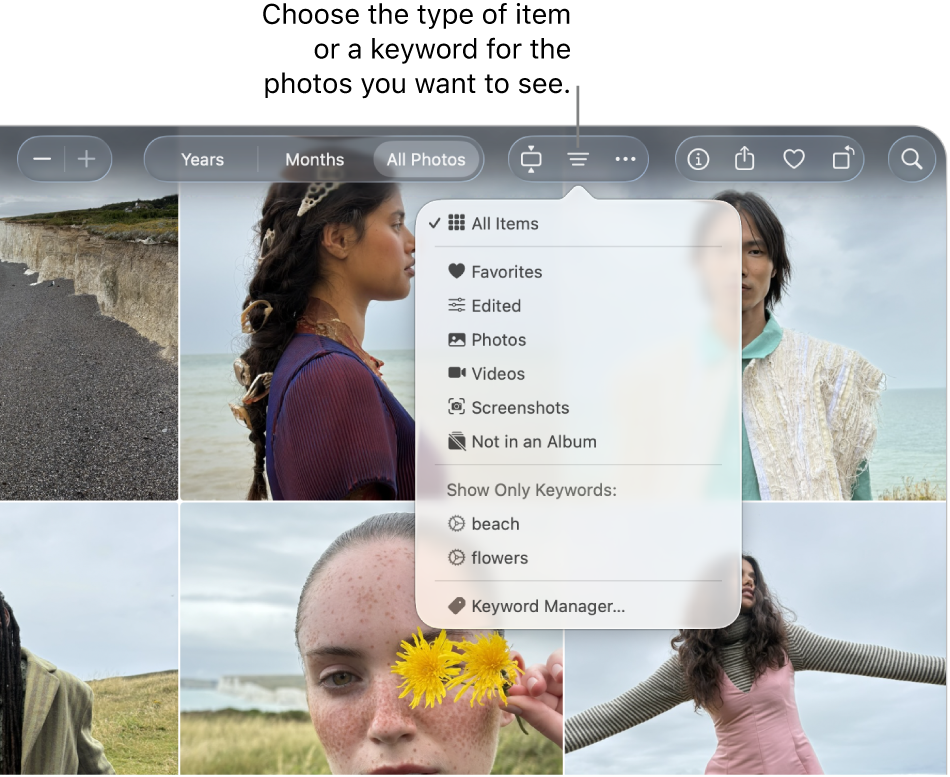
Go to the Photos app
 on your Mac.
on your Mac.In the sidebar, click Library (or another collection), then click All Photos.
Click
 in the toolbar, then choose one of the following:
in the toolbar, then choose one of the following:A type of item you want to see (Favourites, Edited, Photos, Videos, Screenshots or Not in an Album)
A keyword associated with your photos
Any keywords you’ve dragged into the Quick Group area of the Keyword Manager appear in the Filter pop-up menu
 . Choose a keyword to display items with that keyword. To manage your keyword list, see Add keywords.
. Choose a keyword to display items with that keyword. To manage your keyword list, see Add keywords.
You can choose multiple items from the Filter pop-up menu to display just the items you want.
Tip: You can also choose to view items that others have shared with you. Click Library in the sidebar, then choose View > Shared with You, so that there’s a tickmark next to the menu item.