Pages User Guide for Mac
- Welcome
- What’s new
-
- Use iCloud Drive with Pages
- Export to Word, PDF or another file format
- Open an iBooks Author book in Pages
- Reduce the document file size
- Save a large document as a package file
- Restore an earlier version of a document
- Move a document
- Delete a document
- Lock a document
- Password-protect a document
- Create and manage custom templates
- Copyright

Add a reflection or shadow in Pages on Mac
You can add a reflection and a shadow to images, shapes, text boxes, lines, arrows and videos.
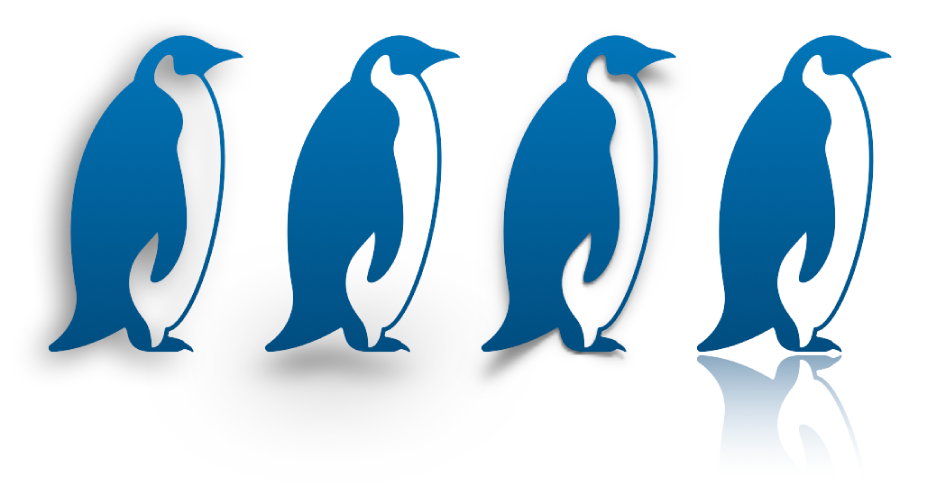
Add a reflection
Go to the Pages app
 on your Mac.
on your Mac.Open a document, then click the object to select it, or select multiple objects.
In the Format
 sidebar, click the Style tab.
sidebar, click the Style tab.Select the Reflection tickbox, then drag the slider to make the reflection more or less visible.
Add a shadow
Go to the Pages app
 on your Mac.
on your Mac.Open a document, then click the object to select it, or select multiple objects.
To add a shadow to a chart series, see Change the look of bars, wedges and other elements.
In the Format
 sidebar, click the Style tab.
sidebar, click the Style tab.Click the disclosure arrow next to Shadow, click the pop-up menu, then choose a type of shadow:
Drop Shadow: Makes the object look like it’s hovering above the page.
Contact Shadow: Makes the object look like it’s standing on the page.
Curved Shadow: Makes the object look like its edges are curled.
Adjust any of the following to change the look of the shadow:
Blur: The softness of a shadow’s edge.
Offset: How far the shadow is from the object or text.
Angle: The angle of the shadow.
Perspective: The angle of the light source in a contact shadow.