sidebar
Sidebars are the areas on the left and right side of the slide canvas that you can close and open as needed to access formatting controls, slide thumbnails, and more. To show the sidebar controls, do any of the following:
Show thumbnail images of each slide: Click
 in the toolbar, then select Show Slide Navigator.
in the toolbar, then select Show Slide Navigator. Show formatting controls for the selected text or object: Click
 in the toolbar. For example, if text is selected, controls for changing the font, text size, or style appear in the Format
in the toolbar. For example, if text is selected, controls for changing the font, text size, or style appear in the Format  sidebar on the right.
sidebar on the right. Show formatting controls for the current slide: Click the slide canvas so nothing is selected, then click
 in the toolbar.
in the toolbar. Show controls for animating the selected object: Select any text or object on a slide, then click
 .
.Show controls for adding a transition to the current slide Click the slide canvas so nothing is selected, then click
 .
.
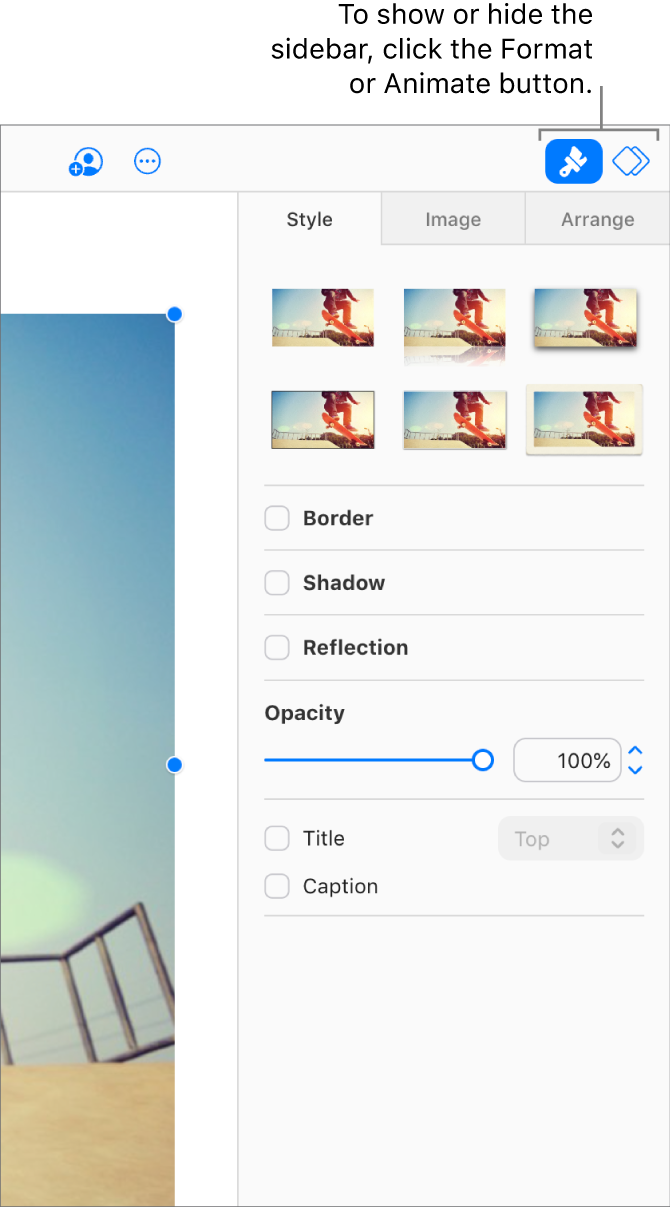
To close the left sidebar, click ![]() then choose Hide Slide Navigator. To close the right sidebar, click
then choose Hide Slide Navigator. To close the right sidebar, click ![]() or
or ![]() again.
again.