Mac User Guide
- Welcome
- What’s new in macOS Tahoe
-
- Intro to Apple Intelligence
- Translate messages and calls
- Create original images with Image Playground
- Create your own emoji with Genmoji
- Use Apple Intelligence with Siri
- Find the right words with Writing Tools
- Summarize notifications and reduce interruptions
- Use ChatGPT with Apple Intelligence
- Apple Intelligence and privacy
- Block access to Apple Intelligence features
-
- Intro to Continuity
- Use AirDrop to send items to nearby devices
- Hand off tasks between devices
- Control your iPhone from your Mac
- Copy and paste between devices
- Stream video and audio with AirPlay
- Make and receive calls and text messages on your Mac
- Use your iPhone internet connection with your Mac
- Share your Wi-Fi password with another device
- Use iPhone as a webcam
- Insert sketches, photos, and scans from iPhone or iPad
- Unlock your Mac with Apple Watch
- Use your iPad as a second display
- Use one keyboard and mouse to control Mac and iPad
- Sync music, books, and more between devices
- Resources for your Mac
- Resources for your Apple devices
- Copyright and trademarks

Use Apple Intelligence in Mail on Mac
Apple Intelligence* makes it easier than ever to stay on top of your email. In addition to using Writing Tools to craft your outgoing messages, you can use Priority Messages to quickly view your most urgent emails, like a same-day dinner invitation or boarding pass. Smart Reply helps you compose a fast email response to ensure you’ve covered everything. You can also view summaries that automatically appear in your inbox, and generate summaries of complex emails and long email threads to view all the pertinent details.
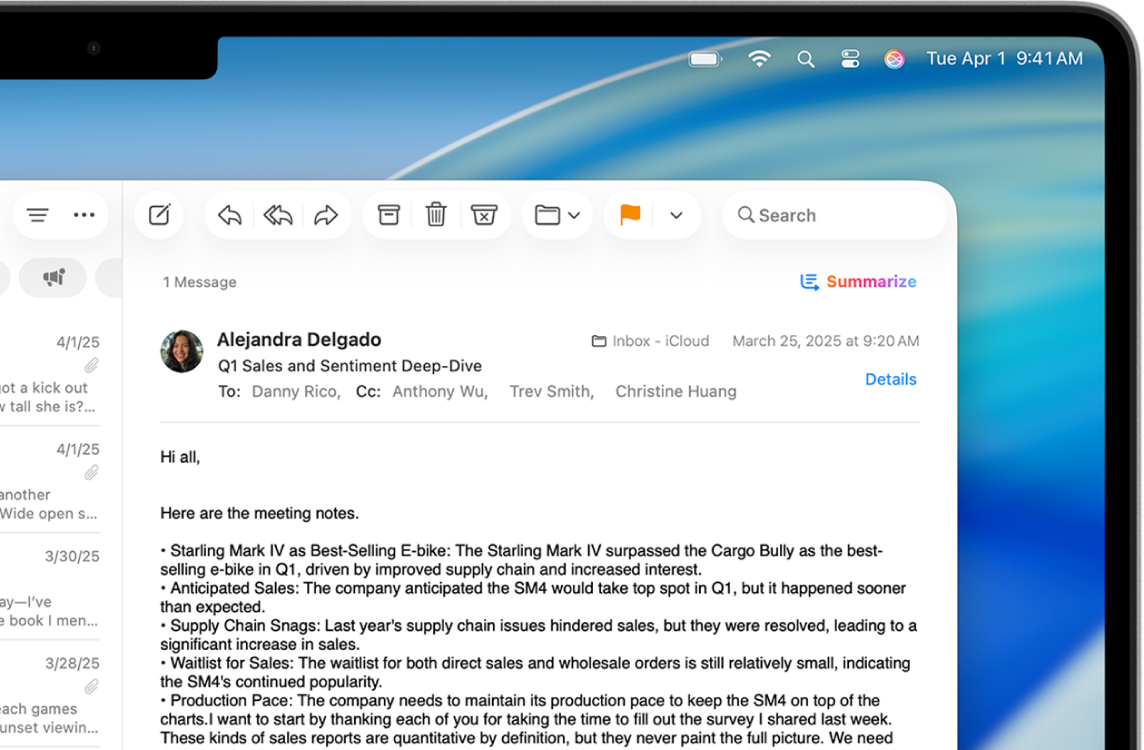
Note: Apple Intelligence is not available on all Mac models or in all languages or regions.** To access the most recent available features, make sure you’re using the latest version of macOS and have Apple Intelligence turned on.
View Priority Messages in your inbox
Go to the Mail app
 on your Mac.
on your Mac.Click an inbox, choose View in the menu bar, then click Show Priority Messages.
Time-sensitive emails appear at the top of your inbox.
Use Smart Reply in Mail
Go to the Mail app
 on your Mac.
on your Mac.Click an email, then click
 .
.Click the Message field, then choose a suggested reply.
Apple Intelligence drafts a reply in the email. To refine your reply, see Use Writing Tools with Apple Intelligence.
When you’re ready to send your reply, click
 .
.
Summarize your email
Apple Intelligence can help you summarize a complex email, or it can help you get caught up on a long email thread in seconds. Just follow these steps:
Go to the Mail app
 on your Mac.
on your Mac.A short summary automatically appears under each unread email in your inbox.
Select an email, then scroll up.
Click Summarize at the top of the email.
A summary appears above the email. If the email is part of a thread, the contents of the thread are summarized.
Turn email summary previews on or off
When you turn on Apple Intelligence, summaries automatically appear under your emails. You can turn off summaries and choose to see the first lines of the most recent message instead.
Go to the Mail app
 on your Mac.
on your Mac.Choose Mail > Settings, then click Viewing.
Select or deselect Summarize Message Previews.