ဤထိန်းချုပ်မှုကို ပြင်ဆင်ခြင်းဖြင့် ဤစာမျက်နှာကို အလိုအလျောက် အပ်ဒိတ်လုပ်ပေးပါမည်
Final Cut Pro User Guide for Mac
- Welcome
- What’s new
-
- Intro to effects
-
- Intro to transitions
- How transitions are created
- Add transitions and fades
- Quickly add a transition with a keyboard shortcut
- Set the default duration for transitions
- Delete transitions
- Adjust transitions in the timeline
- Adjust transitions in the inspector and viewer
- Merge jump cuts with the Flow transition
- Adjust transitions with multiple images
- Modify transitions in Motion
-
- Add storylines
- Use the precision editor
- Conform frame sizes and rates
- Use XML to transfer projects
- Glossary
- Copyright

Use expanded color controls in Final Cut Pro for Mac
Sometimes you need precise numerical control over colors. You might also need to match two colors exactly or adjust a color channel independently.
Every set of color controls has a disclosure triangle, which, when clicked, reveals sliders for the Red, Green, and Blue color channels. You can choose or fine-tune a color by adjusting these sliders. Among other uses, these controls are handy when you need to keyframe each color channel differently.
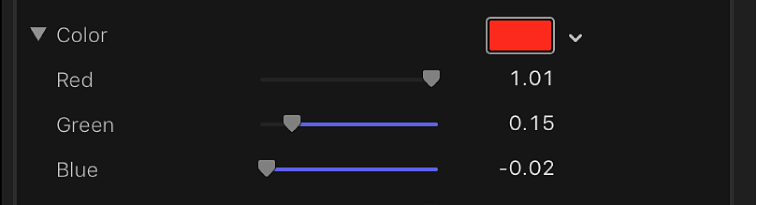
Download this guide: PDF
သင်၏ အကြံပြုချက်အတွက် ကျေးဇူးတင်ပါသည်။