
Use Braille Access with a braille display on Mac
With Braille Access, you can turn your Mac into a braille notetaker that can easily open any app by typing with a connected braille display. You can perform calculations, open Braille Ready Format (BRF) files, transcribe conversations with Live Captions and more.
If you want to make changes to Braille Access settings — like which main menu items appear and how notes are sorted — see Change VoiceOver Braille settings (Braille Access tab) in VoiceOver Utility on Mac.
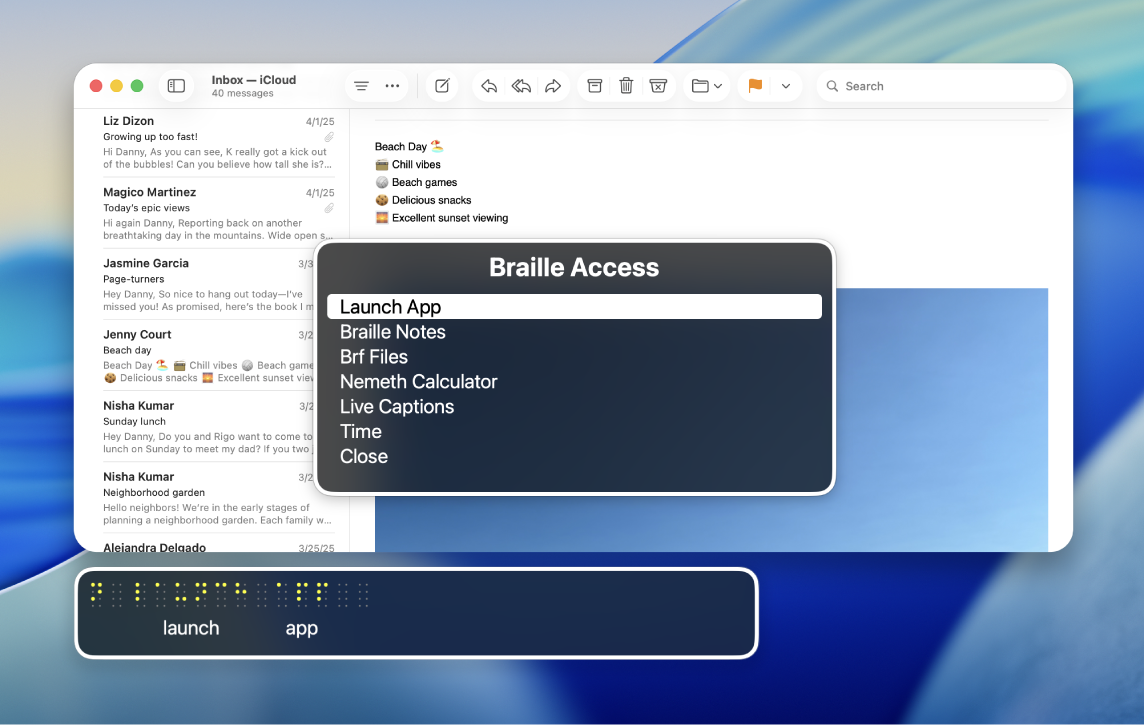
Note: Live Captions is available only on Mac computers with Apple silicon and is not available in all languages, countries or regions; see macOS Tahoe Feature Availability for more information. The accuracy of Live Captions may vary and should not be relied upon in high-risk or emergency situations.
Navigate the Braille Access menu
Connect your braille display to your Mac, then turn on VoiceOver.
Press dots 7 and 8 together or use the Toggle Braille Access command on your braille display.
If you’re using an eight-dot table, press dots 7 and 8 and the Space bar together.
Do any of the following:
Next item or line:
Use the Next command: dot 4 + Space
Use the panning button on your braille display.
Previous item or line:
Use the Previous command: dot 1 + Space
Use the panning button on your braille display.
Go to the first item on the menu:
Use the First Item command: dots 1, 2, 3 + Space
Go to the last item on the menu:
Use the Last Item command: dots 4, 5, 6 + Space
Go to the previous screen:
Use the Back command: dots 1, 2 + Space
Select a menu item:
Use the Return command: dot 8
Open a context menu:
Use the Delete command: dot 7
Search for text:
Use the Search command: dots 1, 2, 4 + Space
Exit Braille Access:
Press dots 7 + 8.
Use Braille Access with a braille display
Connect your braille display to your Mac, then turn on VoiceOver.
Press dots 7 and 8 together or use the Toggle Braille Access command on your braille display.
If you’re using an eight-dot table, press dots 7 and 8 and the Space bar together.
Do any of the following:
Launch App: Choose an app to open — such as Mail, News or Wallet.
Choose Item: Choose an item to open on the screen — such as dictate, compose or edit.
Braille Notes: Enter New > New Note or New Folder to create a new note or folder. You can access your notes here after you create them.
Note: Your braille notes will sync to iCloud.
BRF Files: Enter New > File name or New folder name to create a new BRF file or folder. You can open your BRF files here after you create them. You can also search for text and add bookmarks that sync with iCloud.
To search for text, use the context menu or Text Search command (dots 1, 2, 4 + Space).
After you search for text or move a bookmark, use the Return command (dot 8) to keep searching or moving to other bookmarks.
Note: Opening Braille Access creates a BRF Files folder in iCloud Drive. You can’t change the location of BRF Files in iCloud.
Calculator: Choose Nemeth or UEB Math to type calculations.
Note: A visual representation of the formula appears on the screen if Show Visuals is enabled.
Live Captions: Enter Live Captions and Mac will listen to your surroundings and translate in braille on your device.
New transcriptions you haven’t read appear surrounded by full cells (dots 1, 2, 3, 4, 5, 6, 7, 8) on your braille display.
Note: Press any router key to bring the focus to the latest caption line.
Time: Get the current time on your Mac.
Close: Close the Braille Access menu.
Note: In most pages of Braille Access, you can select Close or Back at the bottom of the menu. See Exit Braille Access.
You can start typing straightaway if the menu item has a cursor at the end. See the Apple Support article Common braille commands for VoiceOver on Mac.
Manage Braille Notes, BRF files and Live Captions with Context Menus
After you create Braille Notes and BRF files in Braille Access, you can organise them with Context Menus. You can also pause and listen to audio in Live Captions. To learn how to create notes, folders and BRF files, see Use Braille Access with a braille display.
Connect your braille display to your Mac, then turn on VoiceOver.
Press dots 7 and 8 together or use the Toggle Braille Access command on your braille display.
If you’re using an eight-dot table, press dots 7 and 8 and the Space bar together.
Do any of the following:
Braille Notes: Navigate to a note or folder, then open the Context Menu by using the Delete command (dot 7). Do any of the following:
Move: Move the note or folder to a new location.
Delete: Delete the note or folder.
Pin: Pin the note or folder for easier access.
BRF Files: Navigate to a BRF file, then open the Context Menu by using the Delete command (dot 7). Do any of the following:
Find: Find a specific BRF file.
Previous Find: View your previous Find searches.
Add Bookmark: Add a bookmark for easier access.
Move: Move the file to a new location.
Delete: Delete the file.
Rename: Rename the file.
Live Captions: Open Live Captions, then open the Context Menu by using the Delete command (dot 7). Do any of the following:
Pause: Pause Live Captions.
Listen to audio: Listen to audio descriptions of your surroundings.
Type to speak: Type on your braille device to have Mac speak it out loud.
Summarise: If you have Apple Intelligence turned on, you can get a summary of the audio in your surroundings.
Exit Braille Access
If you have Braille Access open on your Mac and you want to exit, do any of the following:
Use the Home or Back command on your braille display.
Press dots 7 and 8 together on your braille display.
Select Close or Back at the bottom of the menu.
Download this guide in Braille Ready Format: BRF (English)