
Save stories in News on Mac
You can save stories in Apple News to read later.
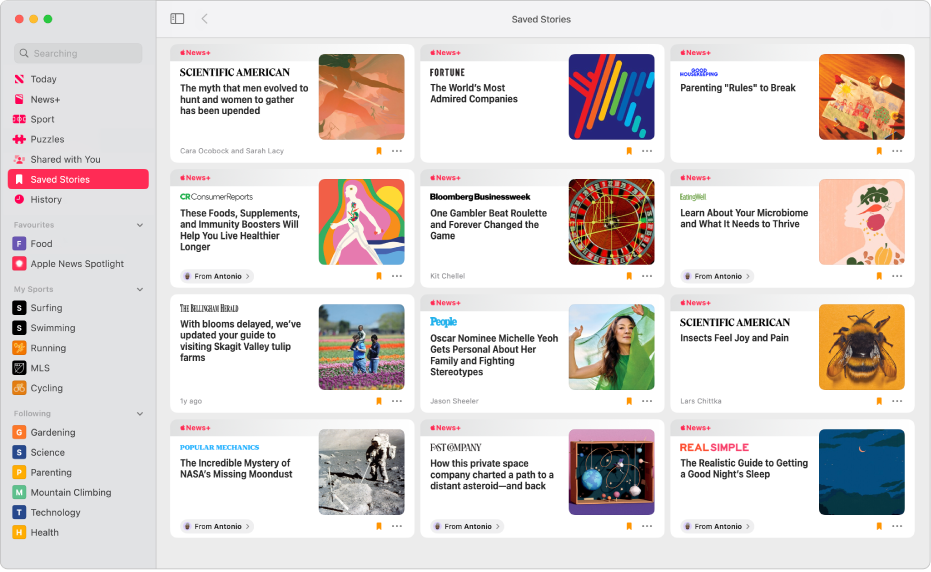
Note: Apple News and Apple News+ aren’t available in all countries or regions. See the Apple Support article Availability of Apple Media Services.
Save stories
Go to the News app
 on your Mac.
on your Mac.Do one of the following:
In the Today feed: Click
 for a story, then choose Save Story.
for a story, then choose Save Story. While reading a story: Click
 in the toolbar, or press Command-S.
in the toolbar, or press Command-S.
After you save a story, ![]() is shown for the story in your reading history and in the Today or other feeds.
is shown for the story in your reading history and in the Today or other feeds.
View saved stories
Go to the News app
 on your Mac.
on your Mac.Click Saved Stories in the sidebar. (If the sidebar isn’t shown, click
 in the toolbar.)
in the toolbar.)In the list of saved stories, click a story to view it.
To return to the list of saved stories, click
 in the toolbar.
in the toolbar.
Stories that you save while using the Stocks app ![]() are also listed.
are also listed.
Unsave stories
Go to the News app
 on your Mac.
on your Mac.View a saved story, then click
 in the toolbar, or press Command-S.
in the toolbar, or press Command-S.
Clear saved stories
Go to the News app
 on your Mac.
on your Mac.Choose News > Clear Saved Stories.