Mac User Guide
- Welcome
- What’s new in macOS Tahoe
-
- Intro to Apple Intelligence
- Translate messages and calls
- Create original images with Image Playground
- Create your own emoji with Genmoji
- Use Apple Intelligence with Siri
- Find the right words with Writing Tools
- Summarise notifications and reduce interruptions
- Use ChatGPT with Apple Intelligence
- Apple Intelligence and privacy
- Block access to Apple Intelligence features
-
- Intro to Continuity
- Use AirDrop to send items to nearby devices
- Hand off tasks between devices
- Control your iPhone from your Mac
- Copy and paste between devices
- Stream video and audio with AirPlay
- Make and receive calls and text messages on your Mac
- Use your iPhone internet connection with your Mac
- Share your Wi-Fi password with another device
- Use iPhone as a webcam
- Insert sketches, photos and scans from iPhone or iPad
- Unlock your Mac with Apple Watch
- Use your iPad as a second display
- Use one keyboard and mouse to control Mac and iPad
- Sync music, books and more between devices
- Resources for your Mac
- Resources for your Apple devices
- Copyright and trademarks

Create an Apple Account on Mac
An Apple Account gives you access to all Apple services, including the App Store, Apple Music, iCloud, iMessage, FaceTime and more. You sign in to your Apple Account with an email address (for example, daniel_rico1@icloud.com) and a password. It’s recommended that you use the same Apple Account for all Apple services. For more information about Apple Accounts, see the Apple Account Support website.
You can create an Apple Account on a Mac, iPhone or iPad, or at the Apple Account page.
Important: If you forget or need to reset your Apple Account email address or password, see the Apple Support articles If you forgot your Apple Account primary email address or phone number and If you forgot your Apple Account password.
You can create an Apple Account on your Mac using your current email address, or you can get a free iCloud email address.
In some countries and regions, you can use a phone number instead of an email address to create your Apple Account. See the Apple Support article Using your phone number for Apple Account instead of an email address.
Go to the System Settings app
 on your Mac.
on your Mac.Click “Sign in” at the top of the sidebar.
Click Don’t Have an Account? then follow the onscreen instructions.
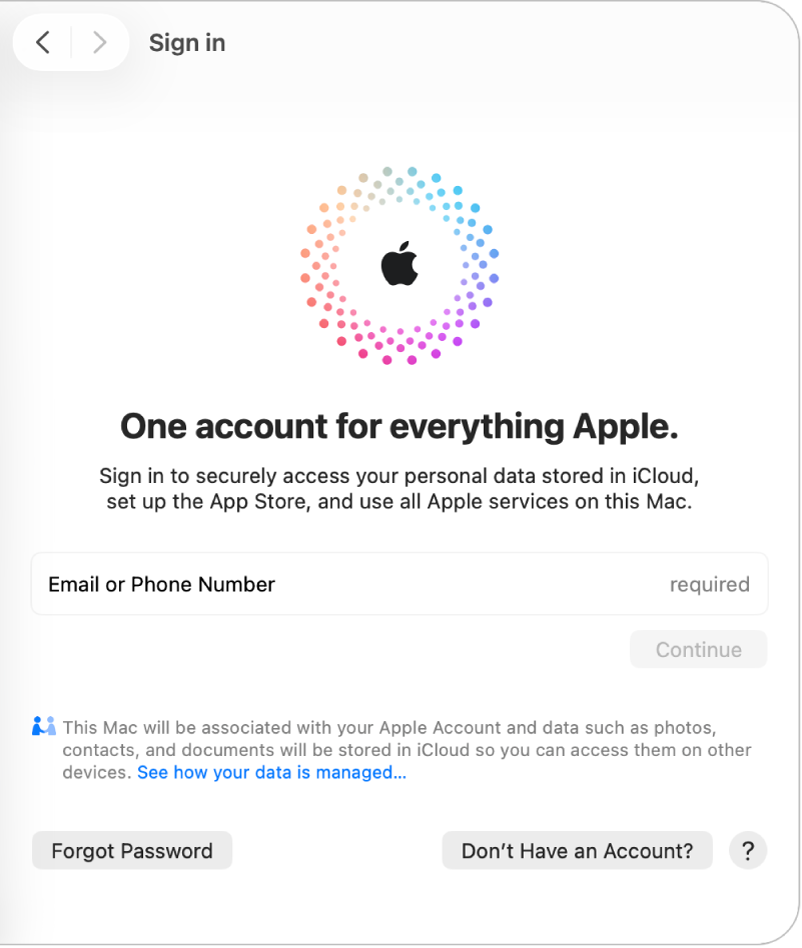
After you create an Apple Account and sign in, you can manage your Apple Account settings on your Mac. See Manage your Apple Account settings.
To keep your purchases and access to Apple services secure, don’t share your Apple Account password with others. To share your purchases with family members, you can set up a Family Sharing group with up to five other family members. See What is Family Sharing?
For information about changing Apple Account settings using your iPhone or iPad, see Sign in and manage your Apple Account on iPhone in the iPhone User Guide or Sign in and manage your Apple Account on iPad in the iPad User Guide.