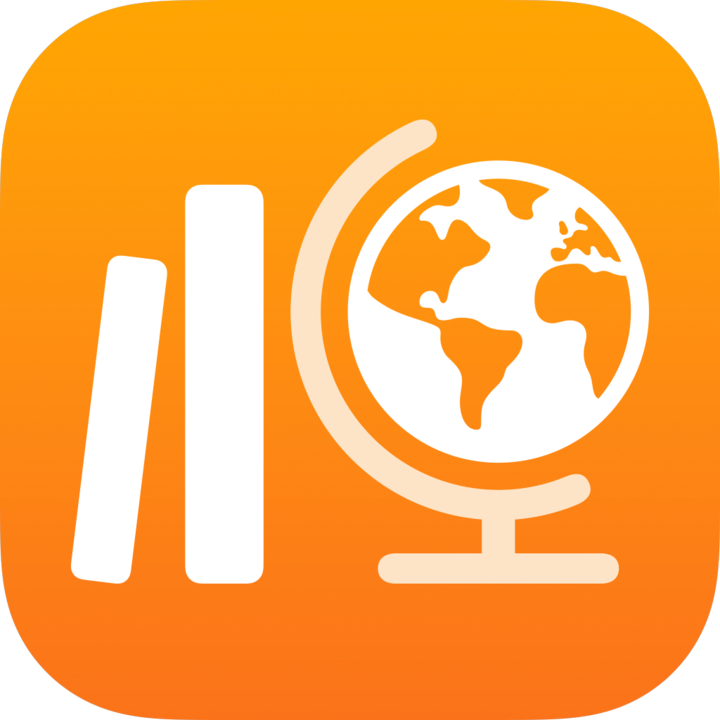
Import assignments and assessments in Schoolwork
Use a Common Cartridge file (CC 1.0 to 1.3) to create a new assignment or assessment.
Import an assignment
In the Schoolwork app
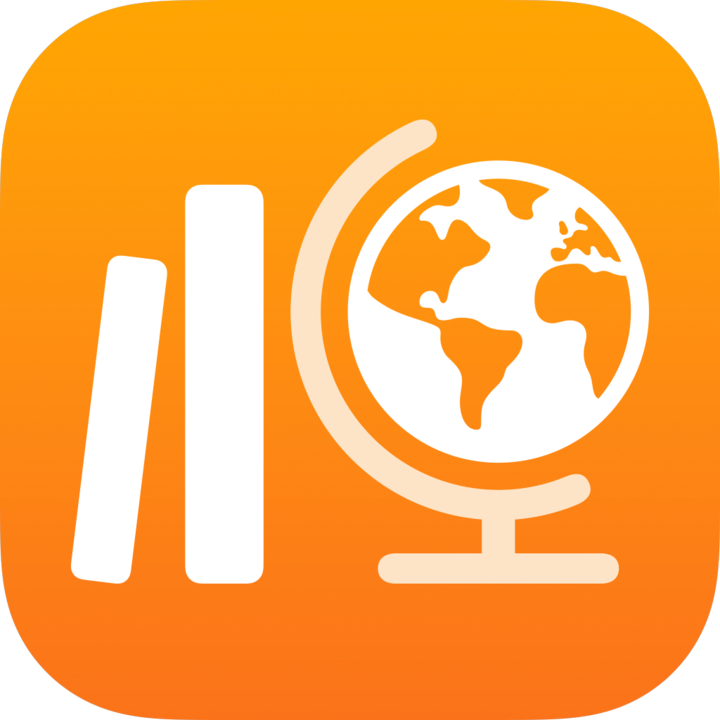 , tap Recent Activity, Assignments or a class in the sidebar, then tap
, tap Recent Activity, Assignments or a class in the sidebar, then tap 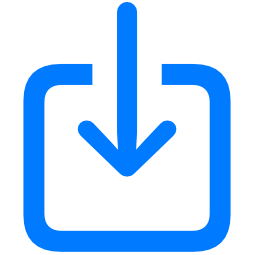 in the top right-hand corner.
in the top right-hand corner.Search for a file or navigate to a file, then tap the file to import the content.
You can import content from a Common Cartridge file (CC 1.0 to 1.3). See Common Cartridge.
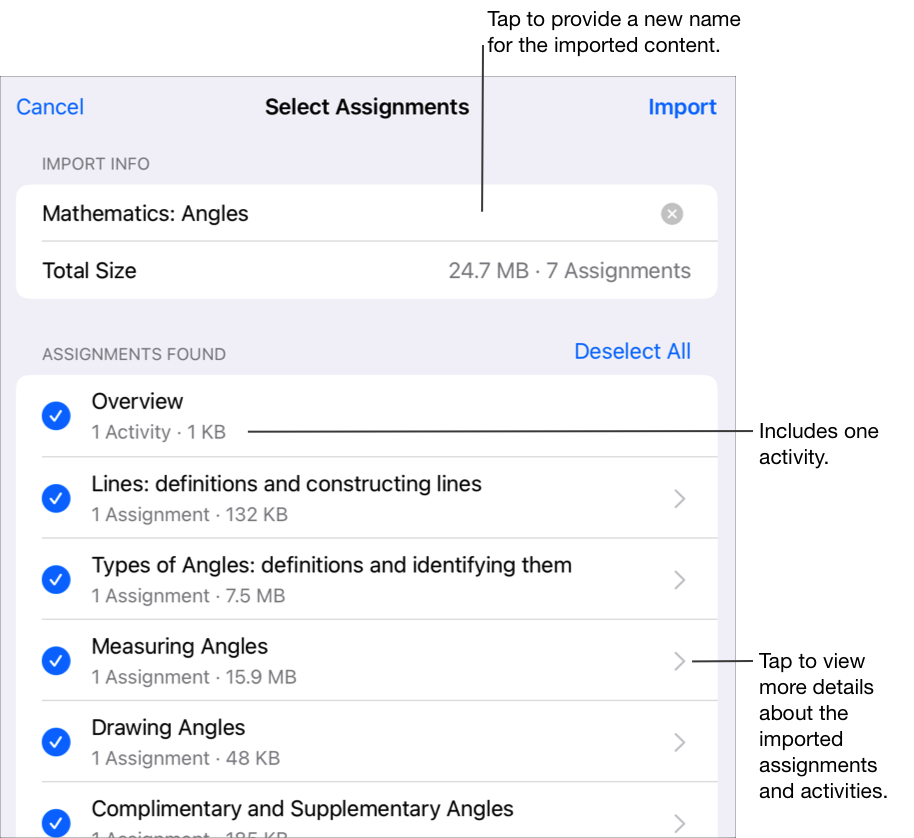
To rename the imported information, tap the name, then enter a new name.
Tap to select the content you want to import as new assignments and activities, then tap Import.
Schoolwork imports your content and displays the new assignments when you filter views by Imported. Before an import is complete, if you want to stop importing assignments, tap Cancel Import in the Imports.
Note: Students and co-teachers will not see imported assignments until you copy the assignments, add recipients and publish the assignments.
Import an assessment
In the Schoolwork app
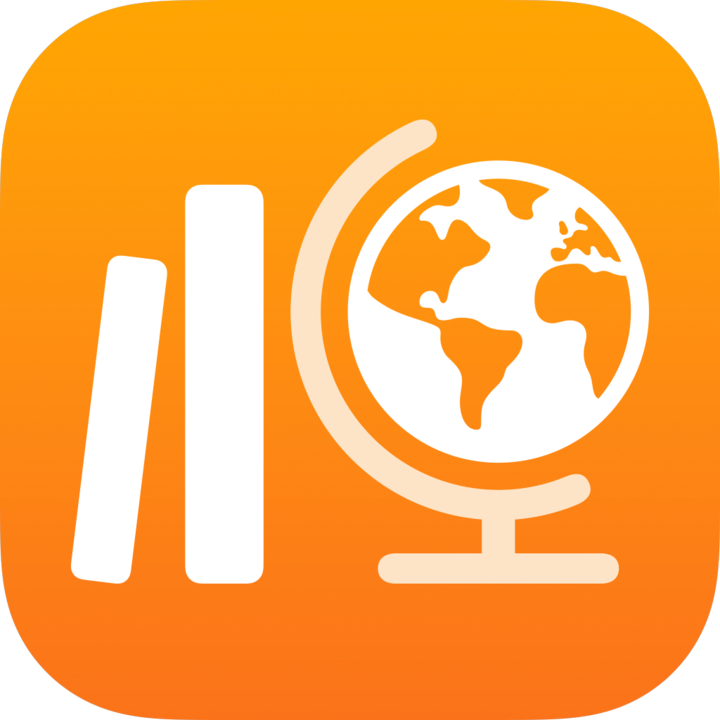 , tap Recent Activity, Assessments, or a class in the sidebar, then tap
, tap Recent Activity, Assessments, or a class in the sidebar, then tap 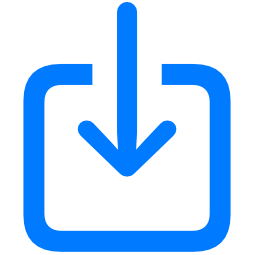 in the top right-hand corner.
in the top right-hand corner.Search for a file or navigate to a file, then tap the file to import the content.
You can import content from a Common Cartridge file (CC 1.0 to 1.3). See Common Cartridge.
Tap Recent Activity, then open the draft assessment.
Use Markup tools to add additional notes or information, then tap Assign.
Edit assessment details: Add, remove and update recipients, titles, instructional text, delivery dates, due dates and options.
Note:
Assessment files cannot be larger than 20 megabytes (MB).
If you tap Accept when someone shares an assessment with you using AirDrop, Schoolwork automatically imports the content as a new, draft assessment.
Students and co-teachers will not see imported assessments until you add recipients and a title, then send the assessments.