Numbers User Guide for iPad
- Welcome
- What’s new
-
- Get started with Numbers
- Intro to images, charts and other objects
- Create a spreadsheet
- Open spreadsheets
- Prevent accidental editing
- Personalise templates
- Use sheets
- Undo or redo changes
- Save your spreadsheet
- Find a spreadsheet
- Delete a spreadsheet
- Print a spreadsheet
- Change the sheet background
- Copy text and objects between apps
- Customise the toolbar
- Touchscreen basics
- Use Apple Pencil with Numbers
- Copyright
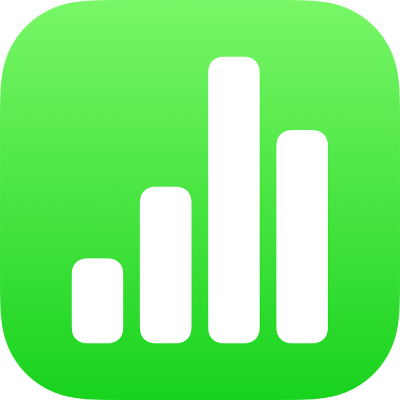
Use AirDrop to transfer Numbers spreadsheets
With AirDrop, you can wirelessly send spreadsheets to a nearby iPhone, iPad or Mac on the same Wi-Fi network.
Turn on AirDrop:
On a Mac: Click the desktop to switch to the Finder, then choose Go > AirDrop (from the Go menu at the top of the screen). An AirDrop window opens. If Bluetooth® or Wi-Fi is turned off, there’s a button to turn it on.
On iPhone or iPad: Open Control Centre. Tap AirDrop, then choose whether to receive items from everyone or only from people in your Contacts app.
Select the spreadsheet you want to send:
On a Mac: If the spreadsheet is open, choose Share > Send a Copy (from the Share menu at the top of the screen), then choose AirDrop. You can also Control-click a spreadsheet file on your computer, then choose Share > AirDrop.
On iPhone or iPad: Open the spreadsheet, tap
 , then tap AirDrop.
, then tap AirDrop.
Select a recipient.
For more information about using AirDrop, see this Apple Support article.