
Add an image gallery in Keynote for iCloud
With an image gallery, you can view a collection of photos in one place on a slide, so only one shows at a time. When you play your presentation, you can click through the images before moving to the next slide.
Click the Image button
 in the toolbar, then click Image Gallery.
in the toolbar, then click Image Gallery.Drag the image gallery to reposition it on the slide, and drag any blue dot to resize it.
To add images, drag them from your computer to the image gallery.
To adjust the position or zoom level of an image, double-click it, then drag to move it in the frame, or drag the slider to zoom.
To customize the image gallery, make sure it’s still selected, then click Gallery at the top of the Format
 sidebar on the right, and do any of the following:
sidebar on the right, and do any of the following:Reorder images: In the sidebar, drag the images to reorder them.
Add an image caption: Double-click the text box to the right of an image thumbnail and enter your text.
To add the same caption to all images, select “Same caption for all images,” then enter your text in the text box below.
To turn off captions, deselect Caption.
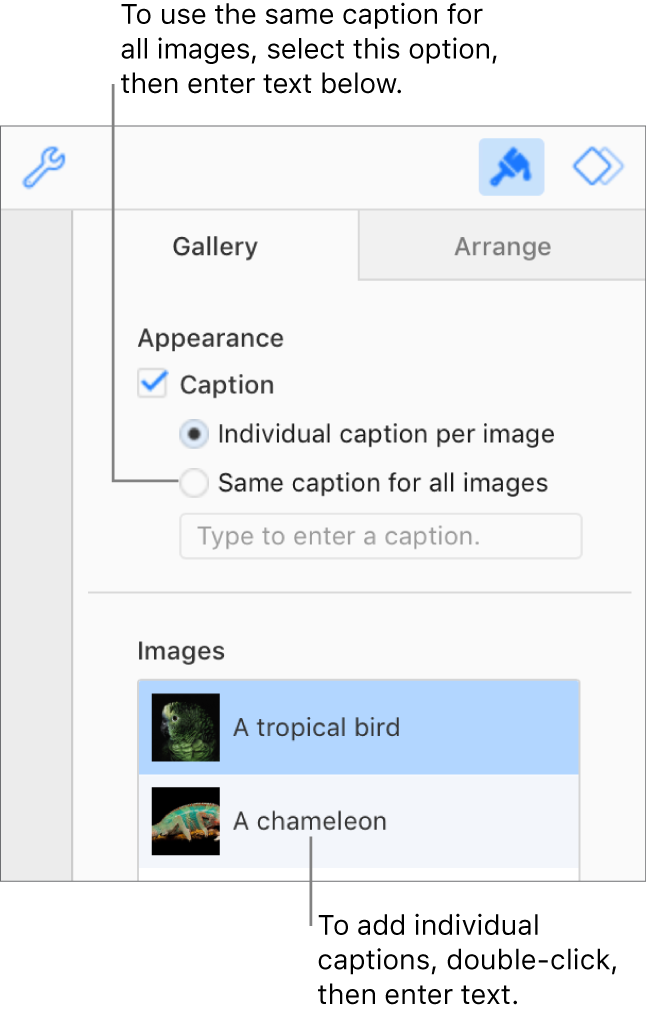
Change the transition between images: To change the visual effect that plays between images in your presentation, click the pop-up menu below Build Effect (below the Images list) and choose a new effect.
Add an image description that can be used by assistive technology (for example, VoiceOver): Click the image thumbnail, then click the Image Description text box (below the Images list) and enter your text. The image description won’t be visible in your presentation.
Remove an image: Click the image thumbnail, then press Delete.
To navigate through the images in the image gallery, click ![]() or
or ![]() .
.