Mainot šo vadīklu, tiks atkārtoti ielādēta lapa

Select and copy text in a PDF in Preview on Mac
You can select and copy text from a PDF opened in Preview, then paste it into another document such as an email message or text document.
In the Preview app
 on your Mac, open the PDF you want to change.
on your Mac, open the PDF you want to change.If the Markup toolbar isn’t showing, click the Show Markup Toolbar button
 , then do any of the following:
, then do any of the following:Copy text: Click the Text Selection button
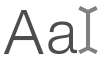 , drag over the text, then choose Edit > Copy.
, drag over the text, then choose Edit > Copy.Copy a portion of text vertically: Click the Text Selection button
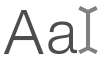 , hold down the Option key as you select the text, then choose Edit > Copy. (This is useful for copying a column in a table.)
, hold down the Option key as you select the text, then choose Edit > Copy. (This is useful for copying a column in a table.)Copy a portion of the page as a graphic image: Click the Rectangular Selection button
 , drag over a portion of the page, then choose Edit > Copy.
, drag over a portion of the page, then choose Edit > Copy.