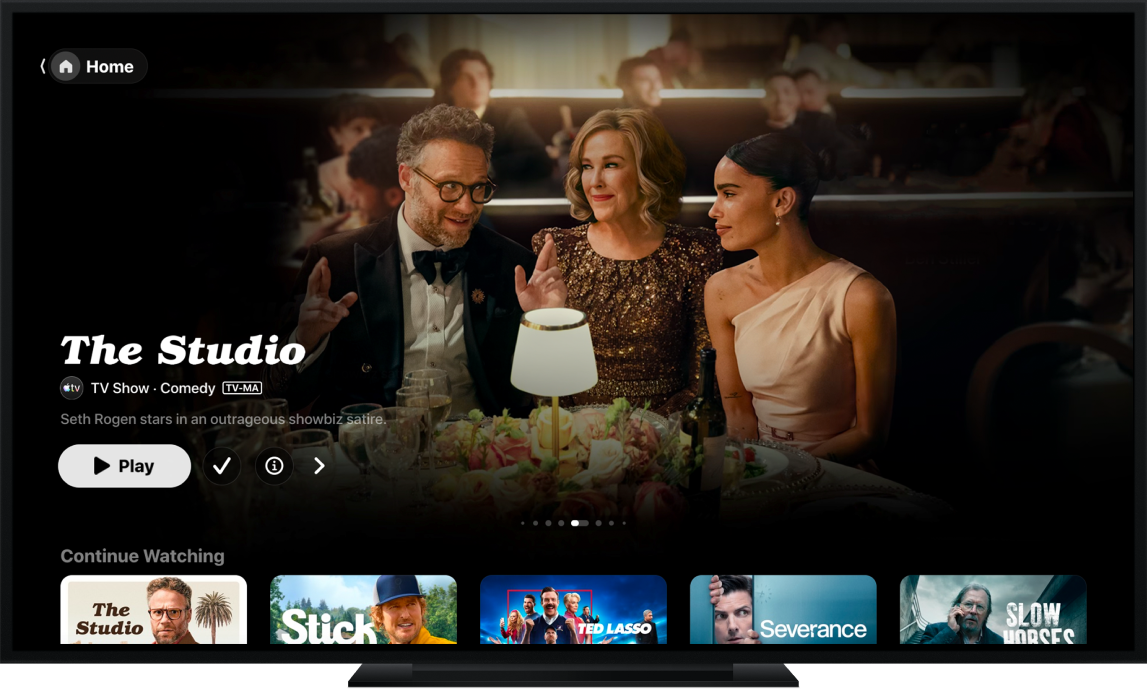How to watch Apple TV, MLS Season Pass, and more
Choose how you want to watch, whether it’s on your TV, on your devices, or on the web.

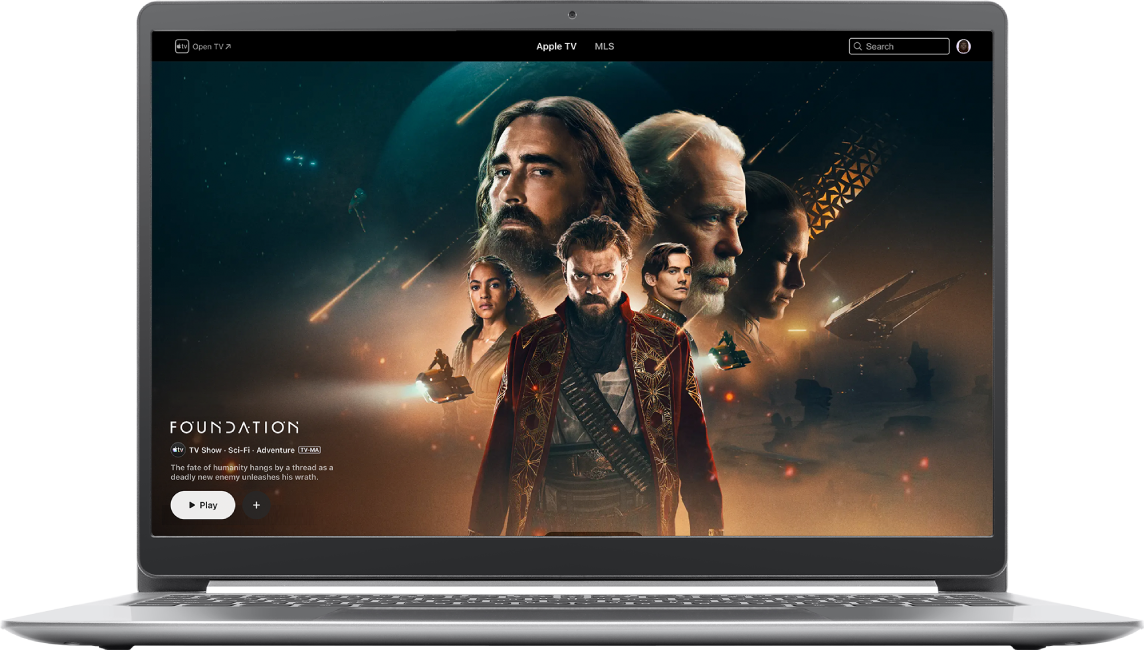
Watch on the web

Want the best 4K experience?
To explore how to watch Apple TV, MLS Season Pass, and more, click Table of Contents at the top of the page, or enter a word or phrase in the search field.