
Intro to Mac keyboard shortcuts
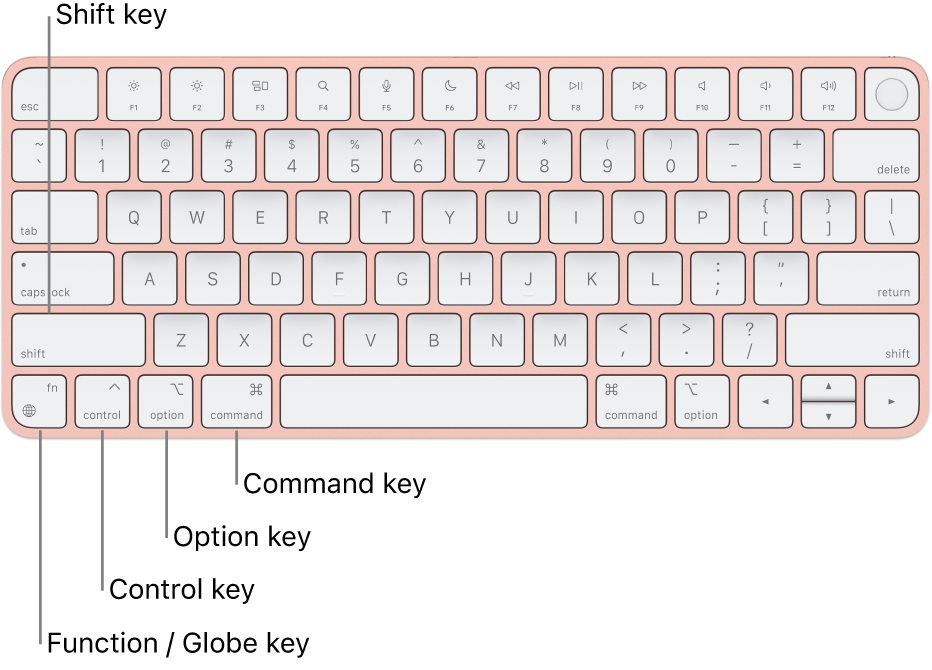
By pressing certain key combinations, you can quickly do things that normally need a mouse, trackpad, or other input device, such as copying and pasting text or other items.
Note: If you have an Apple Magic Keyboard with Touch ID and Numeric Keypad, the Function/Globe key is located to the right of the Delete key.
How to use keyboard shortcuts
To use a keyboard shortcut, press and hold one or more modifier keys, then press the last key of the shortcut. For example, to use Command-C (copy), press and hold the Command key, then the C key, then release both keys. Mac menus and keyboards often use symbols for certain keys, including modifier keys.
Modifier keys
|
|
Popular keyboard shortcuts
Action | Shortcut | Description | |||||||||
|---|---|---|---|---|---|---|---|---|---|---|---|
Close | Command-W | Close window. | |||||||||
Copy | Command-C | Copy selection. | |||||||||
Cut | Command-X | Cut selection. | |||||||||
Delete | Delete | Delete the character positioned before the cursor. | |||||||||
Find | Command-F | Find text. | |||||||||
Force Quit | Option-Command-Escape | Force an app that’s not responding to quit. | |||||||||
Forward Delete | Fn-Delete | Delete the character positioned after the cursor. | |||||||||
Hide | Command-H | Hide the active app. | |||||||||
New | Command-N | Open a new Finder window or create a new document in other apps. | |||||||||
New Tab | Command-T | Open a new tab in a Finder window, document, or Safari. | |||||||||
Paste | Command-V | Paste a copy of the last item that was copied or cut. | |||||||||
Paste and match style | Option-Shift-Command-V | Paste a copy of the last item that was copied or cut, matching the style that is used in the document (rather than the original style). | |||||||||
Command-P | Print a document. | ||||||||||
Quick Look | Space bar | View the contents of a document without opening its app. | |||||||||
Quit | Command-Q | Quit an app. | |||||||||
Right click | Control-click | Open shortcut menus. | |||||||||
Save | Command-S | Save a document. | |||||||||
Screenshot | Shift-Command-5 | Take a screenshot or record the screen. | |||||||||
Select All | Command-A | Select everything. | |||||||||
Show emoji and symbols | Fn / Globe | Open Character Viewer to find emojis and symbols. | |||||||||
Spotlight Search | Command-Space bar | Search for anything on your computer. | |||||||||
Switch Apps | Command-Tab | Press Command-Tab again to move to the next app, or Shift-Command-Tab to move to the previous app. | |||||||||
Undo | Command-Z | Undo the last action. | |||||||||
Learn more about keyboard shortcuts
For an extensive list of Mac keyboard shortcuts, see the Apple Support article Mac keyboard shortcuts.
See Use macOS keyboard shortcuts to learn how to customize the provided shortcuts.
To learn how to create create your own keyboard shortcuts, see Create keyboard shortcuts for apps.