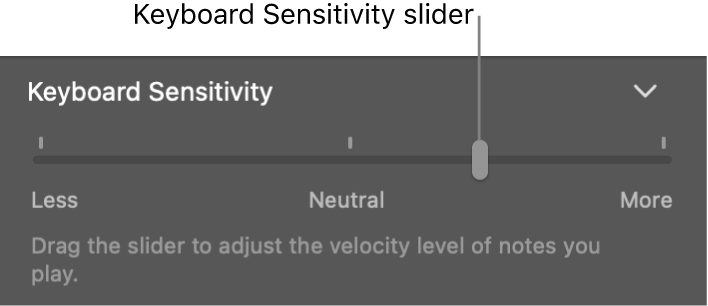Play software instruments in GarageBand on Mac
You can play your selected software instrument using musical typing or the onscreen keyboard. You can also use a music keyboard.
Different music keyboards have different levels of “sensitivity.” A keyboard’s sensitivity affects how hard you have to press the keys on the keyboard to play the highest velocity level of a software instrument. If you use a music keyboard to play software instruments, you can increase the keyboard sensitivity so that playing softer produces higher velocity levels, or decrease the keyboard sensitivity so that higher velocity levels require playing harder.
If you have a Mac with a Touch Bar, you can play a software instrument using the keyboard or drum pads in the Touch Bar. For more information, see Touch Bar shortcuts.
Play a software instrument using musical typing
In GarageBand on Mac, choose Window > Show Musical Typing (or press Command-K).
The Musical Typing window appears, showing the layout of keys used for playing notes and changing controller information.
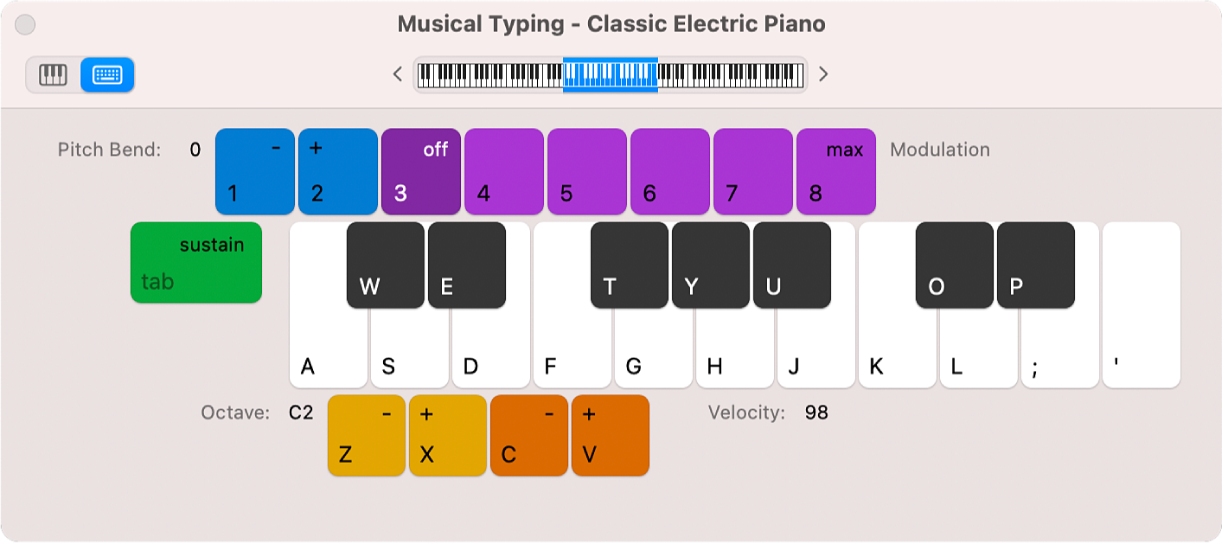
Select the software instrument track you want to play.
Play the software instrument using the keys on your computer keyboard. Use the other keys shown in the window to perform the following actions:
Move down or up by octaves: Press Z or X.
Lower or raise the velocity: Press C or V.
Change the modulation (mod wheel) value: Press 4 through 8, or press 3 to turn off modulation.
Bend the pitch down or up: Press 1 or 2. The pitch is bent for as long as you press the key.
Turn sustain on or off: Press Tab. This is similar to using a sustain pedal.
As you play, the notes you play are highlighted in the Musical Typing window.
Play a software instrument using the onscreen keyboard
In GarageBand on Mac, choose Window > Show Musical Typing (or press Command-K).
The Musical Typing window appears. In the upper-left area of the window, there are two buttons you can use to switch between the Musical Typing window and the onscreen keyboard.
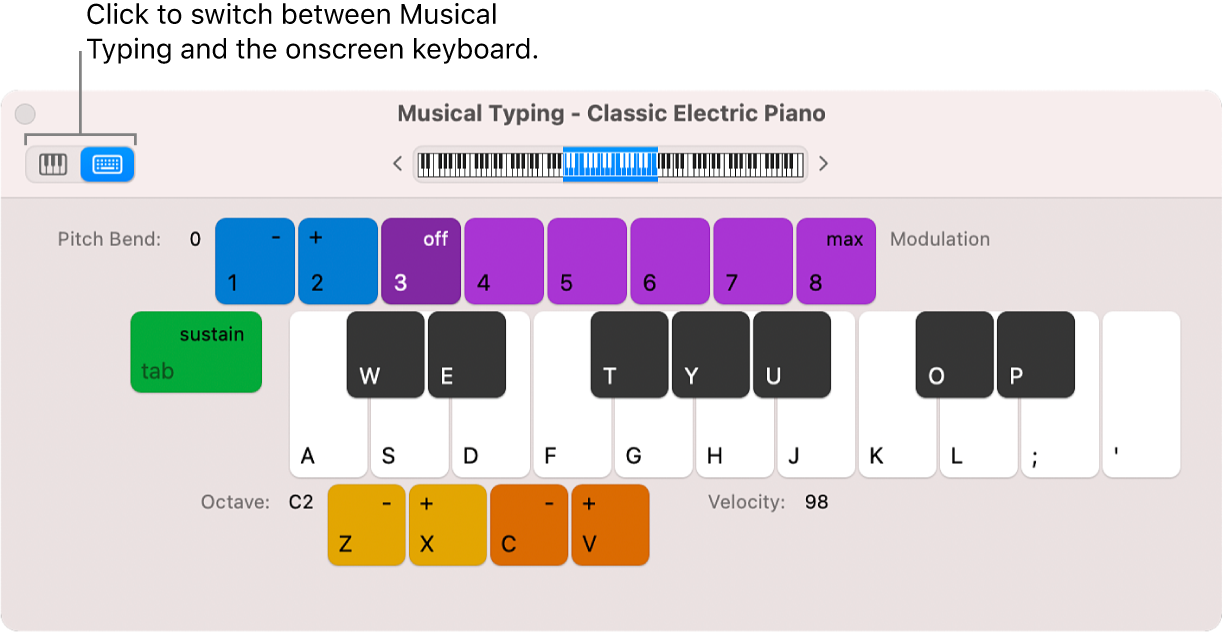
Click the Keyboard button in the upper-left area of the window.
The onscreen keyboard appears.
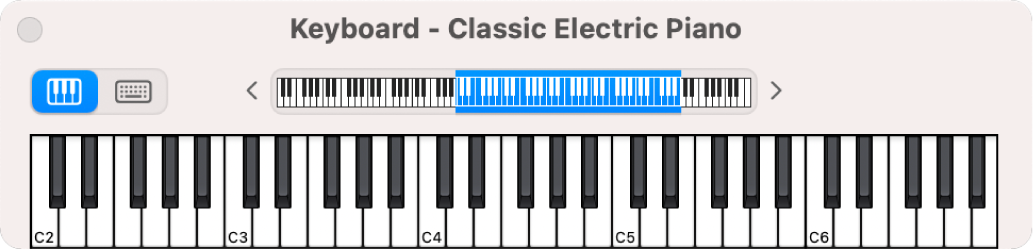
To play the onscreen keyboard, click the notes on the keyboard.
You can click when the project is playing or stopped, and record by clicking during recording. Clicking notes lower on the keyboard plays the notes with higher velocity, and clicking higher plays them with lower velocity.
To change the range of the onscreen keyboard, do one of the following:

Drag the blue rectangle in the overview over the range you want to play.
Click an area of the overview outside the blue rectangle to move it to where you clicked.
Click the small triangles to the left and right of the keys to lower or raise the range by an octave.
Adjust keyboard sensitivity
In GarageBand on Mac, select the software instrument track you want to use, then click the Smart Controls button
 in the control bar.
in the control bar.In the Keyboard Sensitivity section, drag the Keyboard Sensitivity slider left or right to decrease or increase sensitivity.