Update firmware on Mac Pro (Mid 2010) and Mac Pro (Mid 2012)
Mac Pro (Mid 2010) and Mac Pro (Mid 2012) require manual firmware updates after updating or before reinstalling macOS.
Firmware updates aren't installed automatically alongside macOS on Mac Pro (Mid 2010) and Mac Pro (Mid 2012), unlike other Mac models. Follow these steps to ensure that your Mac Pro receives any available firmware updates when you update or reinstall macOS.
If you've tried to reinstall macOS on these models using macOS Recovery and see the screen that says a firmware update is required, learn what to do.
Get firmware updates after updating macOS
First, use the App Store app to update the software on your Mac. After the update is complete:
Choose Apple () menu > App Store. Search for macOS. Click the result for the current version of macOS, then click Get to start the download.
The installer downloads to your Applications folder and opens when it's complete. If it doesn't launch automatically, find Install macOS in your Applications folder and double-click to open it.
Click Continue.
If your Mac needs a firmware update, you see this screen:
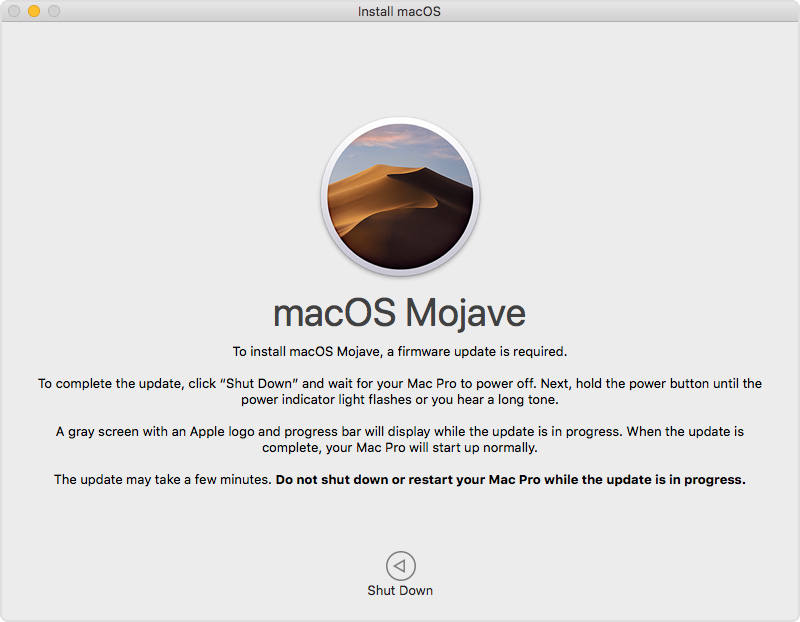
Follow the on-screen instructions to apply the firmware update.
Get firmware updates before reinstalling macOS
To reinstall macOS completely on Mac Pro (Mid 2010) and Mac Pro (Mid 2012), you need to run the installer twice: once to update the firmware, and a second time to reinstall macOS. Follow these steps:
Choose Apple menu > App Store. Search for macOS. Click the result for the current version of macOS, then click Get to start the download.
The installer downloads to your Applications folder and opens when it's complete. If it doesn't launch automatically, find Install macOS in your Applications folder and double-click to open it.
Click Continue.
If your Mac needs a firmware update, you see this screen:
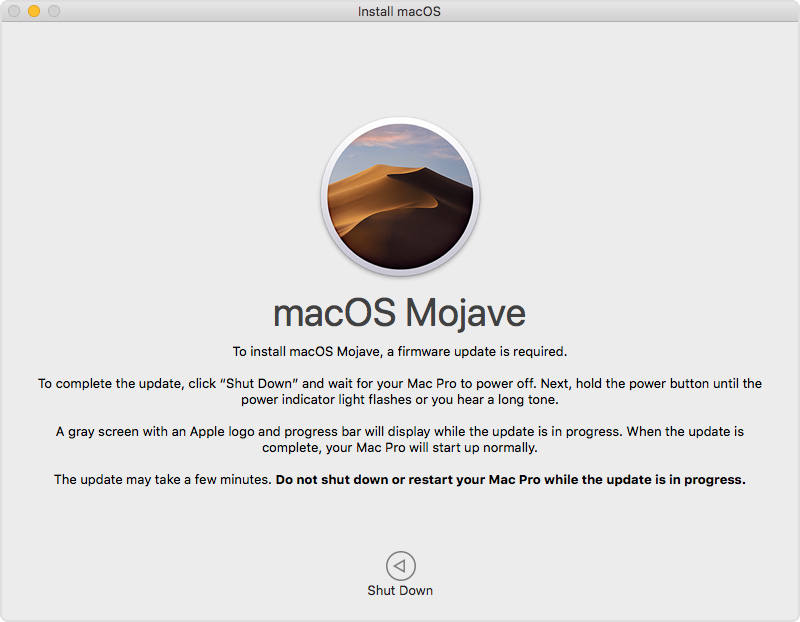
Follow the on-screen instructions to apply the firmware update.
When the firmware update process completes and your Mac starts up, open Install macOS again and follow the on-screen instructions to install macOS.
Using macOS Recovery on these Mac models
If you try to reinstall macOS using macOS Recovery on Mac Pro (Mid 2010) and Mac Pro (Mid 2012), you might see an alert that a firmware update is required to install macOS. Follow these steps to complete the installation:
Click Shut Down. If your Mac Pro doesn't shut down on its own, press and hold the power button to turn it off.
Hold the power button until the power indicator light flashes or you hear a long tone. A grey screen with an Apple logo and progress bar appear. When the update is complete, your Mac Pro starts up.
Restart your Mac Pro, then immediately hold down Option-Command-R to reinstall macOS. You shouldn't be asked to install firmware again.