Check your heart rate on Apple Watch
Your heart rate is an important way to monitor how your body is doing. You can check your heart rate during a workout; see your resting, walking, breathe, workout, and recovery rates throughout the day; or take a new reading at any time.
See your heart rate

Open the Heart Rate app ![]() on your Apple Watch to view your current heart rate, resting rate, and walking average rate.
on your Apple Watch to view your current heart rate, resting rate, and walking average rate.
Your Apple Watch continues measuring your heart rate as long as you’re wearing it.
Check your heart rate during a workout
By default, your current heart rate shows on the Multiple Metric workout view. To customize which metrics appear during a workout, follow these steps:
Open the Apple Watch app on your iPhone.
Tap My Watch, go to Workout > Workout View, then tap a workout.
For more information, see Start a workout on Apple Watch.

See a graph of your heart rate data
Open the Health app on your iPhone.
Tap Browse at the bottom right, tap Heart, then tap Heart Rate.
To add Heart Rate to your Summary, swipe up, then tap Add to Favorites.
You can see your heart rate over the last hour, day, week, month, or year. Tap Show More Heart Rate Data and you can also see the range of your heart rate during the selected time period; your resting, walking average, workout, sleep, and Breathe rates; and any high or low heart rate notifications.
Turn on heart rate data
By default, your Apple Watch monitors your heart rate for the Heart Rate app, workouts, and Breath and Reflect sessions. If you’ve turned off heart rate data, your can turn it back on.
Open the Settings app
 on your Apple Watch.
on your Apple Watch.Go to Privacy > Health.
Tap Heart Rate, then turn on Heart Rate.
You can also open the Apple Watch app on your iPhone, tap My Watch, tap Privacy, then turn on Heart Rate.
Receive high or low heart rate notifications
Your Apple Watch can notify you if your heart rate remains above a chosen threshold or below a chosen threshold after you’ve been inactive for at least 10 minutes. You can turn on heart rate notifications when you first open the Heart Rate app, or at any time later.
Open the Settings app
 on your Apple Watch, then tap Heart.
on your Apple Watch, then tap Heart.Tap High Heart Rate Notifications or Low Rate Notifications, then set a heart rate threshold.
You can also open the Apple Watch app on your iPhone, tap My Watch, then tap Heart. Tap High Heart Rate or Low Heart Rate, then set a threshold.
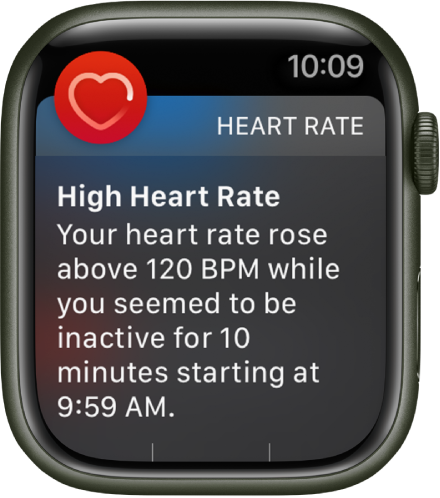
Receive irregular heart rhythm notifications (not available in all regions)
You can receive a notification if Apple Watch has identified an irregular heart rhythm that appears to be atrial fibrillation (AFib).
Open the Settings app
 on your Apple Watch.
on your Apple Watch.Tap Heart, then turn on Irregular Rhythm Notifications.
You can also open the Apple Watch app on your iPhone, tap My Watch, tap Heart, then turn on Irregular Rhythm.
Receive low cardio fitness notifications
Apple Watch can provide you with cardio fitness estimates by measuring how hard your heart is working during an outdoor walk, run, or hike, and send you a notification when it’s low. Depending on your age and sex, your cardio fitness will fall into one of four ranges: Low, Below Average, Above Average, or High. If your cardio fitness level falls in the “Low” range, you’ll receive a notification on your Apple Watch. If it stays low, you’ll receive a notification every four months.
Note: This feature may not be available in all regions.
In the Health app on your iPhone, tap Browse, tap Respiratory, then tap Cardio Fitness.
Follow the onscreen prompts to turn on Cardio Fitness notifications.
You can also look in the Cardio Fitness section of the Health app to see your cardio fitness measurements and the range they fall into. Tap Show All Cardio Fitness Levels.
Note: For best results, the back of your Apple Watch needs skin contact for features like wrist detection, haptic notifications, blood oxygen level measurements (Apple Watch Series 6 and Apple Watch Series 7 only), and the heart rate sensor. Wearing your Apple Watch with the right fit—not too tight, not too loose, and with room for your skin to breathe—keeps you comfortable and lets the sensors do their job. For more information, see the Apple Support articles Wearing your Apple Watch and Monitor your heart rate with Apple Watch.
For more information about Irregular Rhythm Notifications, see the Apple Support article Heart health notifications on your Apple Watch, and the document Instructions for Use: Irregular Rhythm Notification Feature.
Download this guide: Apple Books | PDF