Find the serial number for your HomePod or HomePod mini
You might need the serial number when you register your HomePod speaker, or if you need support. To find the serial number, check the bottom of your HomePod speaker, the Home app, or iCloud settings.
Check the bottom of HomePod
The serial number is on the bottom of your HomePod or HomePod mini speaker.
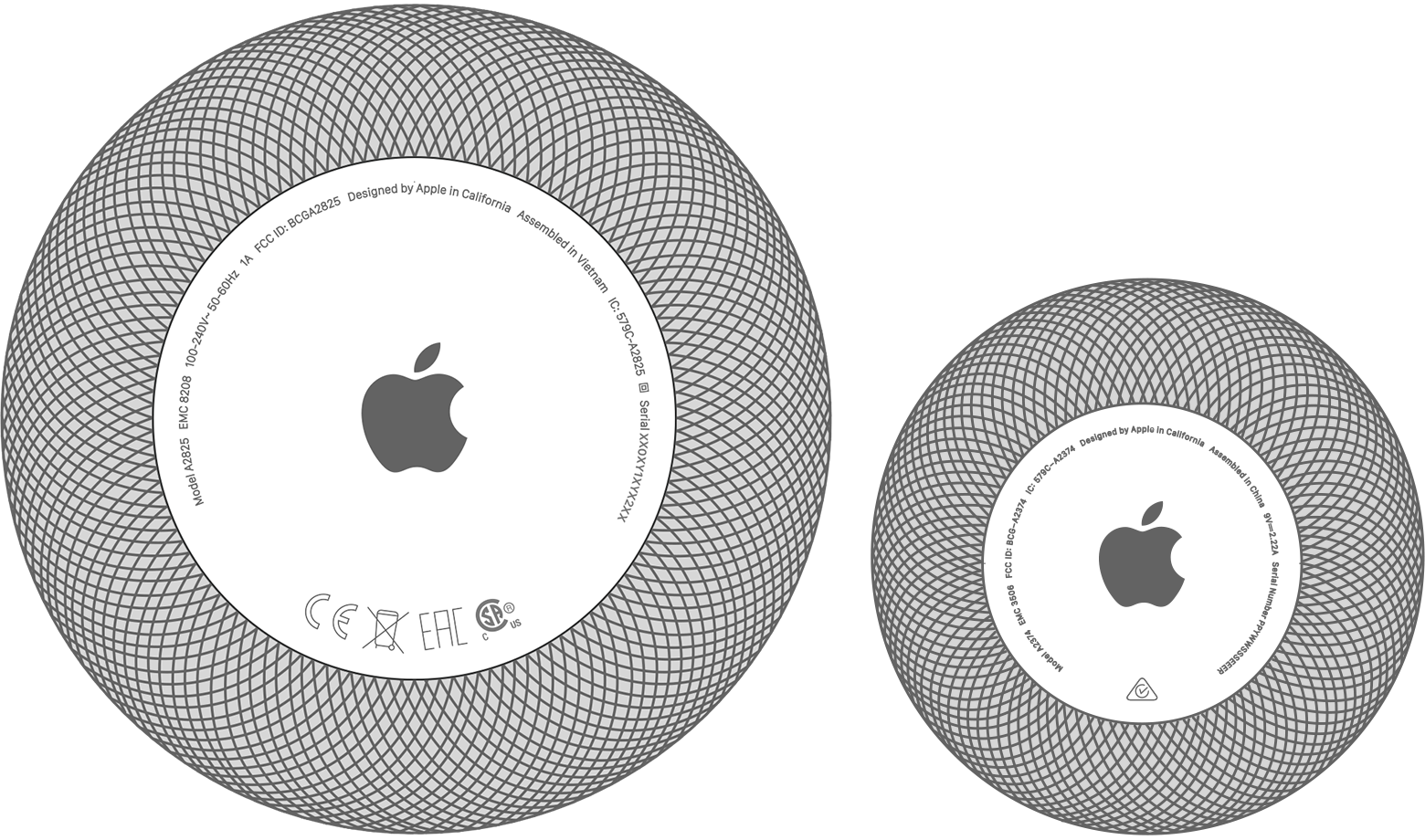
Check the Home app
Open the Home app on your iPhone, iPad, or Mac.1
Tap or click your HomePod, then tap or click .
Scroll down to find the serial number.

If you have two HomePod speakers set up as a stereo pair, open the Home app, tap or click your HomePod stereo pair, then tap or click . Select Speakers, then select each HomePod to find the serial number.
Check iCloud settings
On your iPhone or iPad, go to Settings > [Your name].2
Scroll down and tap HomePod to find the serial number.

To use the Home app on Mac, update your Mac to macOS Mojave or later.
Make sure that your iPhone or iPad is signed in to iCloud with the Apple Account that you used to set up your HomePod or HomePod mini.
