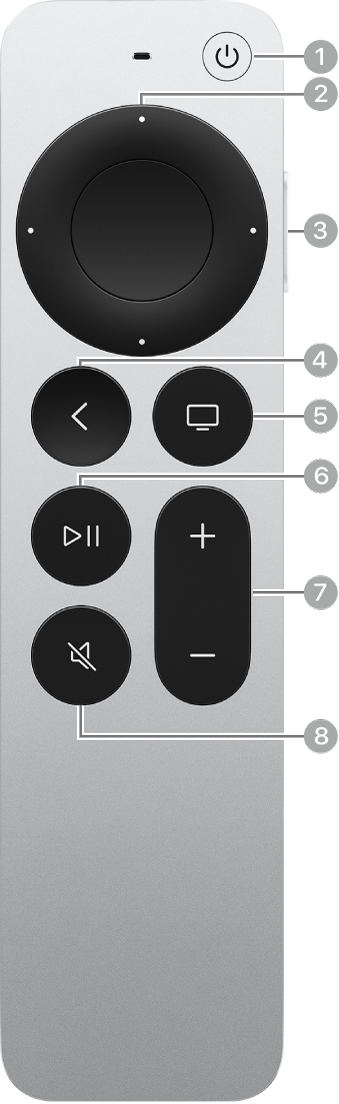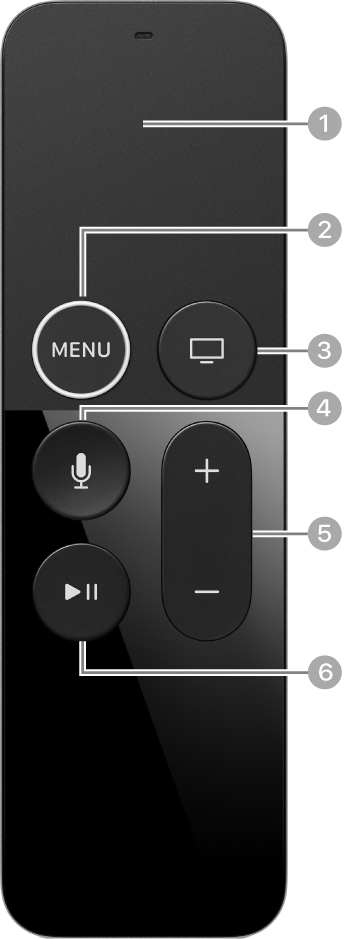Remote
The latest Apple TV remotes are silver. The older remotes are black. Find yours below to see what they do.
Note: In countries and regions where Siri is supported, the  button on the remote activates Siri.
button on the remote activates Siri.
Siri Remote or Apple TV Remote (2nd and 3rd generation) | Button description |
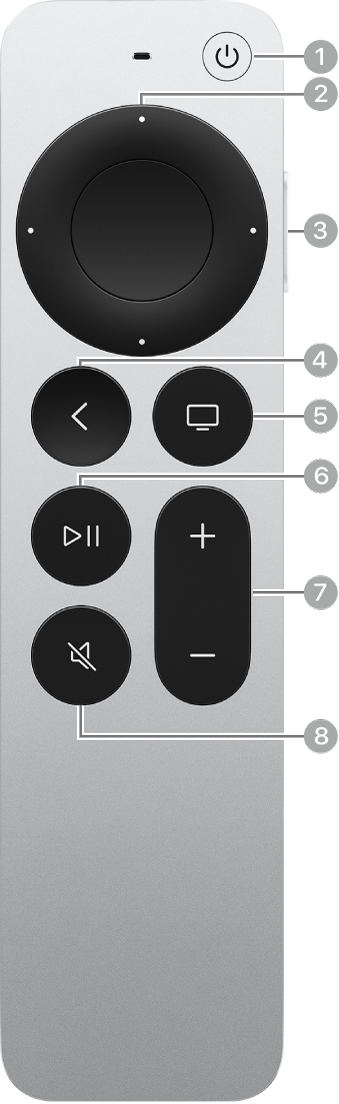 |  Press Press  to turn on Apple TV. Press and hold to turn off Apple TV. to turn on Apple TV. Press and hold to turn off Apple TV.
 Swipe on the clickpad, or press up, down, left, or right on the clickpad ring to navigate Apple TV. Swipe on the clickpad, or press up, down, left, or right on the clickpad ring to navigate Apple TV.
 Press and hold Press and hold  to activate Siri (if available), open Search, or dictate text. to activate Siri (if available), open Search, or dictate text.
 Press Press  to go back to the previous screen. Press and hold to go to the Home Screen. to go back to the previous screen. Press and hold to go to the Home Screen.
 Press Press  to open the Apple TV app. Press and hold to open Control Center. to open the Apple TV app. Press and hold to open Control Center.
 Press Press  to play or pause. to play or pause.
 Press Press  or or  to increase or decrease volume. Press and hold to increase or decrease volume rapidly. to increase or decrease volume. Press and hold to increase or decrease volume rapidly.
 Press Press  to mute or unmute audio. to mute or unmute audio.
|
Siri Remote or Apple TV Remote (1st generation) | Button description |
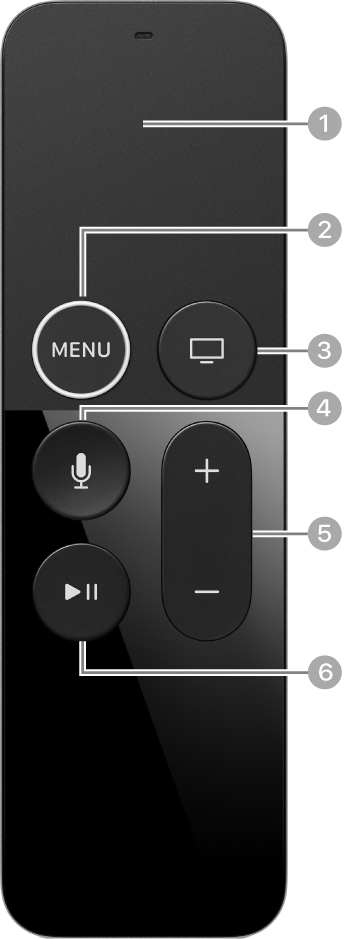 |  Swipe or tap up, down, left, or right on the touch surface to navigate Apple TV. Swipe or tap up, down, left, or right on the touch surface to navigate Apple TV.
 Press Press 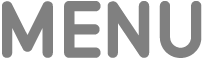 to go back to the previous screen. Press and hold to go to the Home Screen. to go back to the previous screen. Press and hold to go to the Home Screen.
 Press Press  to open the Apple TV app. Press and hold to open Control Center. to open the Apple TV app. Press and hold to open Control Center.
 Press and hold Press and hold  to activate Siri (if available), open Search, or dictate text. to activate Siri (if available), open Search, or dictate text.
 Press Press  or or  to increase or decrease volume. Press and hold to increase or decrease volume rapidly. to increase or decrease volume. Press and hold to increase or decrease volume rapidly.
 Press Press  to play or pause. to play or pause.
|
![]() button on the remote activates Siri.
button on the remote activates Siri.