
View and modify a setting’s properties in Compressor
A setting is a group of preconfigured transcoding instructions that you apply to a source media file. When you select a built-in setting in the Settings pane in Compressor, or an applied setting in the batch area, its properties are shown in the inspector. General properties are displayed in the General inspector, and video and audio properties are displayed in the Video inspector and the Audio inspector.
View a setting’s general, video, and audio properties
In Compressor, select a setting by doing one of the following:
For a setting that has not been applied, click a built-in setting in the Settings pane. (If the Settings pane is hidden, click the Settings & Locations button
 in the upper-left corner of the Compressor window, then click Settings at the top of the pane.)
in the upper-left corner of the Compressor window, then click Settings at the top of the pane.)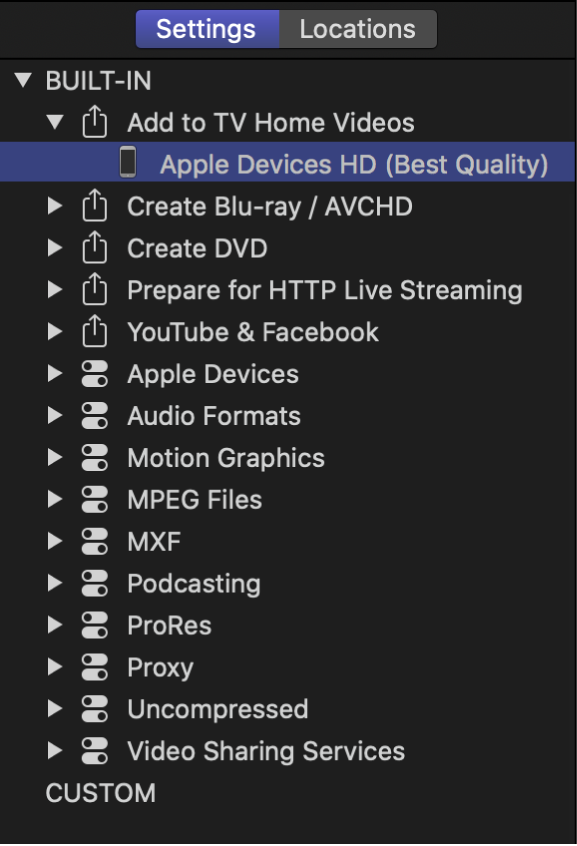
For a setting that has already been applied to a source file, select the output row of a job in the batch area.

If necessary, click the Inspector button
 in the upper-right corner of the Compressor window to reveal the inspector pane.
in the upper-right corner of the Compressor window to reveal the inspector pane.The inspector pane is divided into three subpanes: General, Video, and Audio. At the top of each subpane is a summary of the transcoding instructions of the selected setting, including the name of the setting, the transcoding format, and the estimated size of the output file.
To view general, video, or audio properties of the selected setting, click General, Video, or Audio at the top of the inspector pane.
Every setting has a General inspector that displays basic properties, including setting name, description, output extension, and so on. Video settings have a Video inspector and, if the transcoding format encodes audio, an Audio inspector. Audio settings have an Audio inspector, but no Video inspector.
To learn more about a setting’s properties, see Formats and settings in Compressor.
Modify an applied setting’s properties
After you apply a setting to a source file, you can modify its properties in the inspector.
In Compressor, select the output row of a job in the batch area.
The properties of the selected setting are displayed in the inspector. If the inspector is not visible, click the Inspector button
 in the upper-right corner of the Compressor window.
in the upper-right corner of the Compressor window.To view general, video, or audio properties, click General, Video, or Audio in the inspector.
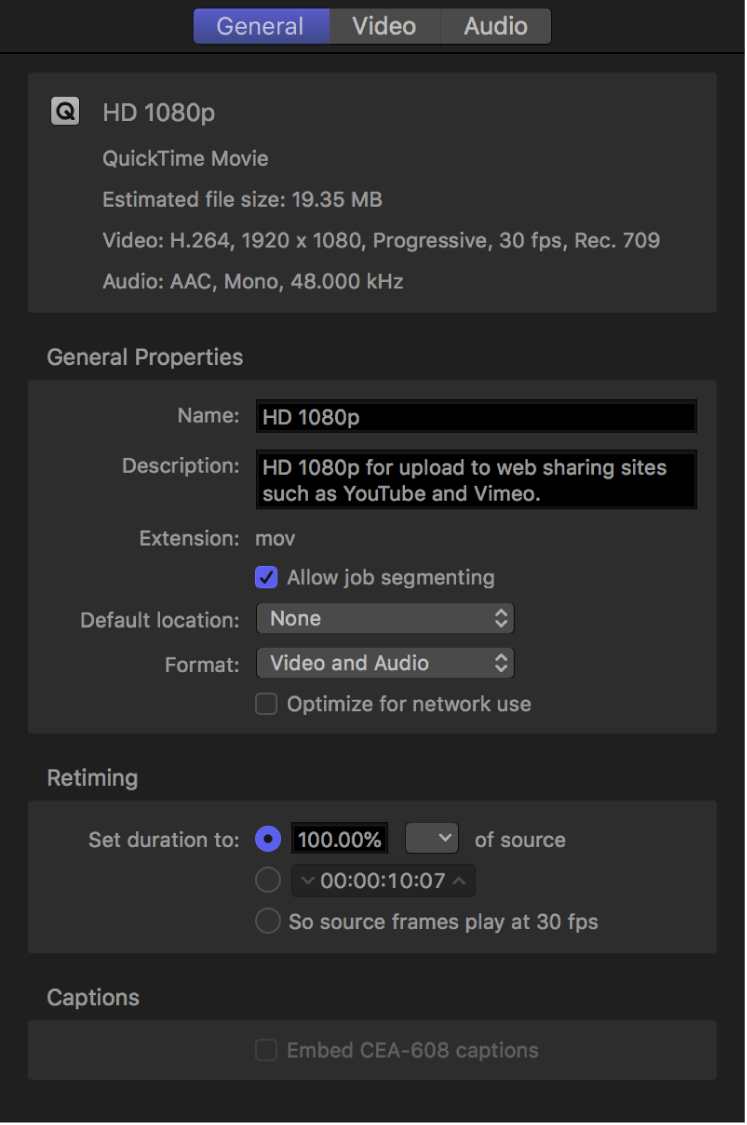
To modify a property, adjust its control in the inspector.
To learn more about a setting’s properties, see Formats and settings in Compressor.
The type of setting you modify determines whether or not the setting will be saved:
If you modify the properties of a custom setting, the changes are saved automatically.
If you modify the properties of a built-in setting, the changes are not saved.
In this case, if you want to save your changes, you can create a custom setting. See Create custom settings in Compressor.
Download this guide: PDF