MainStage User Guide
- Welcome
-
- Overview of Edit mode
-
- Select patches and sets in the Patch List
- Copy, paste, and delete patches
- Reorder and move patches in the Patch List
- Add and rename patches
- Create a patch from several patches
-
- Overview of the Patch Settings Inspector
- Select patch settings in the Patch Library
- Set the time signature for patches
- Change the tempo when you select a patch
- Set program change and bank numbers
- Defer patch changes
- Instantly silence the previous patch
- Change patch icons
- Transpose the pitch of incoming notes for a patch
- Change the tuning for a patch
- Add text notes to a patch
-
- Overview of channel strips
- Add a channel strip
- Change a channel strip setting
- Configure channel strip components
- Show signal flow channel strips
- Hide the metronome channel strip
- Create an alias of a channel strip
- Add a patch bus
- Set channel strip pan or balance positions
- Set channel strip volume levels
- Mute and solo channel strips
- Use multiple instrument outputs
- Use external MIDI instruments
- Reorganize channel strips
- Delete channel strips
-
- Overview of the Channel Strip Inspector
- Choose channel strip settings
- Rename channel strips
- Change channel strip colors
- Change channel strip icons
- Use feedback protection with channel strips
- Set keyboard input for a software instrument channel strip
- Transpose individual software instruments
- Filter MIDI messages
- Scale channel strip velocity
- Set channel strips to ignore Hermode tuning
- Override concert- and set-level key ranges
- Add text notes to a channel strip in the Channel Strip Inspector
- Route audio via send effects
-
- Screen Control Inspector overview
- Replace parameter labels
- Choose custom colors for screen controls
- Change background or grouped screen control appearance
- Set screen controls to show the hardware value
- Set parameter change behavior for screen controls
- Set hardware matching behavior for screen controls
- Reset and compare changes to a patch
- Override concert- and set-level mappings
-
- Overview of mapping screen controls
- Map to channel strip and plug-in parameters
- Map screen controls to actions
- Map a screen control to multiple parameters
- Use screen controls to display PDF document pages
- Edit the saved value for a mapped parameter
- Set drum pads or buttons to use note velocity
- Map screen controls to all channel strips in a patch
- Undo screen control parameter mappings
- Remove screen control mappings
- Work with graphs
- Create controller transforms
- Share patches and sets between concerts
- Record the audio output of a concert
-
- Overview of concerts
- Create a concert
- Open and close concerts
- Save concerts
- How saving affects parameter values
- Clean up concerts
- Consolidate assets in a concert
- Rename the current concert
-
- Overview of the Concert Settings Inspector
- Set MIDI Routing to channel strips
- Transpose incoming note pitch for a concert
- Define the program change message source
- Send unused program changes to channel strips
- Set the time signature for a concert
- Change the tuning for a concert
- Set the pan law for a concert
- Add text notes to a concert
- Control the metronome
- Silence MIDI notes
- Mute audio output
-
- Layout mode overview
-
- Screen control parameter editing overview
- Lift and stamp screen control parameters
- Reset screen control parameters
- Common screen control parameters
- Keyboard screen control parameters
- MIDI activity screen control parameters
- Drum pad screen control parameters
- Waveform screen control parameters
- Selector screen control parameters
- Text screen control parameters
- Background screen control parameters
- How MainStage passes through MIDI messages
- Export and import layouts
- Change the aspect ratio of a layout
-
- Before performing live
- Use Perform mode
- Screen controls in performance
- Tempo changes during performance
- Tips for performing with keyboard controllers
- Tips for performing with guitars and other instruments
- Tune guitars and other instruments with the Tuner
- The Playback plug-in in performance
- Record your performances
- After the performance
- Tips for complex hardware setups
-
- Overview of keyboard shortcuts and command sets
-
- Concerts and layouts keyboard shortcuts
- Patches and sets (Edit mode) keyboard shortcuts
- Editing keyboard shortcuts
- Actions keyboard shortcuts
- Parameter mapping (Edit mode) keyboard shortcuts
- Channel strips (Edit mode) keyboard shortcuts
- Screen controls (Layout mode) keyboard shortcuts
- Perform in Full Screen keyboard shortcuts
- Window and view keyboard shortcuts
- Help and support keyboard shortcuts
-
-
- Use MIDI plug-ins
-
- Arpeggiator overview
- Arpeggiator control parameters
- Note order parameters overview
- Note order variations
- Note order inversions
- Arpeggiator pattern parameters overview
- Use Live mode
- Use Grid mode
- Arpeggiator options parameters
- Arpeggiator keyboard parameters
- Use keyboard parameters
- Assign controllers
- Modifier controls
- Note Repeater controls
- Randomizer controls
-
- Use Scripter
- Use the Script Editor
- Scripter API overview
- MIDI processing functions overview
- HandleMIDI function
- ProcessMIDI function
- GetParameter function
- SetParameter function
- ParameterChanged function
- Reset function
- JavaScript objects overview
- Use the JavaScript Event object
- Use the JavaScript TimingInfo object
- Use the Trace object
- Use the MIDI event beatPos property
- Use the JavaScript MIDI object
- Create Scripter controls
- Transposer controls
-
-
- Alchemy overview
- Alchemy interface overview
- Alchemy Name bar
- Alchemy file locations
-
- Alchemy source overview
- Source master controls
- Import browser
- Source subpage controls
- Source filter controls
- Source filter use tips
- Source elements overview
- Additive element controls
- Additive element effects
- Spectral element controls
- Spectral element effects
- Pitch correction controls
- Formant filter controls
- Granular element controls
- Sampler element controls
- VA element controls
- Wide unison mode
- Source modulations
- Morph controls
- Alchemy master voice section
- Alchemy Extended parameters
-
- Playback plug-in overview
- Add a Playback plug-in
- Playback interface
- Use the Playback waveform display
- Playback transport and function buttons
- Playback information display
- Playback Sync, Snap To, and Play From parameters
- Use the Playback group functions
- Use the Playback Action menu and File field
- Use markers with the Playback plug-in
-
- Sample Alchemy overview
- Interface overview
- Add source material
- Edit mode
- Play modes
- Source overview
- Synthesis modes
- Granular controls
- Additive effects
- Additive effect controls
- Spectral effect
- Spectral effect controls
- Filter module
- Lowpass, bandpass, and highpass filters
- Comb PM filter
- Downsampler filter
- FM filter
- Envelope generators
- Mod Matrix
- Modulation routing
- Motion mode
- Trim mode
- More menu
-
- Sculpture overview
- Sculpture interface
- Global parameters
- Amplitude envelope parameters
- Use the Waveshaper
- Filter parameters
- Output parameters
- Define MIDI controllers
- Extended parameters
-
- Studio Piano
- Copyright

Use the Sampler Mod Matrix in MainStage
You can use the Mod Matrix pane to route any modulation Source to any modulation Target—much like the connections made in an old-fashioned telephone exchange or a studio patch bay. If you’re new to synthesizer modulation routings, see Modulation basics.
You can use up to twenty modulation routings of Source, Via, and Target—arranged in horizontal rows—simultaneously. You can select the same target in several parallel modulation routings, and you can also use the same Sources and the same Via controllers in multiple modulation routings of different Targets.
You can set the modulation intensity—how strongly the target parameter is influenced by the source parameter—with the Amount slider to the right of the modulation routing Source and Target.
The intensity of the modulation can itself be modulated: The Via parameter defines a further modulation source, which you can use to control the modulation intensity. When Via is active, you can specify upper and lower limits for the modulation intensity. See Use Sampler via sources.
Details on available Sources, Targets, and Via sources are found in Sampler modulation Sources, Sampler modulation Targets, and Sampler modulation Via sources.
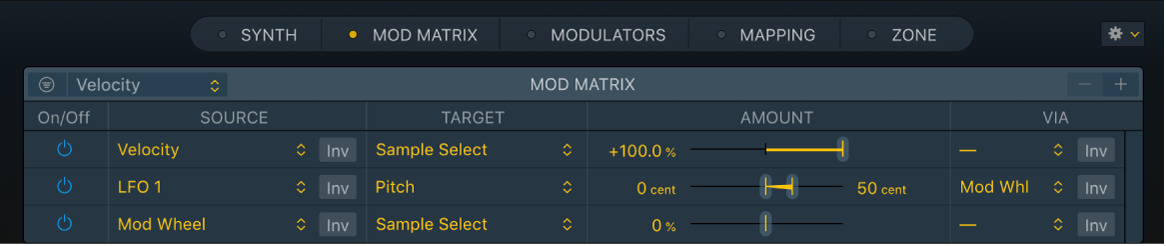
Mod Matrix parameters
Double-click a parameter value field to enter in a new value. Press Return to complete the operation.
Filter On/Off button: Turn on the Mod Matrix view filter to restrict the display of modulation routings to match the criteria set in the Filter pop-up menu.
Note: This is a visual filter only. It does not remove or disable non-matching modulation routings.
Filter pop-up menu: Choose a filter criteria to limit the display of modulation routings. Only routings that match this criteria are shown when the (view) Filter button is active.
Filter by Source/Via: Only routings that contain the matching Source or Via source are shown.
Filter by Target: Only routings that contain the matching Target are shown.
Always select last clicked: The filter criteria is automatically set to show only routings that contain the matching Source, Via source, or Target of the most recently clicked parameter.
Note: Only parameters that can be selected as Sources, Via sources, or Targets in the Mod Matrix pane can be clicked.
-/+ buttons: Delete or add a modulation routing.
Column sort buttons: Use to alphabetically sort all visible Source, Target, or Via routings. Click again to reverse the sort order.
On/Off button: Turn on the modulation routing, or turn off to disable (bypass) it, without losing settings.
Source pop-up menu: Choose the parameter you want to use as the modulator of the Target parameter.
Inv button: Invert the effect of the modulation Source. A negative value becomes positive, and vice versa.
Target pop-up menu: Choose the parameter you want to modulate.
(Max) Amount parameter: Drag to set the maximum modulation intensity when a Via source is active.
(Min) Amount parameter: Set the modulation intensity. When a Via source is active, this field sets the minimum modulation intensity with the Via controller set to its minimum value.
Amount parameter: Drag to set the modulation intensity. Drag either handle when a Via source is active. Drag the area between handles to move both.
Via pop-up menu: Via defines a further modulation source, which is used to control the modulation intensity. See Use Via sources in Sampler.
Inv button: Invert the effect of the Via modulation source. A negative value becomes positive, and vice versa.
The following tasks apply to all modulation routings.
Create a basic modulation routing
In the MainStage Sampler Mod Matrix pane, click the Plus button (+) at the top right to create a new modulation routing.
Tip: You can Control-click any target parameter in the Synth pane to open a shortcut menu where you can directly add a modulation source. This creates a new modulation routing with the chosen source and target parameters in the Mod Matrix.
Choose the parameter you want to modulate from the Target pop-up menu.
Choose the parameter you want to use as the modulator of the target from the Source pop-up menu.
Note: Sampler will automatically create a corresponding Envelope or LFO if it does not exist in the Modulators pane. For example, choosing LFO 3 from the Source or Target pop-up menu will create LFO 3 in the Modulators pane.
Drag the Amount slider handle to set a fixed modulation intensity.
Bypass a modulation routing
In the MainStage Sampler Mod Matrix pane, click the On/Off button to turn off a modulation routing.
This disables (bypasses) individual modulation routings without losing settings.
Remove a modulation routing
In the MainStage Sampler Mod Matrix pane, click the modulation routing you want to remove.
Click the Minus button (—) at the top right of the Mod Matrix pane to delete the modulation routing.
This completely removes the routing from the Mod Matrix pane.
Use the Mod Matrix view filter
The Mod Matrix view filter is useful when setting up new modulation routings and when dealing with complex instrument routings. You can use it to quickly find all routings that use an LFO, Velocity, or other criteria.
In MainStage Sampler, click the Filter On/Off button at the top left of the Mod Matrix pane to enable view filtering.
Choose the modulation routing criteria from the Filter pop-up menu at the top left of the Mod Matrix pane.
Only routings which contain Targets or Sources that match the criteria are shown in the Mod Matrix pane.
If you choose the Select last clicked entry, the view filter follows the most recently edited or clicked source or target parameter, and displays routings which use this Source or Target in the Mod Matrix pane.
When the view filter is active, adding a modulation routing automatically adds a Source or Target that matches the current view filter criteria. For example, if the view filter criteria is LFO 1, creation of a new modulation routing will automatically add LFO 1 as a source.
Tip: You can Control-click any target parameter in the Synth pane to open a shortcut menu where you can choose the View Modulation command. This chooses the parameter as the modulation routing criteria from the Filter pop-up menu and turns on the view filter in the Mod Matrix pane.